Updater is not taking updates from LAN server and giving error message as “Server Connection Failed!! Please Check Internet Connection”
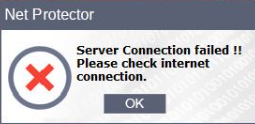
Solution:
- Block npavupdw.exe from EPS Console
Step 1 : Go to EPS LAN Sever.
Step 2 : Select All Client Systems.
Step 3 : Go to Command Setting.
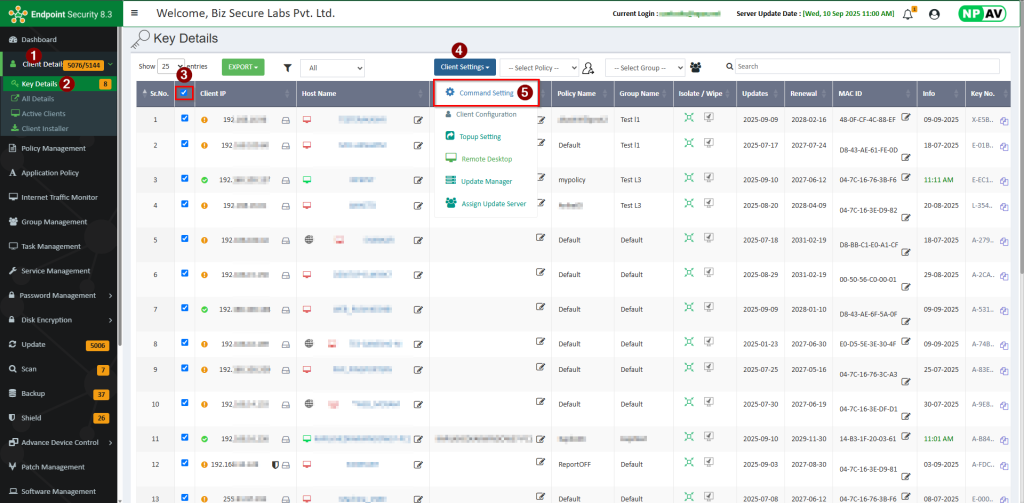
Step 4 : Select Running Process.
Step 5 : Select Command as Block Process.
Step 6 : Enter Process Name NPAVUPDW.EXE and save it.
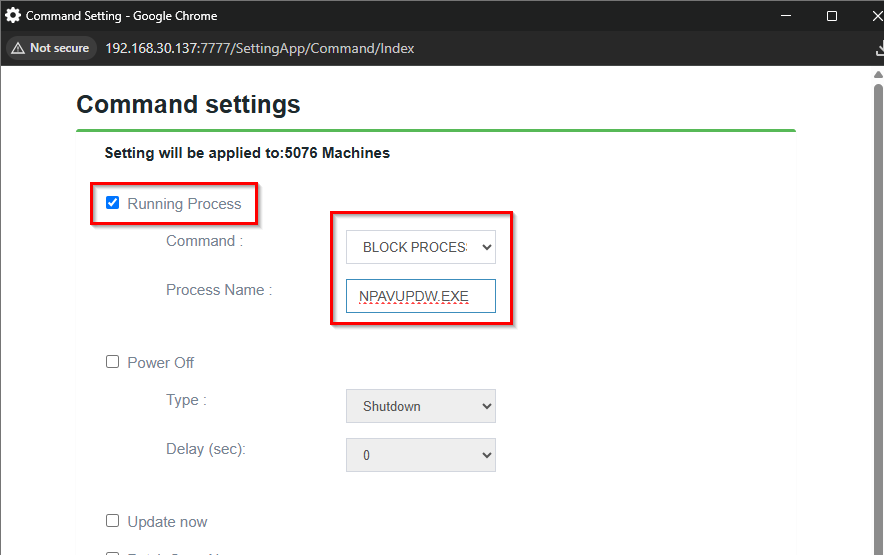
This setting will be applied to client systems in sometime.

