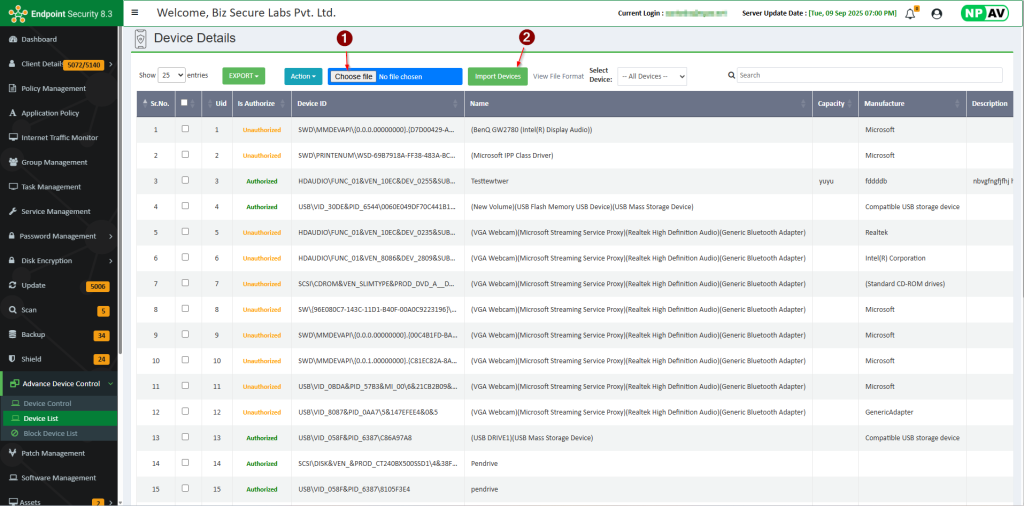System admin need to be add multiple devices for authorization purpose, follow the below steps to add bulk device list in Advance Device Control.
Step 1 : Find the Device ID using USBFinder.exe.
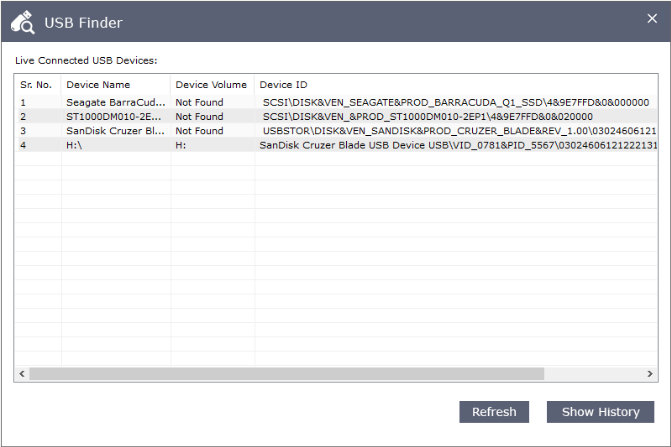
Right Click on Device ID and Click on COPY ID
Step 2 : Add that ID in your csv file.
Format for CSV files is as follow :

You need to add your device in above format only, Device ID and Uid are mandatory, other fields are optional.
Download Sample File from here : Sample.zip
Step 3 : Save the above csv file and open EPS Intranet console, then go to Advance Device Control –> Device List tab.
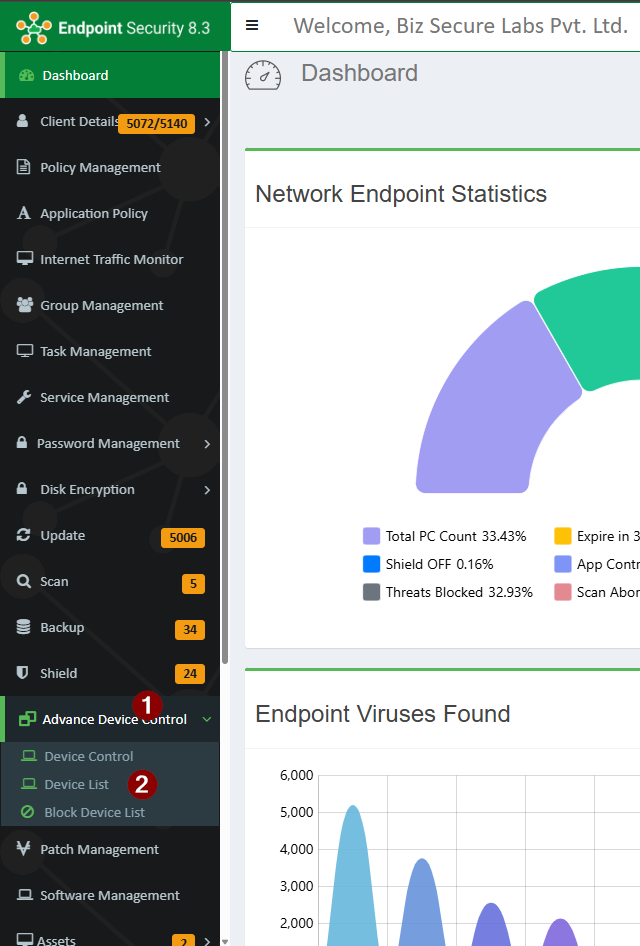
Step 4 : Click on Choose File button and select the CSV file you have stored, then click on Import Devices Button