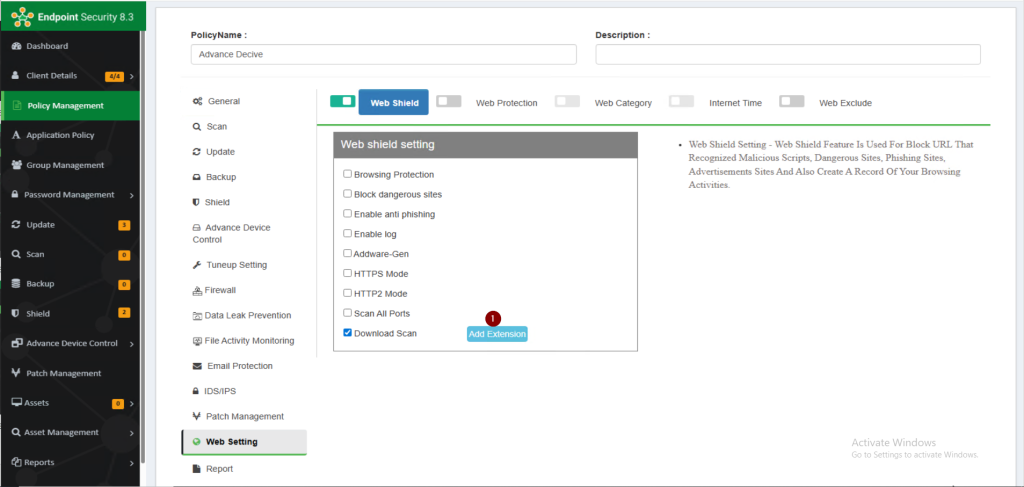Introduction:-
Web shield protects from Dangerous, Phishing Websites, Scans and Blocks malicious scripts on Web Pages
Endpoint Security users can apply Web Shield settings using below given steps:
Step 1:Select Policy from Policy management & click Web Shield tab.
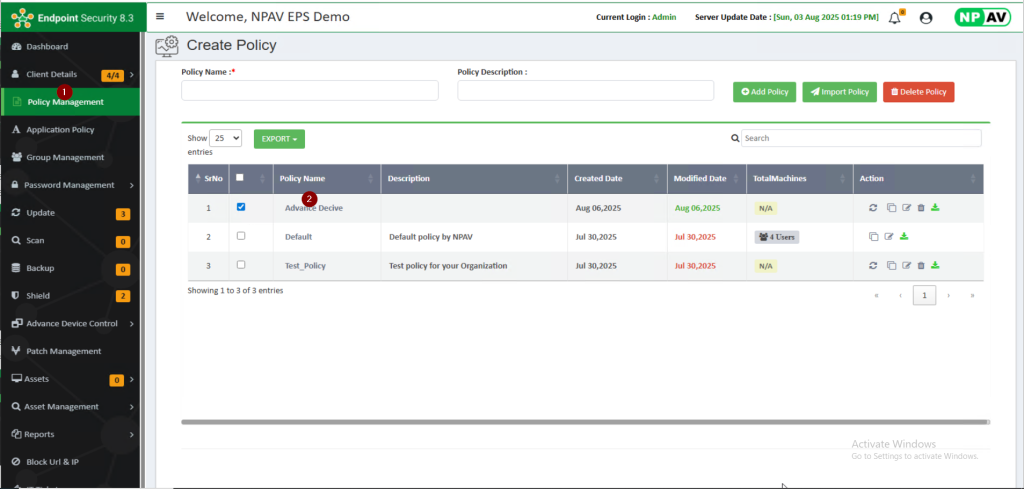
Step 2:Below given settings are available under Web Shield Settings:
Browser Protection: “Browser Protection” is a security feature that protects you from online threats like attacks, malicious websites, and phishing attempts while you’re browsing. However, it does not directly scan for viruses — its main purpose is to keep you safe while using the internet.
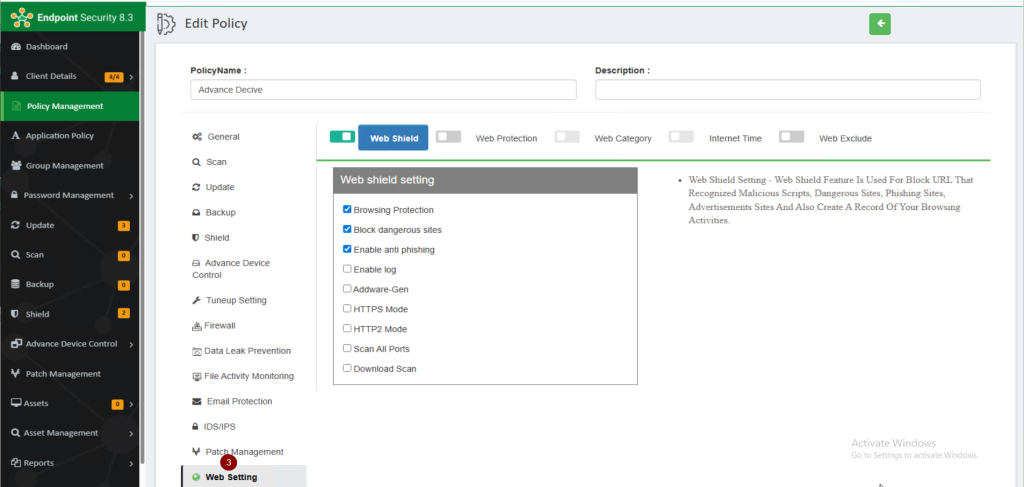
Step 3:Block dangerous sites: “Block Dangerous Sites” is a feature that blocks access to harmful or risky websites.
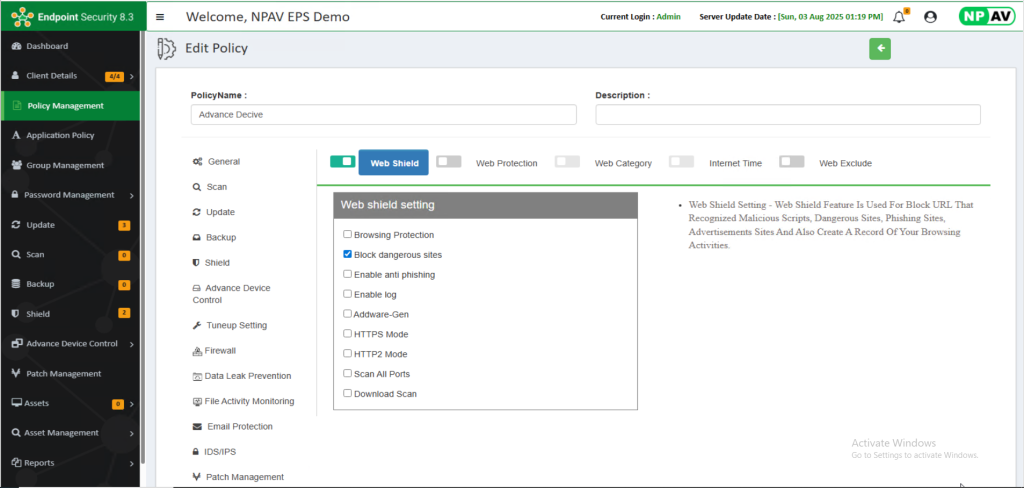
Step 4:Anti-Phishing Safe Banking Protection: Protects you from fake websites that try to steal your personal info (like login ID, password, OTP),Detects and blocks phishing emails and links that pretend to be from your bank. Protecting online banking systems from hacking, phishing, and other cyber threats.
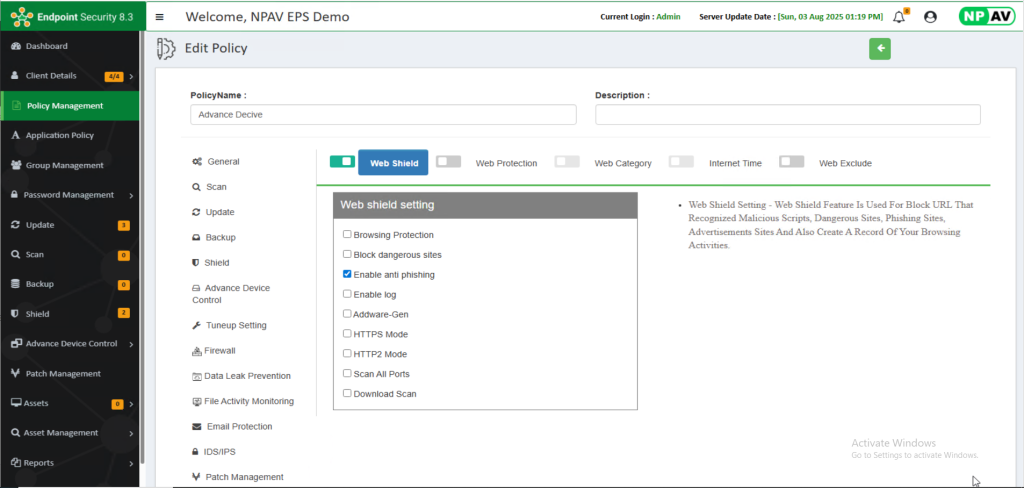
Step 5:Adware Scanner: An Adware Scanner is a security feature that detects and removes adware hidden in your computer.
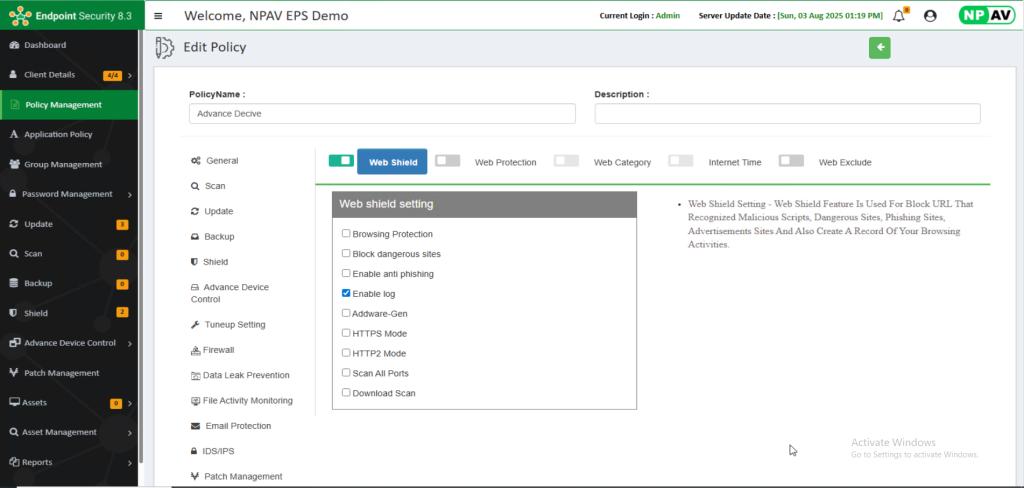
Step 6:Enable log: With The Use Of This Feature We Can Enable the Log.
Step 7:HTTPS Mode: We Can Filter Https Websites.
Step 8:HTTP2 Mode
Enhances web security by filtering site access over the HTTP/2 protocol.
Step 9:Scan All Ports
Filters websites in real time by scanning all network ports, ensuring secure and restricted access to unwanted or risky web content during browsing.
Step 10: Download Scan
This feature allows users to specify which file extensions should be monitored and scanned during the download process.