Introduction:
The Patch Management Feature is designed to help user to Install require patches in online/offline condition on client systems. Vulnerability patches are windows updates, which are useful for security reasons as well as new updates related to operating system.
Patch Manager delivers security enhancements, performance improvements, and bug fixes to ensure a more stable and secure computing environment. It addresses vulnerabilities, enhances system reliability, and optimizes user experience, making your Windows device more
efficient and resilient.
Using Patch Management settings, administrator can easily identify and control windows updates on client machines and can automatically install them.
Step 1:
Open Web Browser and Enter the Following Site
On server machine : http://localhost:7777/
On client machine : http://server IP:7777/
Step 2:
Enter your Registered Mail ID and Password which was sent by NPAV team to your mail id and click on Login button.
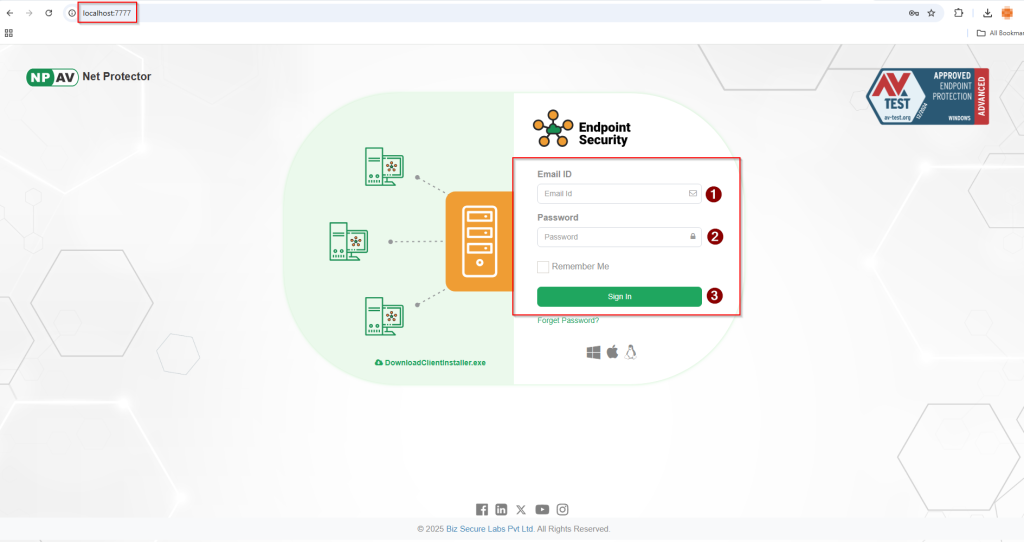
Step 3: Click on Patch Management Tab
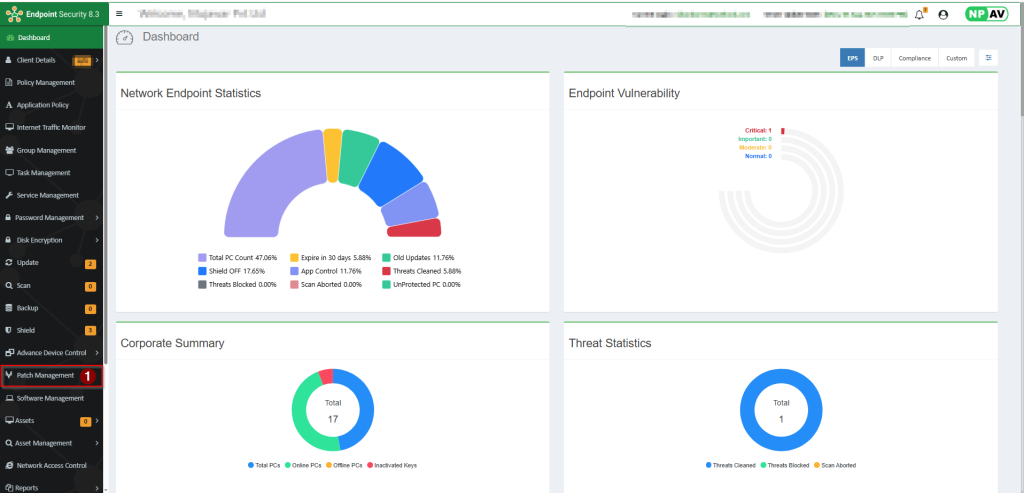
Step 4: Admin Can View IP, Host Name, Operating System, Critical, Important, Moderate, Windows Updates, Windows Apps and Third-Party Updates
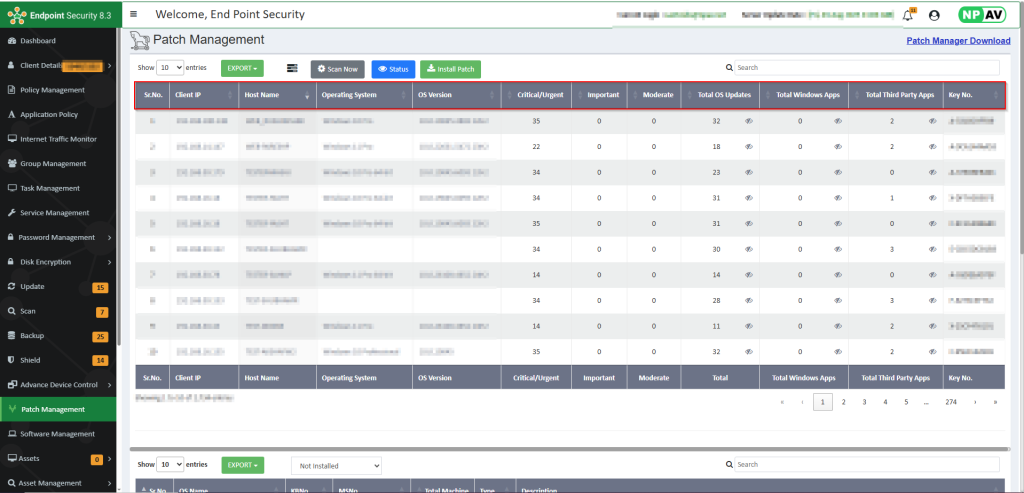
Step 5: To give Patch Management related Setting, Select the machine, then click on Eye Icon as shown in fig.
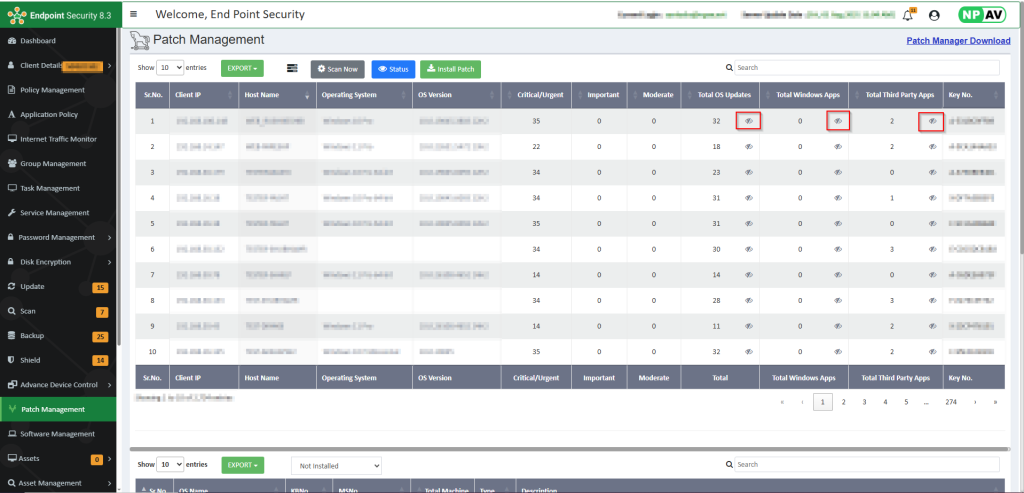
Step 6: In this step Administrator can see the KB Article, Severity, MS No and Description for that update. So, Administrator can do only those updates which are needed as per organization
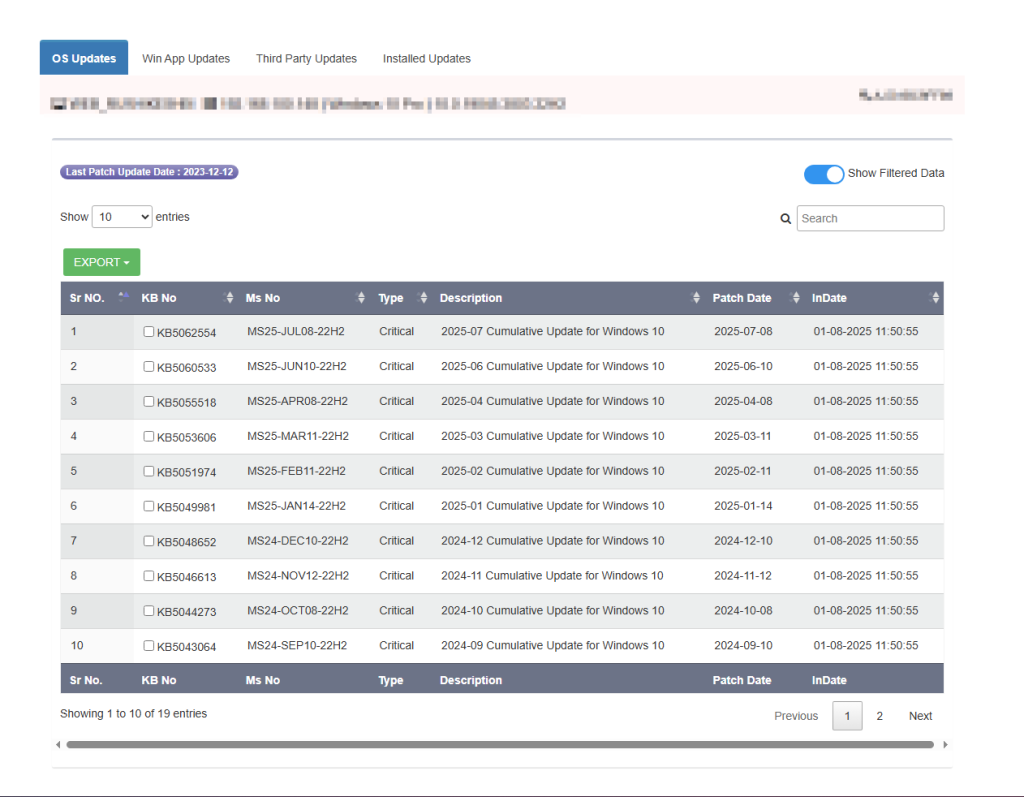
Step 7: Administrator can select the related update for installation by click on check box and after that click on Install Button. Its recommended to install maximum four updates at a time.
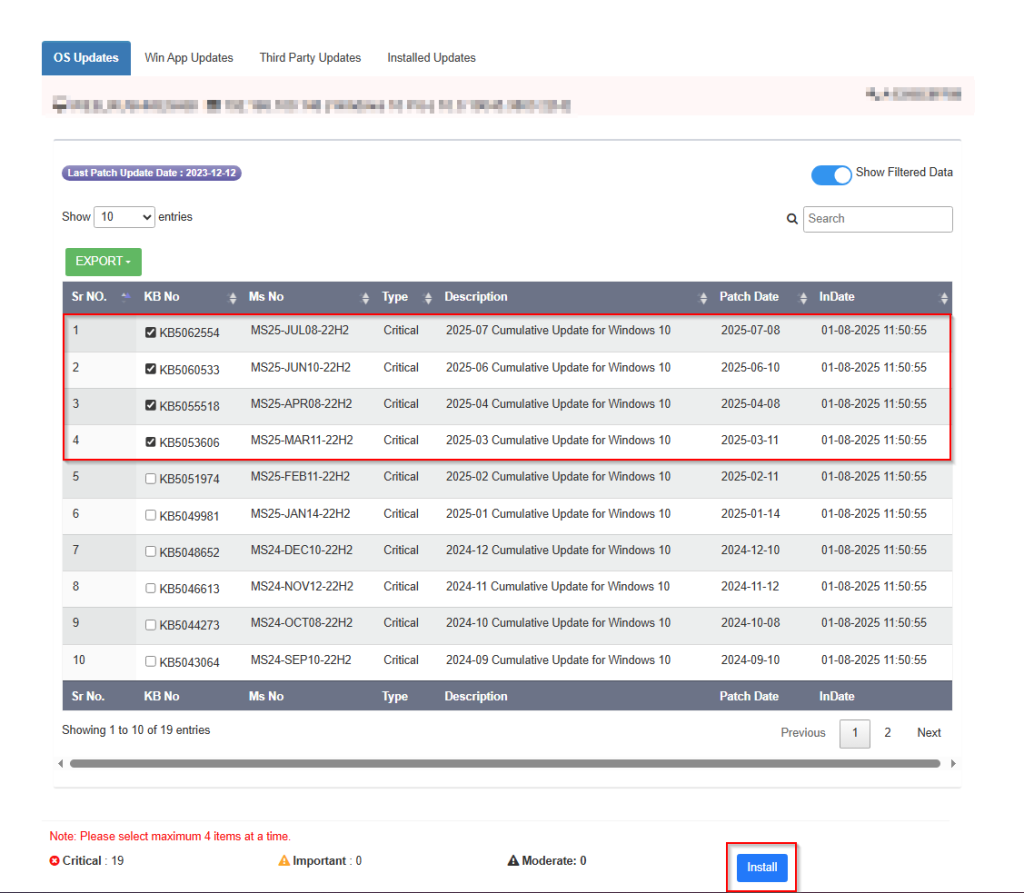
Step 8: Installed Updates shown in Installed Updates
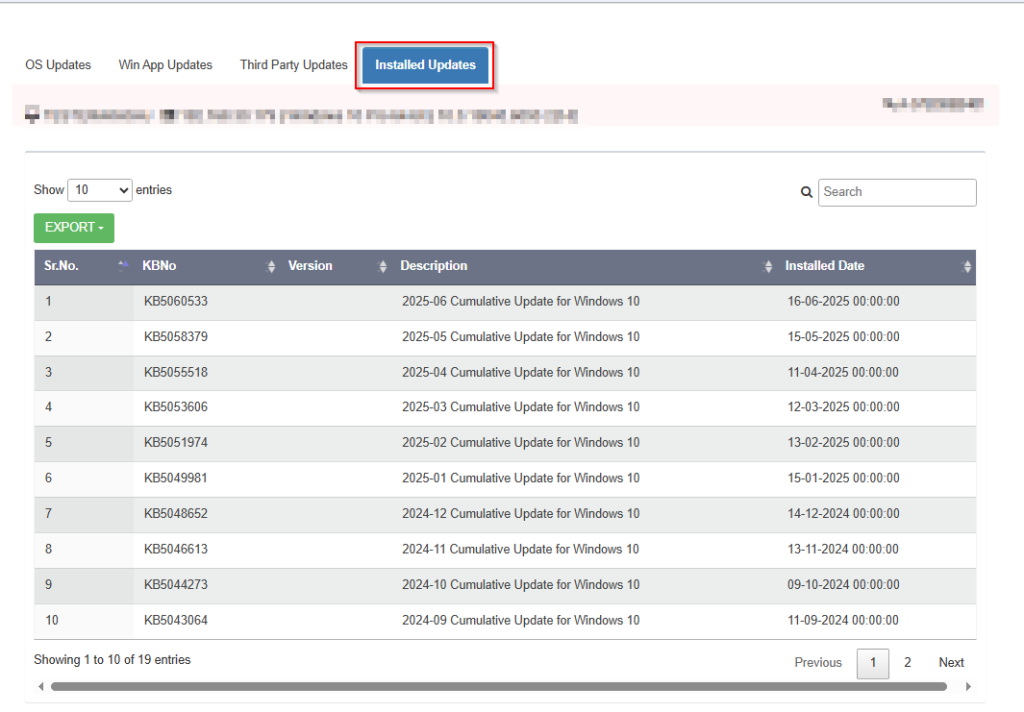
We hope this article will help you to install the windows patches easily on client machines.
Thank You,

