Introduction:-
Administrator can easily Topup the license of client machines using Key Details.
Key details of client machines like its expiry date, top up date, how many keys used for that machine, which machine have which key etc are found in Key Details tab.
Step 1: Go to Key Details tab of Admin Console Dashboard.
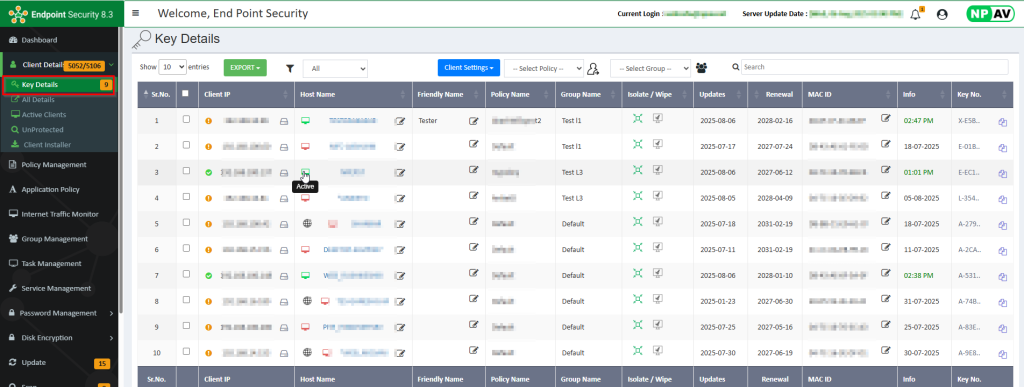
Step 2: Administrator can see the detailed report of each PC in network like Client IP, Host Name, Key No, Current Update, Info Date, Expiry Date, Group Name.
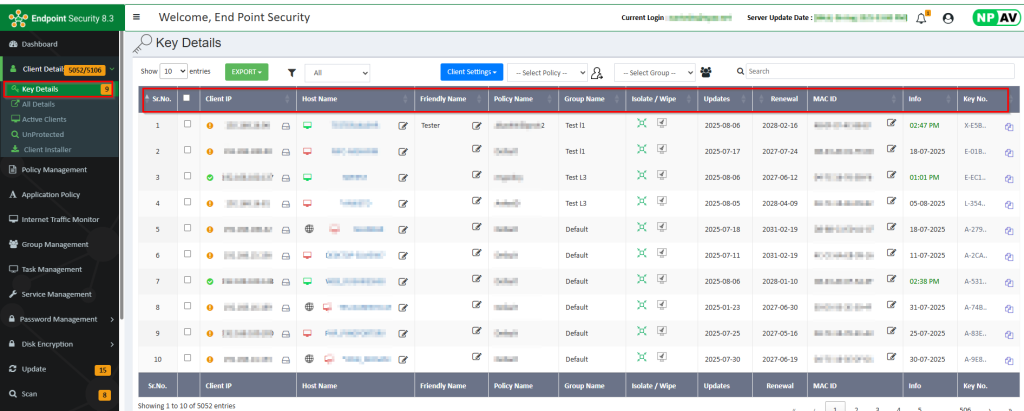
Step 3: If you want to top up client machine then select particular machine and then click on Client Setting and select TopUp Setting.
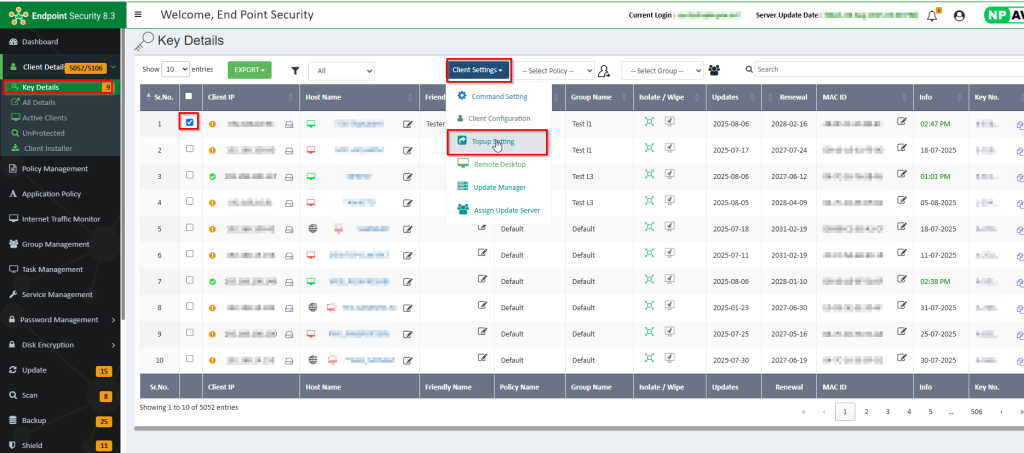
Step 4: For Topup : Add New Key in the given text box and click on Save. If you have a dealer code then enter the dealer code in given box. and click on save button.
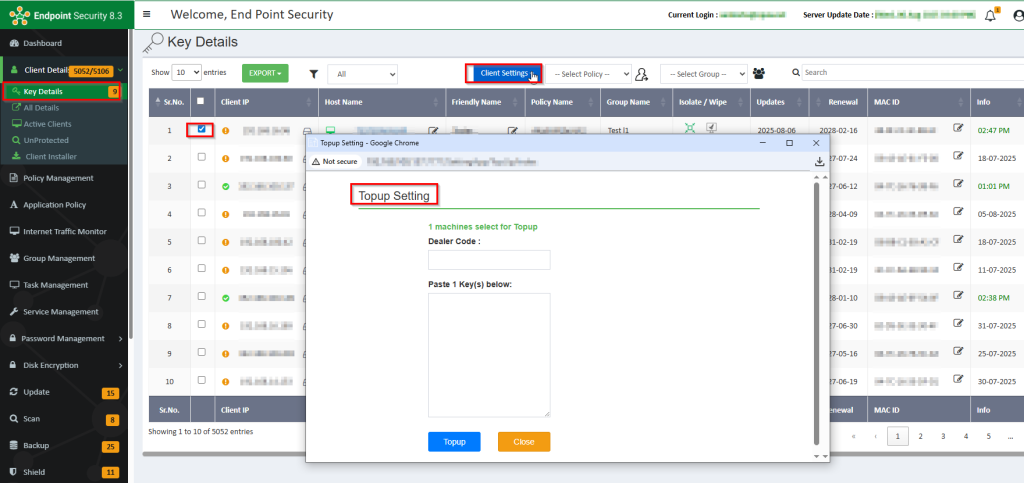
Step 5 : For saving all the details about keys offline you can export it to server machine in fllowinfg format .
- COPY
- EXECL
- CSV
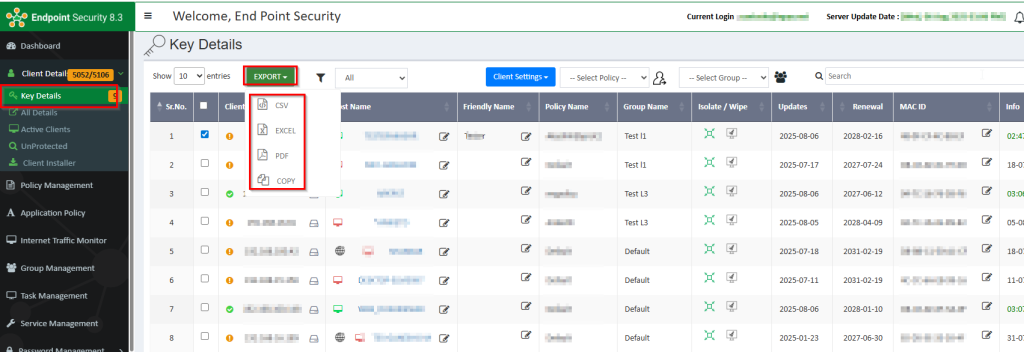
Step 6 : You can select all PCs in network, click on Select All option instead of selecting each PC.
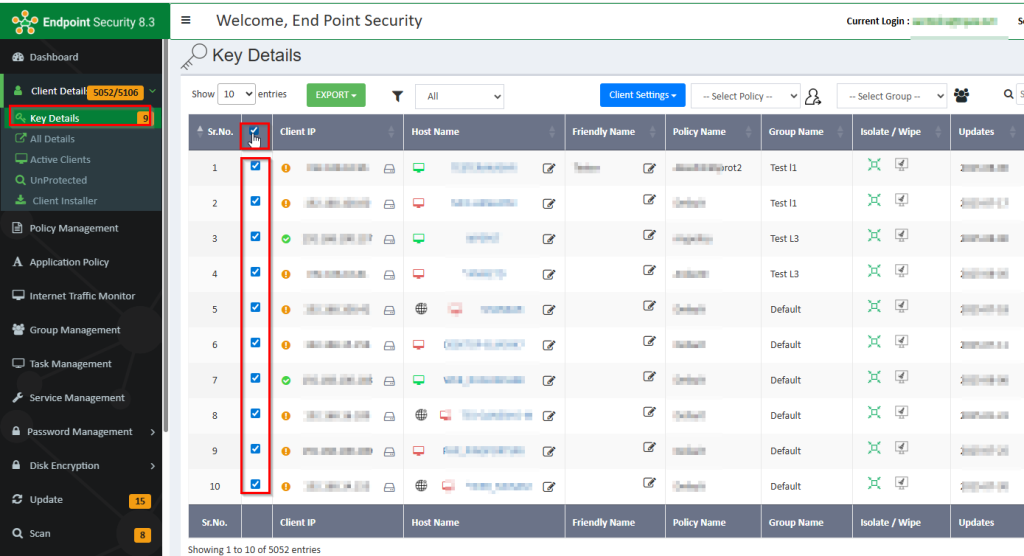
Step 7: Admin can apply policy to users, click on select policy dropdown list select the policy then click on Apply bitmap(icon) present near select policy dropdown list.
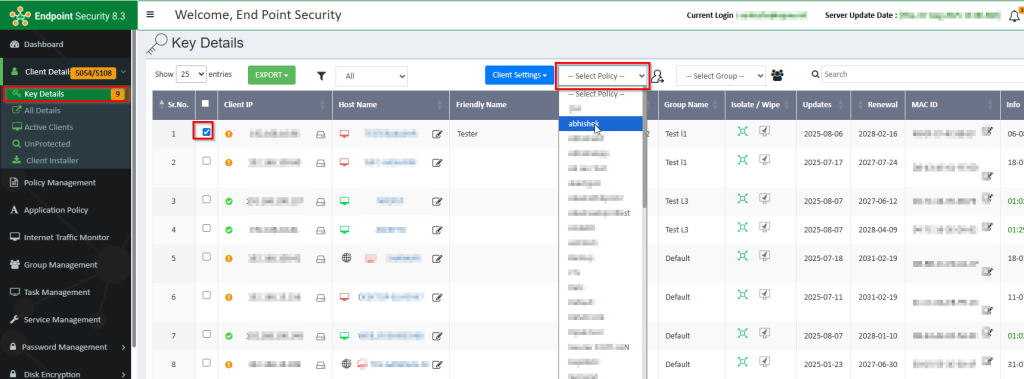
Step 8 : Admin can add user in group, click on select group select the group then click on Assign bitmap( icon ) present near select group dropdown list.
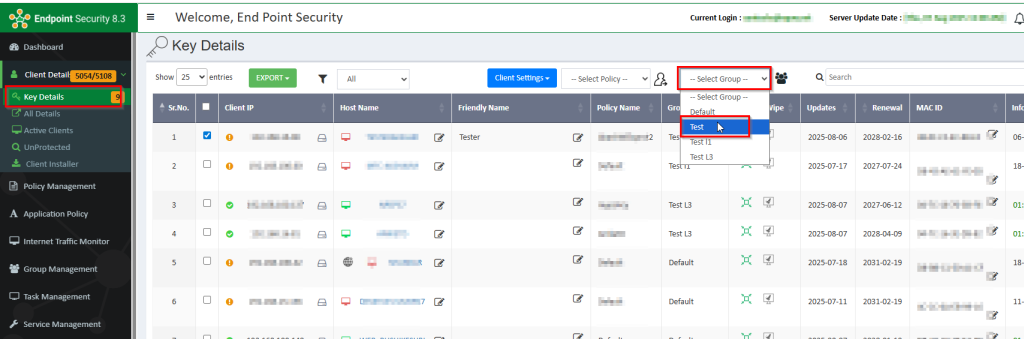
Step 9 : Admin Can apply different setting, click on Client setting, setting likes ,command setting ,Client Configration, topup setting, Remote desktop, Update Maneger, Assign update server.
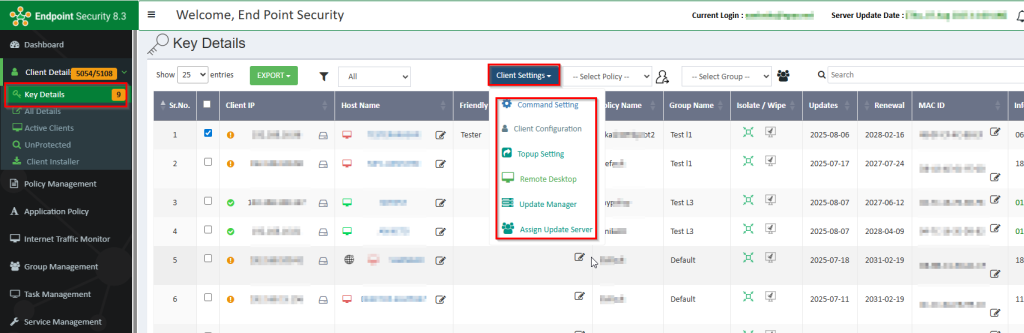
I hope this article will be helpful for managing the Keys across the network machines.
Thank You,
NPAV EPS Team.

