The Automatic Patch Management System by NPAV EndPoint Security streamlines the process of identifying, downloading, and deploying security patches across an organization. It ensures that all systems stay up-to-date with the latest software updates, reducing vulnerability risks. The system automates patch management for Windows and third-party applications, offering centralized control for administrators to easily maintain security and compliance across their network.
Follow the below steps to Enable Automatic Patch Management System:
Step1: Open Web Browser and Enter the Following Site
On server machine : http://localhost:7777/
On client machine : http://server IP:7777/
Step2: Login to your EPS Intranet console
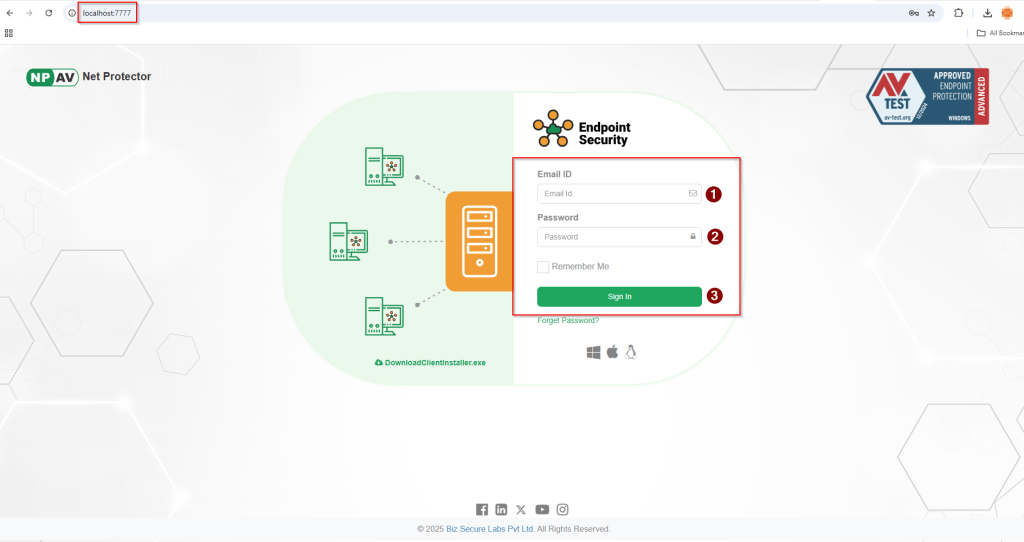
Step 3: Search Your Policy and Click on Policy Name to Edit your policy, then go to Patch Management tab in the policy.
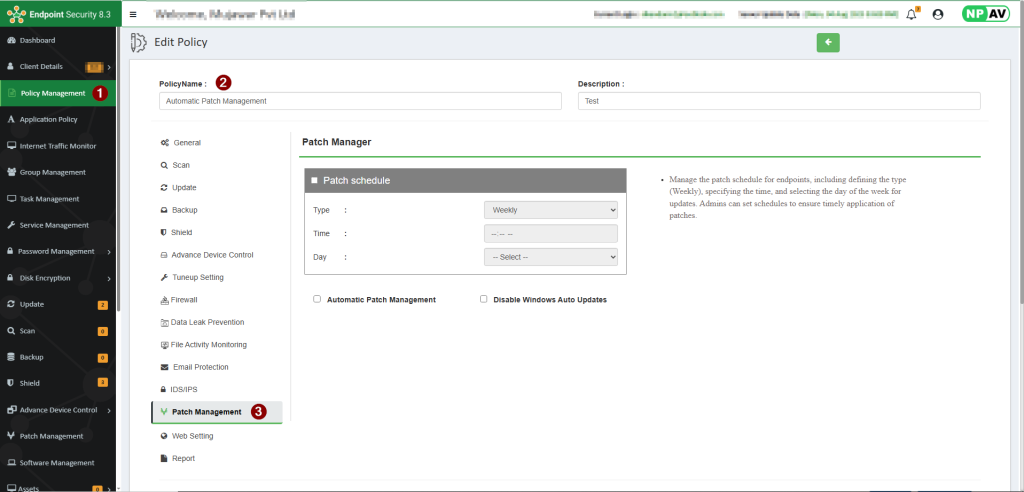
There are Three Setting’s in Patch Management Like Patch Schedule, Automatic Patch Management & Disable Windows Auto Updates
1. Patch Schedule: Patch Schedule will scan all the Updated or Non Updated patches from the client system.
· Admin can select the patch scanning day and time on client systems accordingly as per convenience on weekly basis.
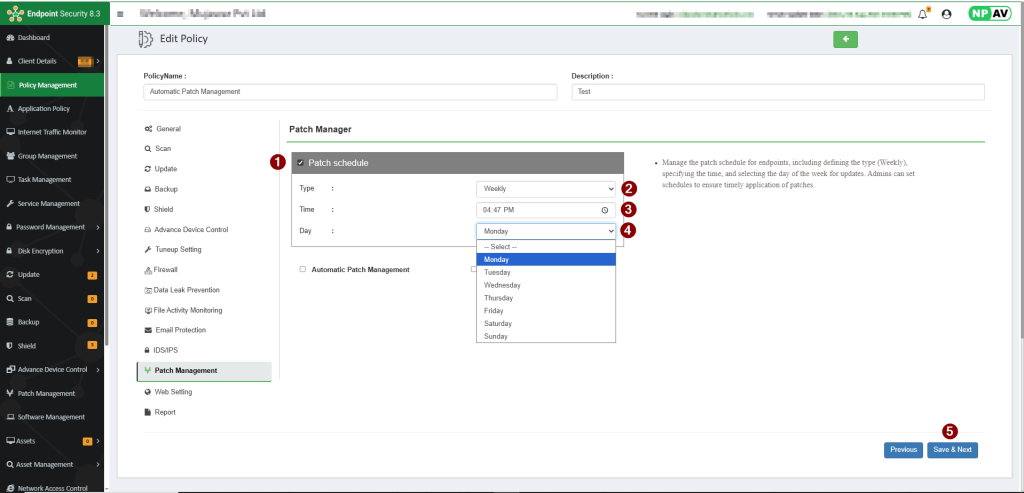
2. Automatic Patch Management: Automatic Patch Management setting work as an Install to Next One Updated patch on client systems.
· This Setting identify old installed patch of client systems and automatically download updated, supported patch for client machine and installed it on client.
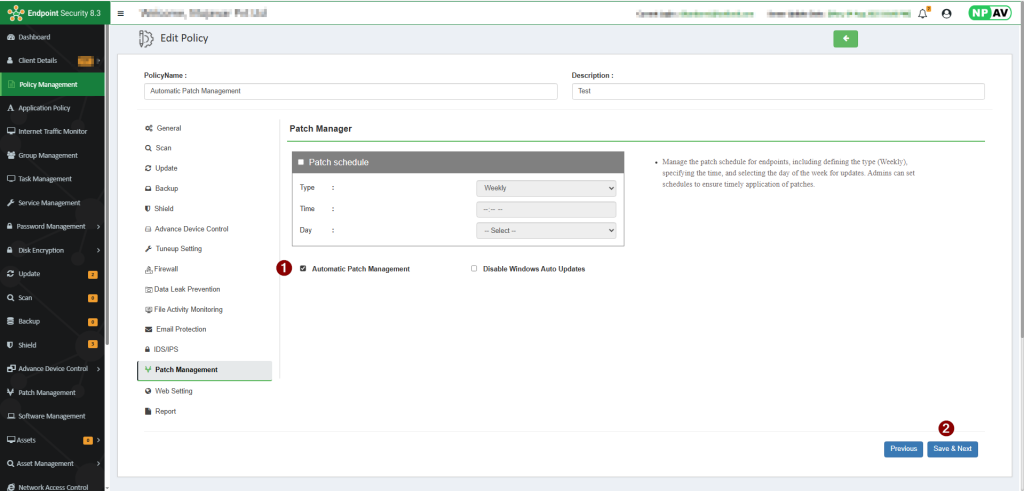
3. Disable Windows Auto Updates: Prevents the automatic downloading and installation of Windows updates, giving administrators full control over update deployment to avoid unexpected restarts and compatibility issues.
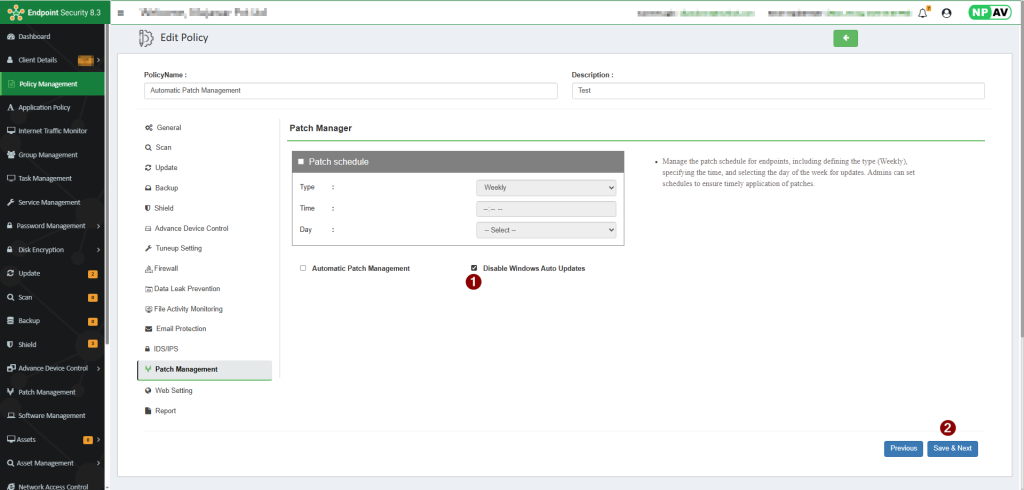
Step 4: After giving setting click on Save & Apply
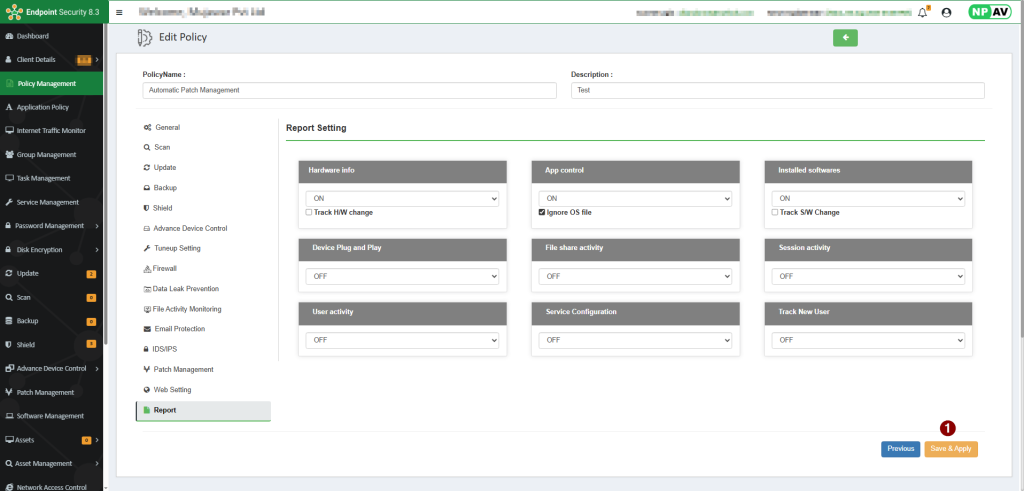
We hope this article will help you to Use Automatic Patch Management through EPS [LAN] console
Thank You,

