Introduction:
Shield of Admin Console is useful to give command related to protection of pc’s from Running Any Executable from External Media, Privacy Control and Online Protection.
Using Shield we can block or unblock these settings for client machines.
Following are the simple steps to use the Shield from Admin Console (EPS).
Step 1:
Open web browser and enter the following site
https://epsweb.adminconsole.net/
Step 2:
Enter your Registered Mail ID and Password which was sent by NPAV team to your mail id and click on Login button.

Step 3:
Click on Menu then click on Shield Status Tab
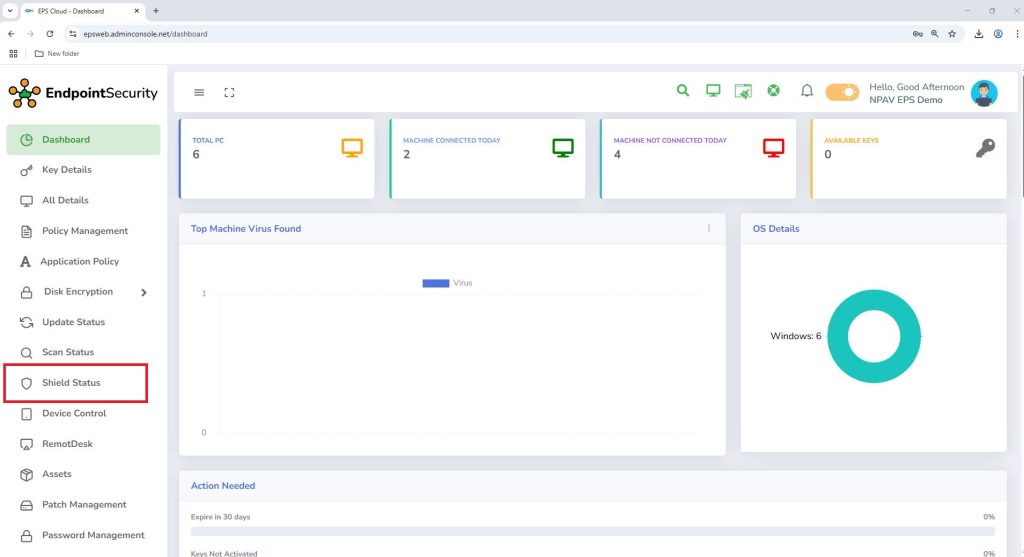
Step 4:
Admin Can View IP, Machine Name, User Name, Group Name, Shield Service, ApCon Service, USB Status and Hidden Shares of every machine.
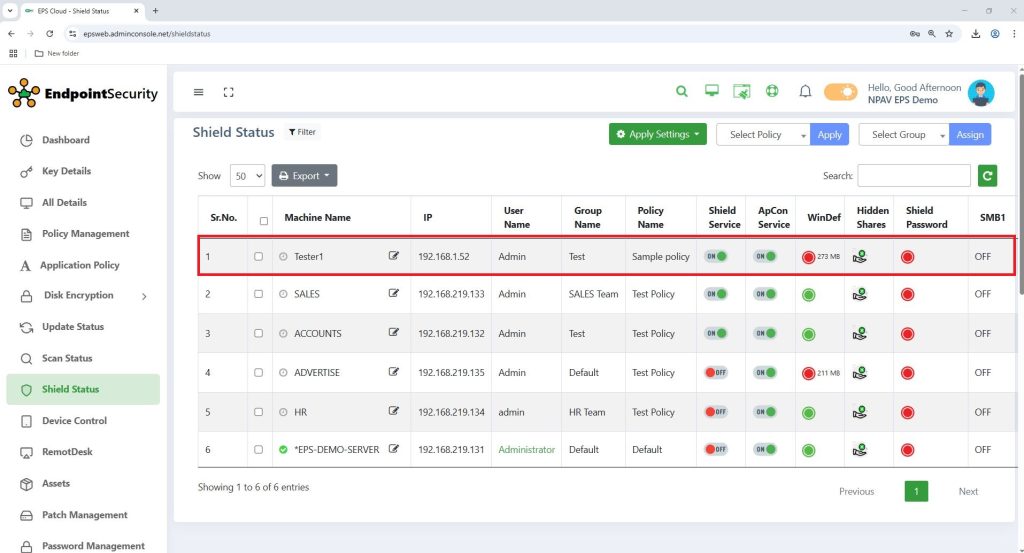
Step 5:
To give shield related settings Do Following Steps
- Select the client machine navigate to Apply Settings
- Click on Shield Setting
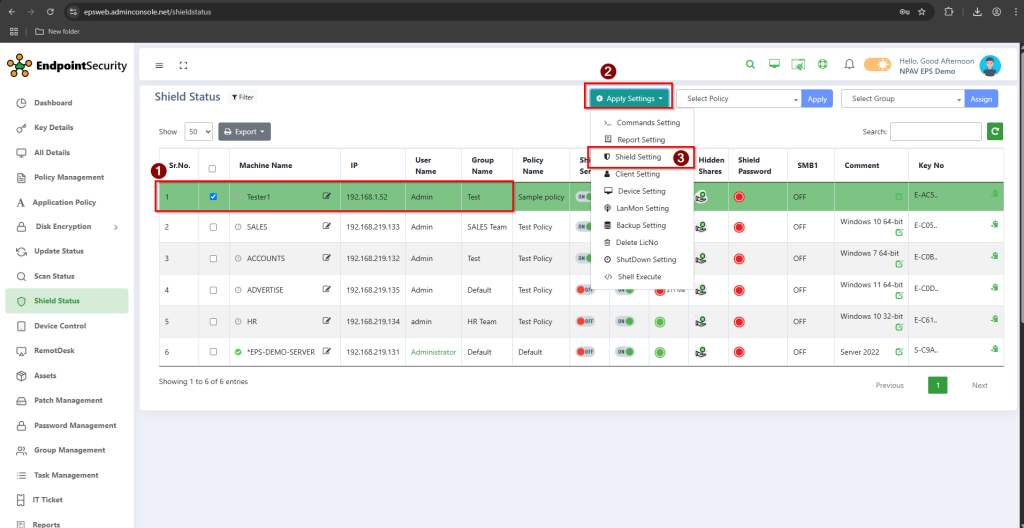
Step 6:
Self Defence Driver is used to Defend NPAV files and Folders being modified by unauthorized users. Admin can give settings to ON and OFF the setting from here.
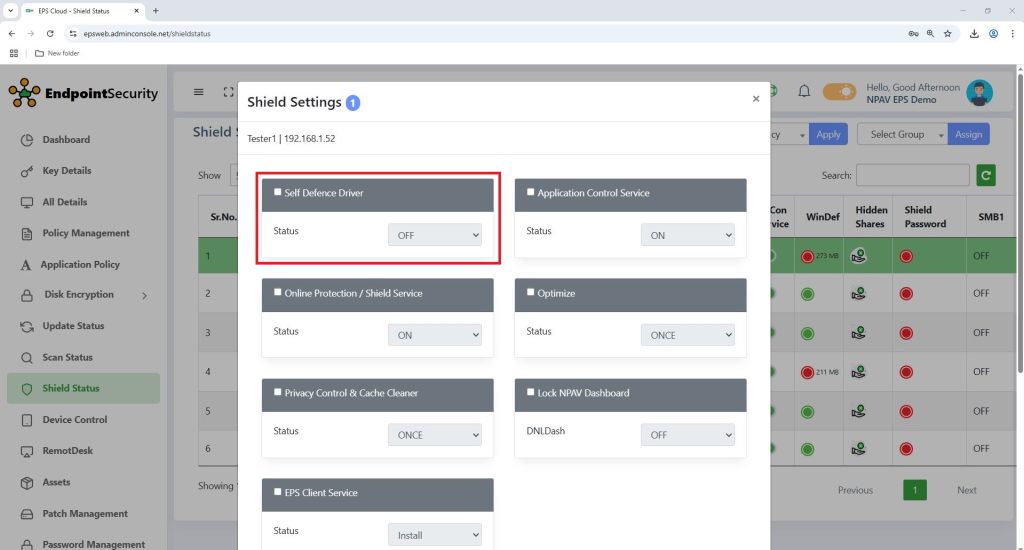
Step 7:
Application Control Service (ApCon service) is used to detect the virus at run time. Admin can give settings to ON and OFF the service from here.
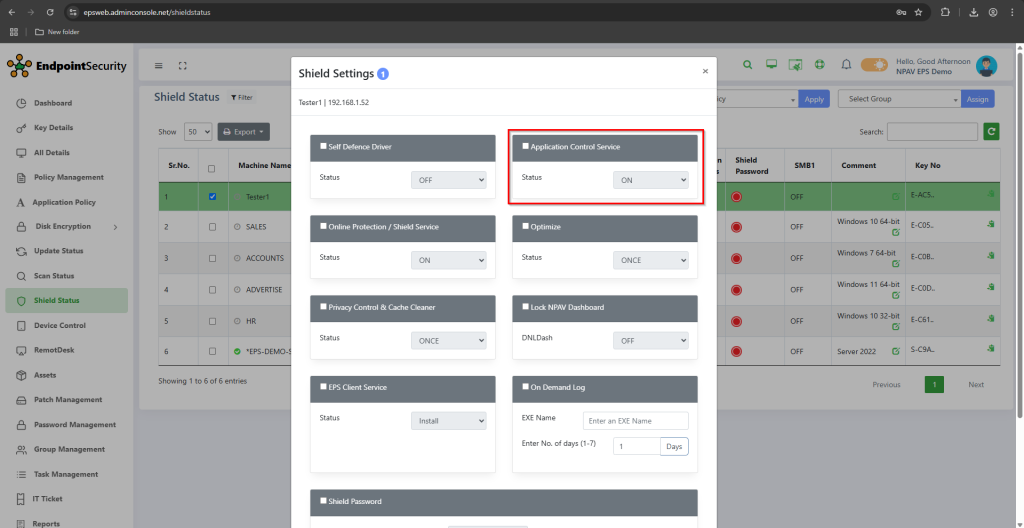
Step 8:
Online Protection/ Shield Service is used to intimate user about if any one of service was stopped from more than 3 days. Admin can give settings to ON and OFF the service from here.
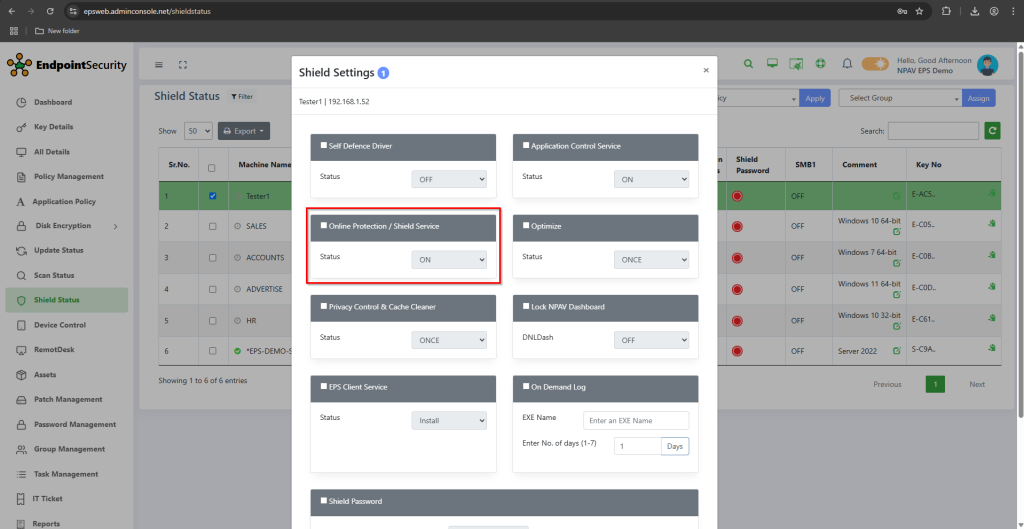
Step 9:
Shield password is used to protect the settings being changed by unauthorized user, also used to prevent user from changing Settings given by Admin.
- Lock UI:- If this box is check then user is prevent to see NPAV dashboard, to see the dashboard he has to enter password set by Admin.
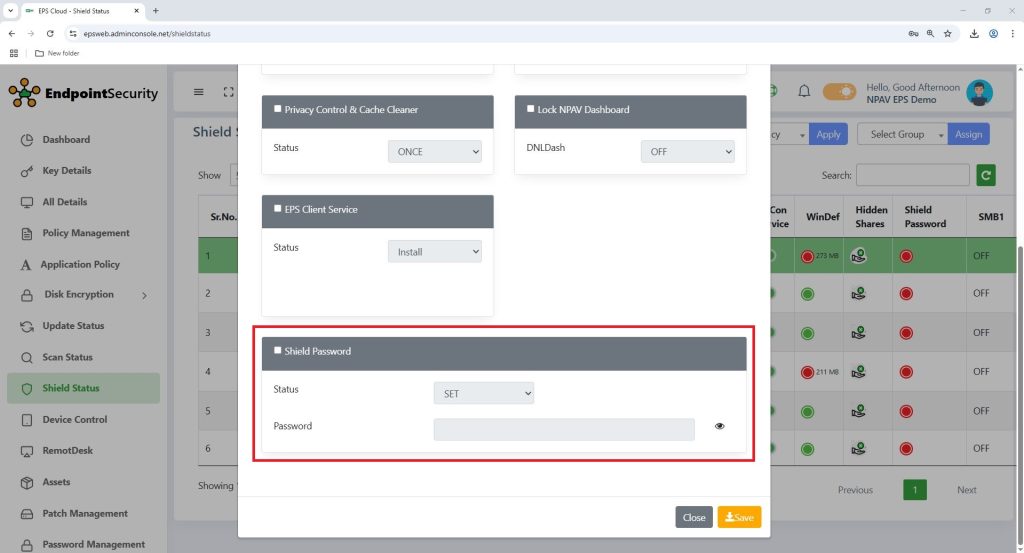
Step 10:
Optimize is used to Remove unwanted executable files which are running in background and to make CPU free to do other important tasks.
- Once:- Only for that instant it will optimize the client machine
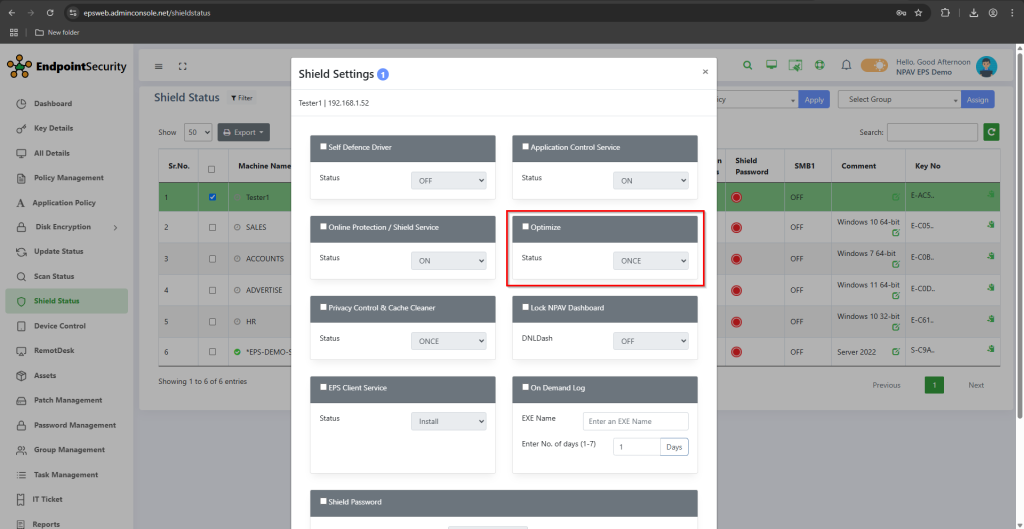
Step 11:
Privacy Control and Cache Cleaner is used to Clean the unnecessary files, temp files and other junk files which occupying the memory unnecessarily.
- Once:- Only for that instant it will apply this setting to the client machine


