Introduction :
Now system admin can provide or change the windows login password of users from the Admin Console Server.
Here’s how Admin can use this feature.
- If you wish to give the password to the selected user then follow the steps given below.
Step 1: Open the URL https://epsweb.adminconsole.net and login in using credentials.
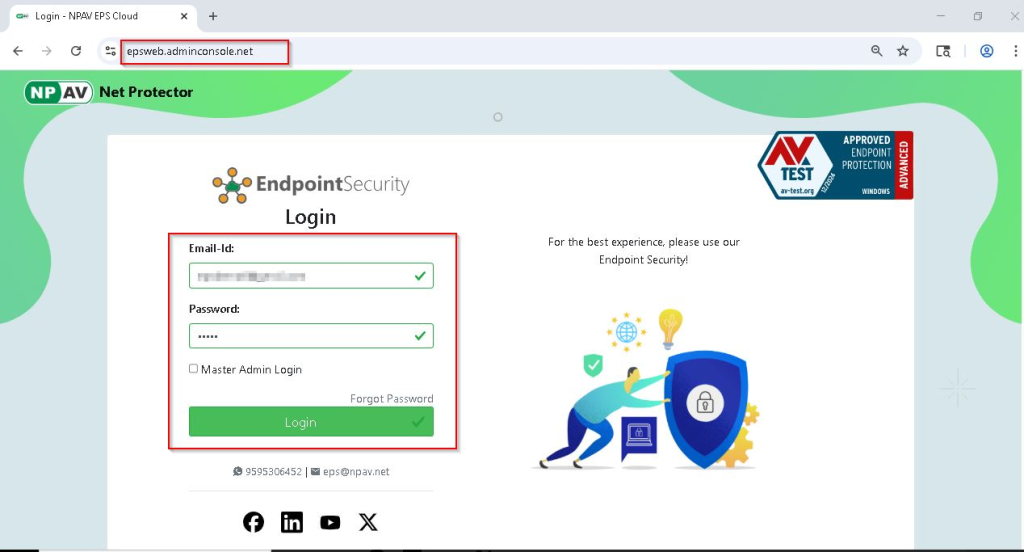
step 2: Click on password management tab, if you want to change particular user password then click on select client then click on set user Password.
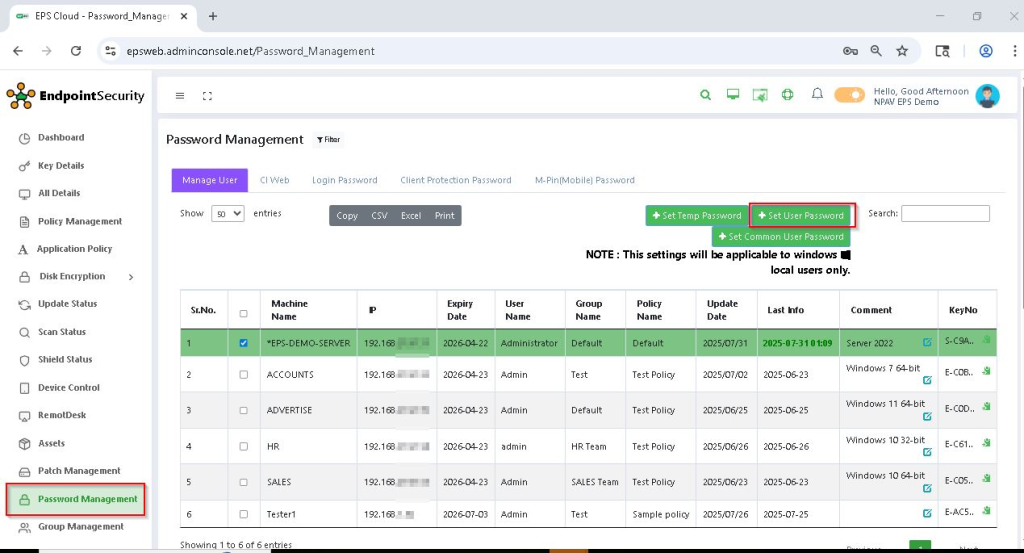
Step 3: Set Password window will be open,then provide password in Enter new Password text box, confirm the password you can also add comment , if you want to see what is the password then click on eye icon, then click on Set Password button. where you can see User Name, User Type, Status, key No, Last Login , Requested on, Password Status.
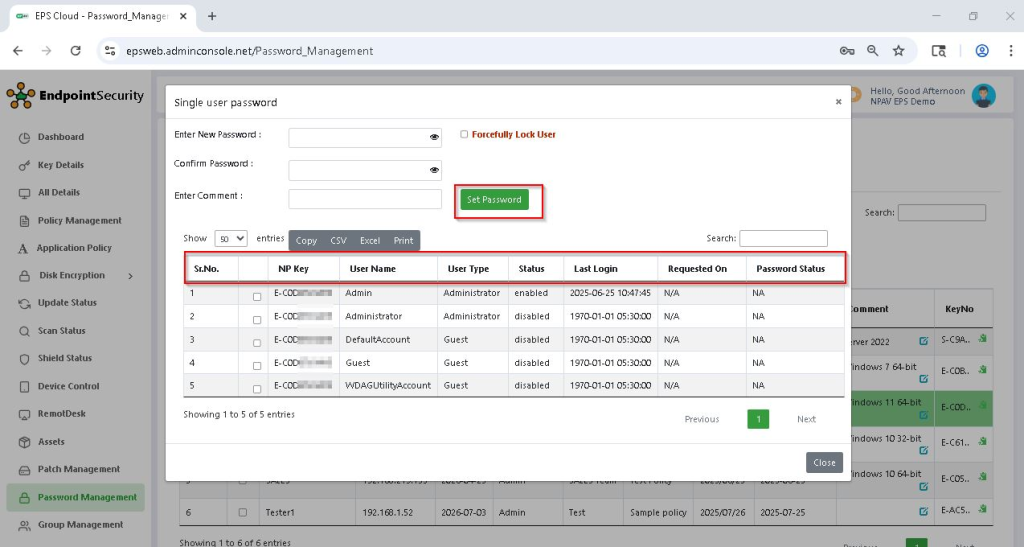
- If you wish to give password for common users then follow the steps given below :
Step 1: Click on password management tab select set common user password.
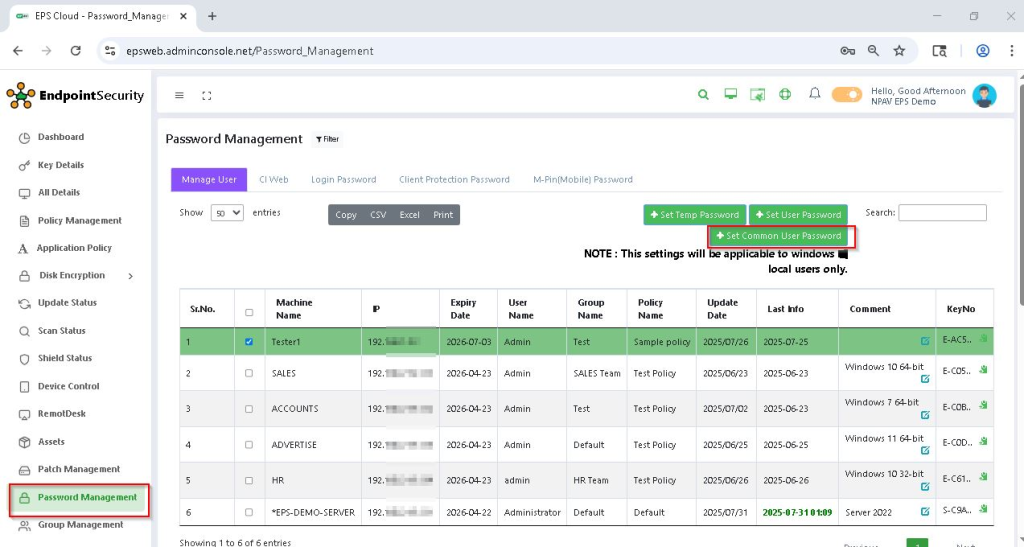
Step 2: New window will open for changing password for common user where you can select common user then enter new password, confirm password, you can also enter comment, click on set password.
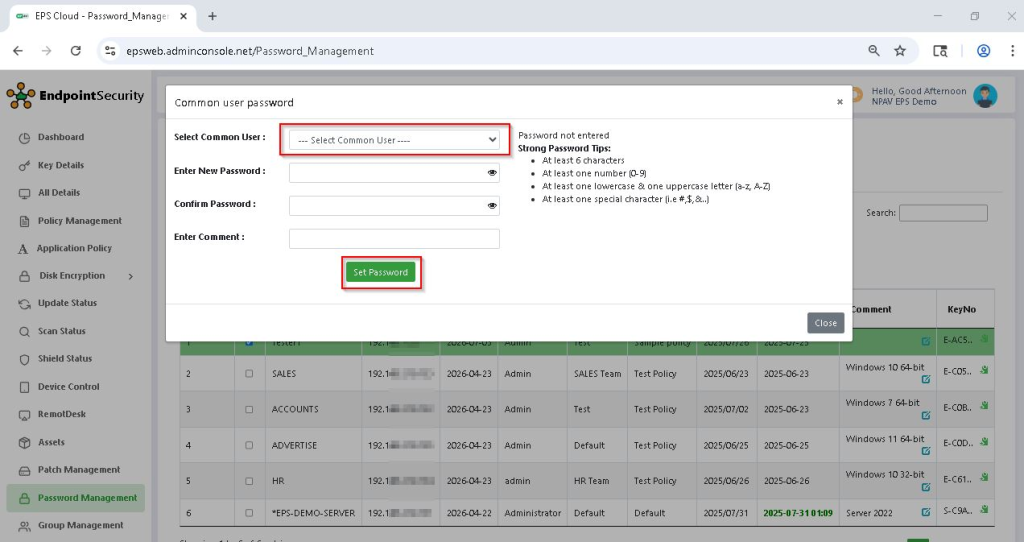
Step 3: New window will open after selecting common user where you can see details like local Ip address, License key, user name, its type, status, Last login, Requested on.
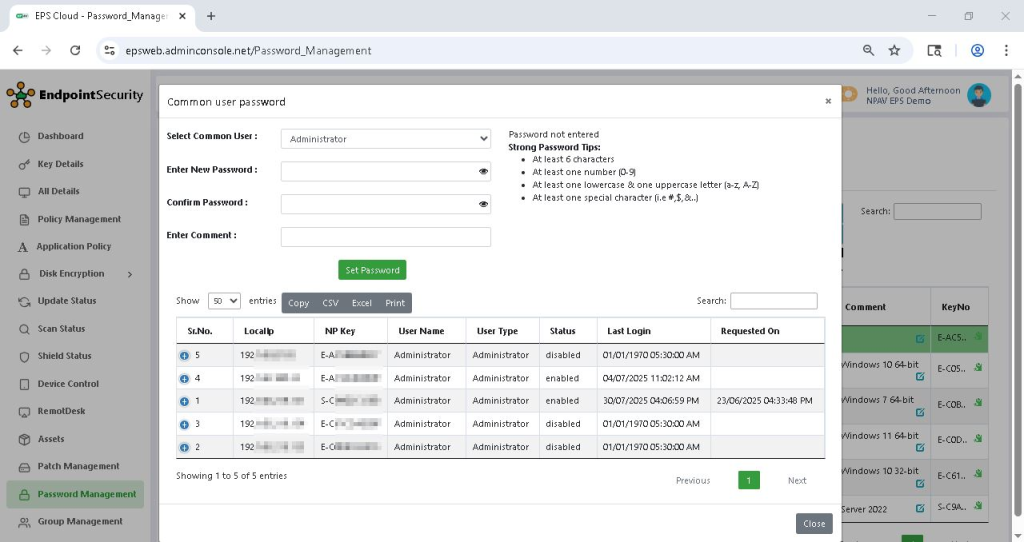
- If you wish to give temporary password for users then follow the steps given below :
Step 1: Click on password management tab select set temp password.
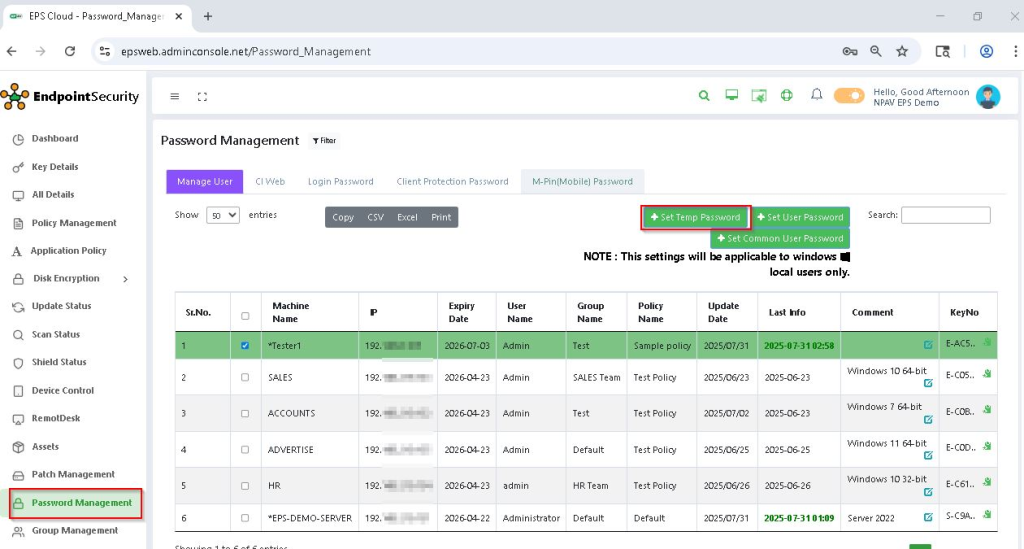
Step 2: New window will open for changing password for temporary users where you can enter old password, enter temporary password, select minutes for temporary password, click on set password.
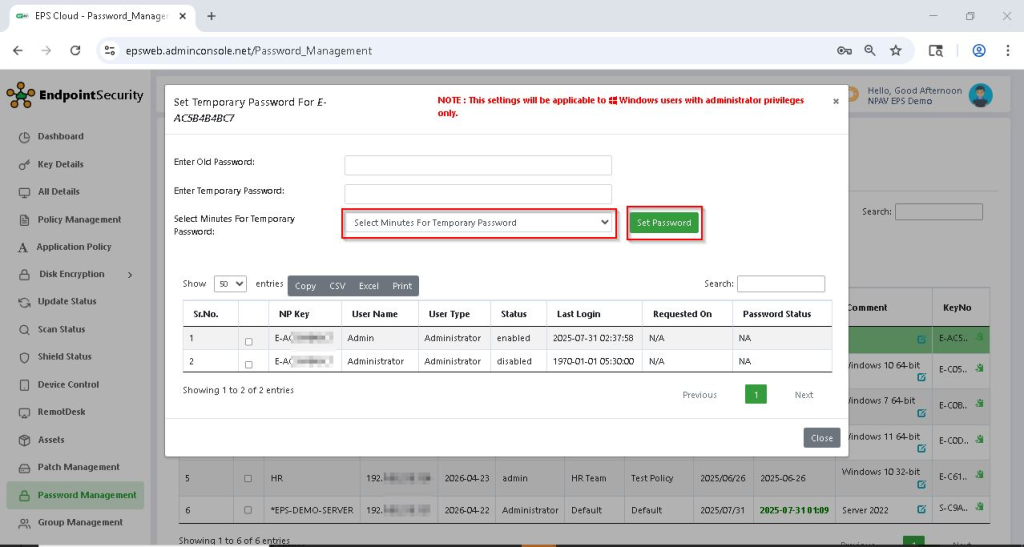
Thank you,
EPS Team,
NPAV

