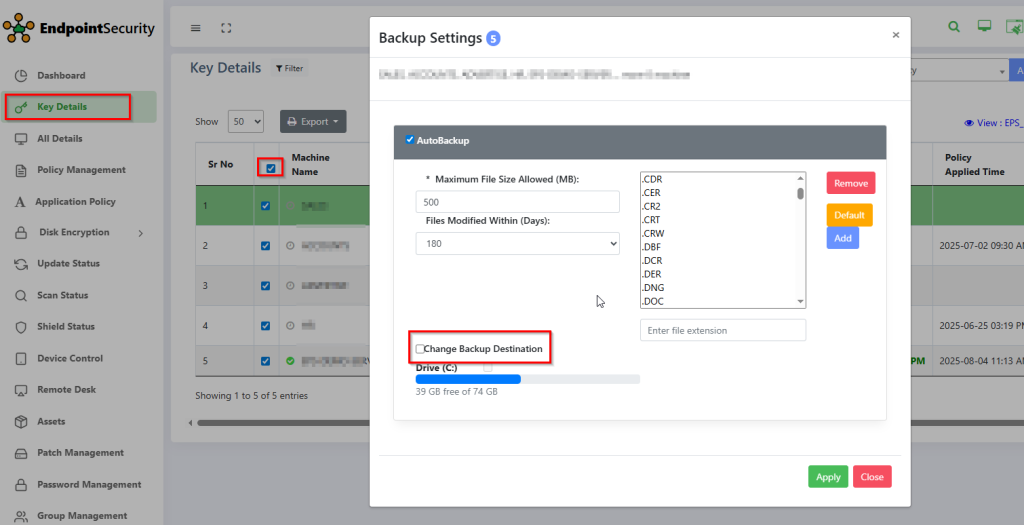Administrator can follow below easy steps to take Data Backup of network PCs.
Step 1: Visit epsweb adminconsole using following link
https://epsweb.adminconsole.net
Step2 : Click on key Details tab on Dashboard.
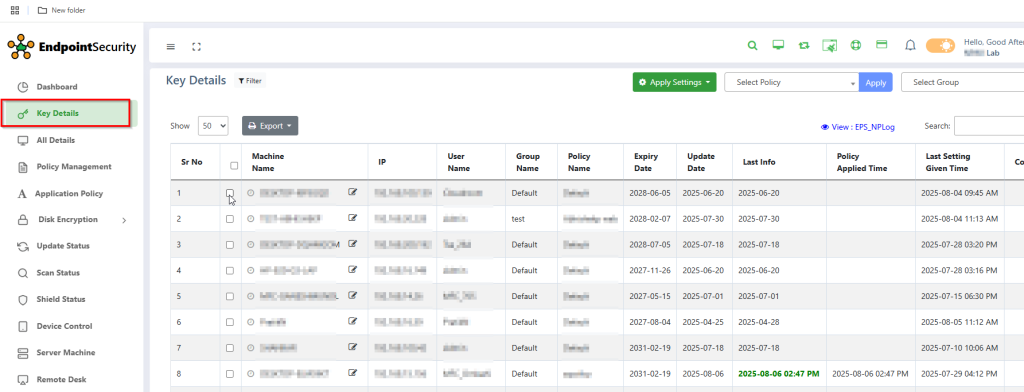
Step 3 : Select the PCs on which you want to take data backup, click on Apply Setting drop down list and select Backup Setting option as shown below.
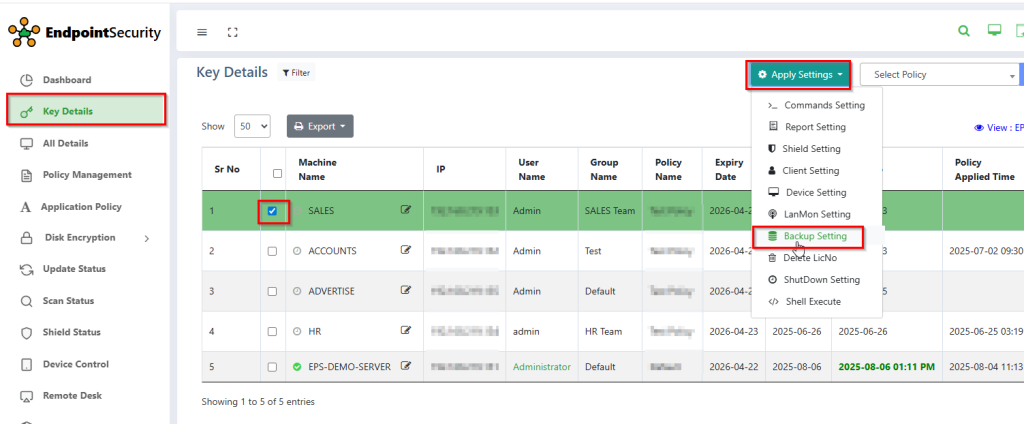
Step 4: If you want to give default setting on any client machine, select Default option as shown.
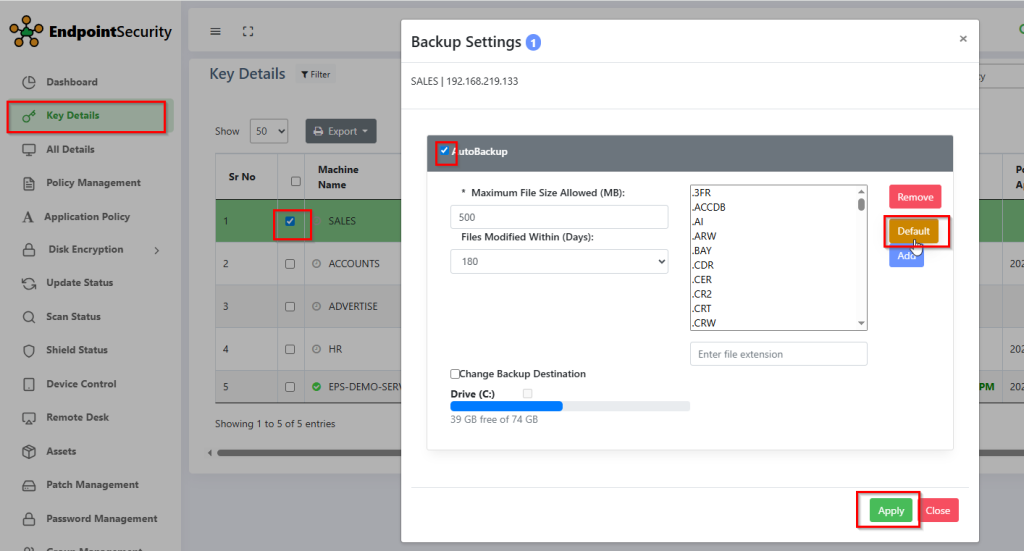
Step 5: You can add more extensions for data backup on any client machine, just enter that particular extension as shown below and click on Add. Similarly, you can remove any extensions from the given list, select and click on Remove.
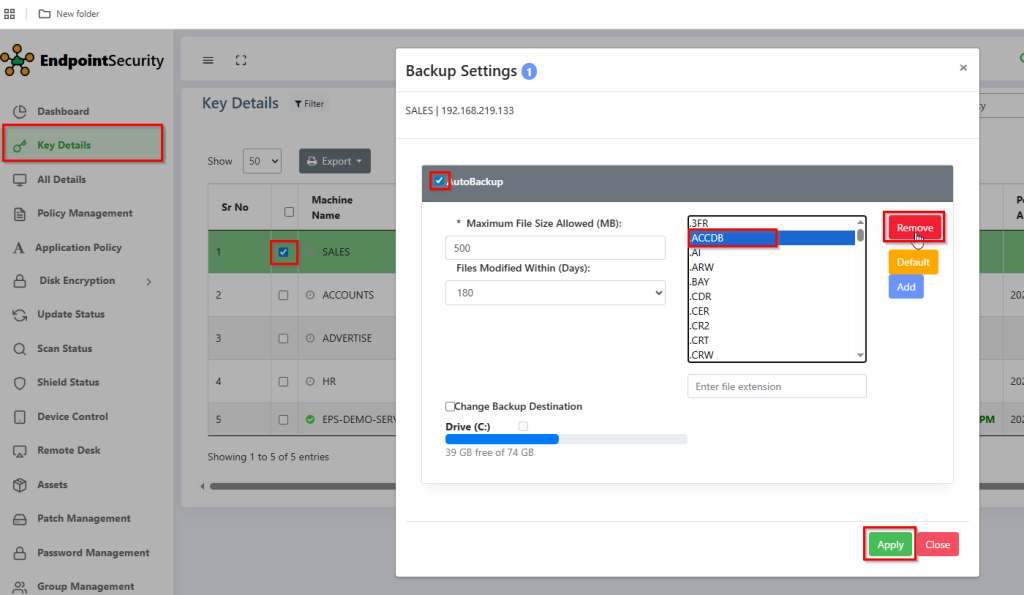
Step 6: You can also set Maximum size limit (in MB) for data backup.Select size from Maximum File Size Allowed (In MB) drop down
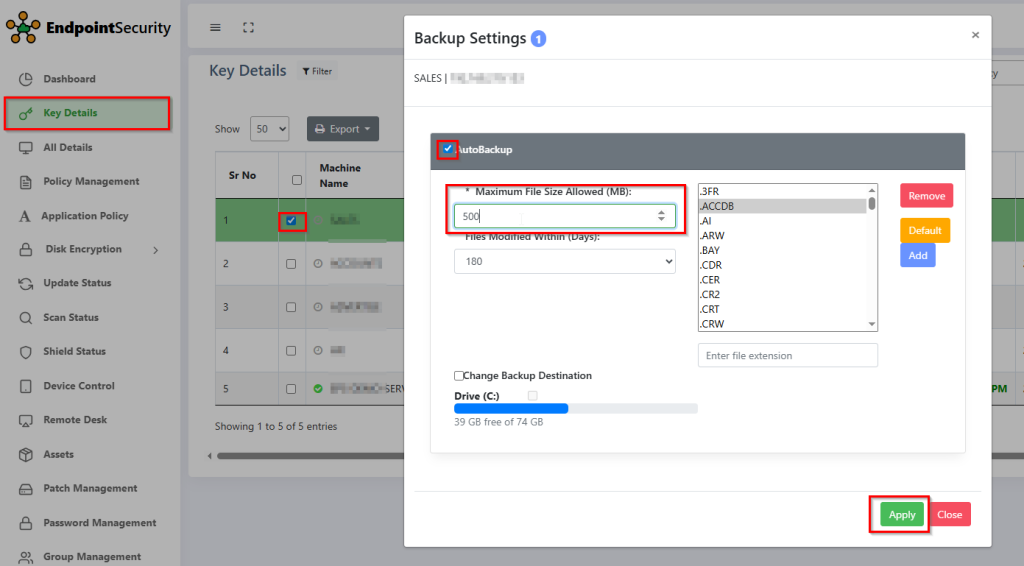
Step 7: You can also give settings for taking data backup of files modified within some days, click on File Modified Within (Days) drop down list and select days.
Admin can also take auto backup of selected extensions by clicking on Auto Backup.
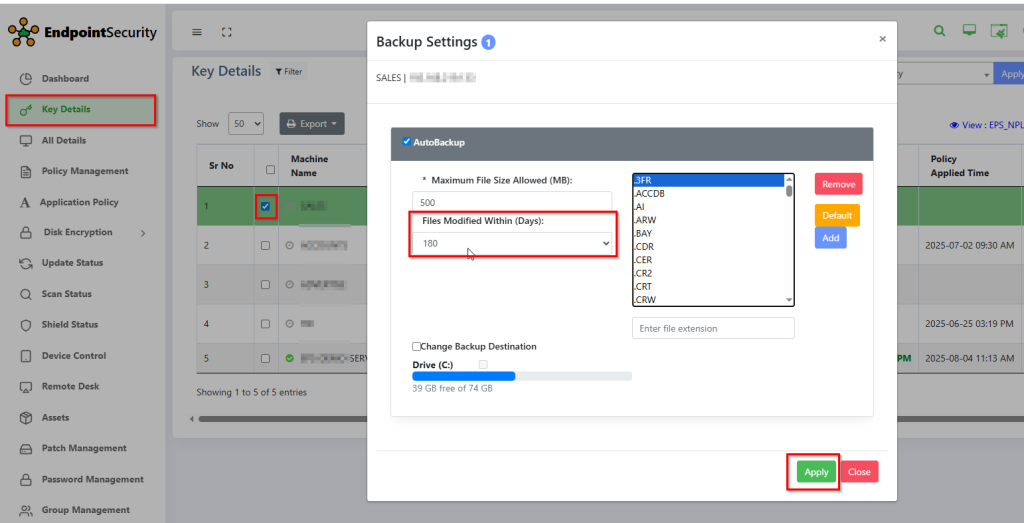
Step 8 : Admin can select all PCs in network, just click on Select All.
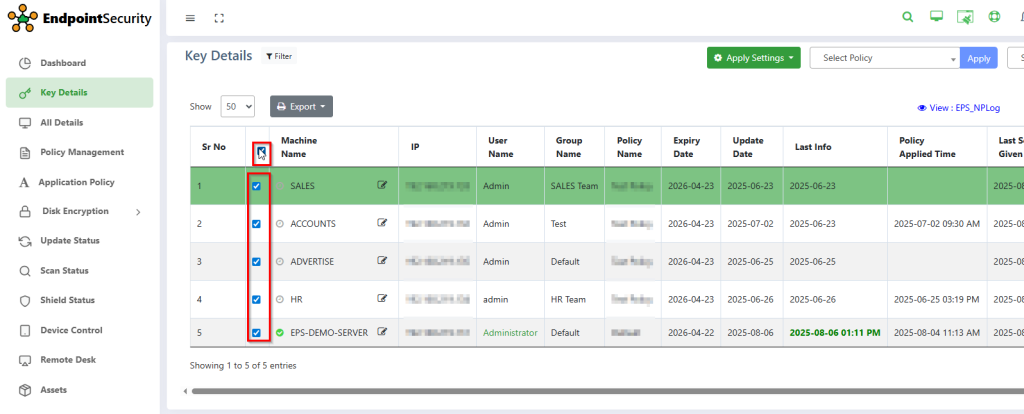
Note :- You can change backup destination by clicking on change backup destination checkbox.