Need to do the following easy steps to Scan PCs in your network, which are shown in below image’s.
Step 1: Open web browser and enter the following site
https://epsweb.adminconsole.net
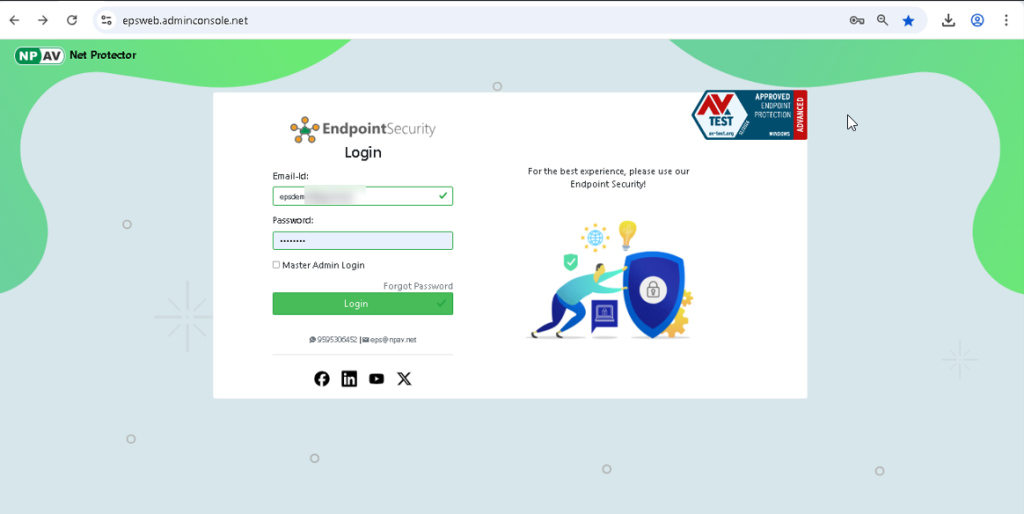
Step 2: Select the Scan tab from the Admin Console Dashboard.
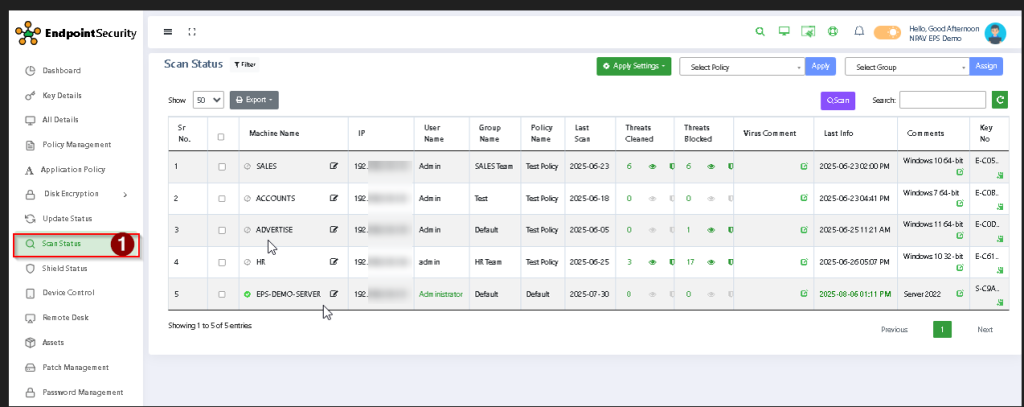
Step 3: Administrator can see the detailed report of each PC in network like Client IP, Machine Name, Last Scan, Threats Clean, Threats Blocked, Group Name as shown in below image
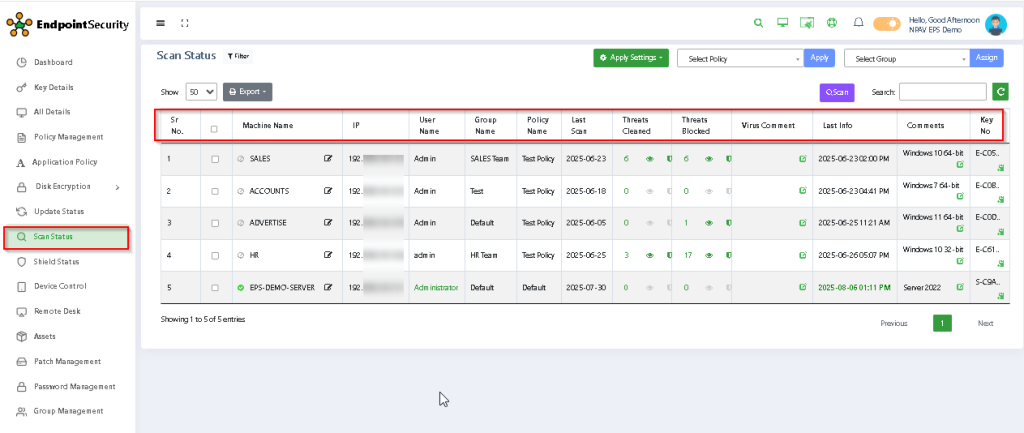
Step 4: Select the PC on which you have to scan click on Scan option as shown below.
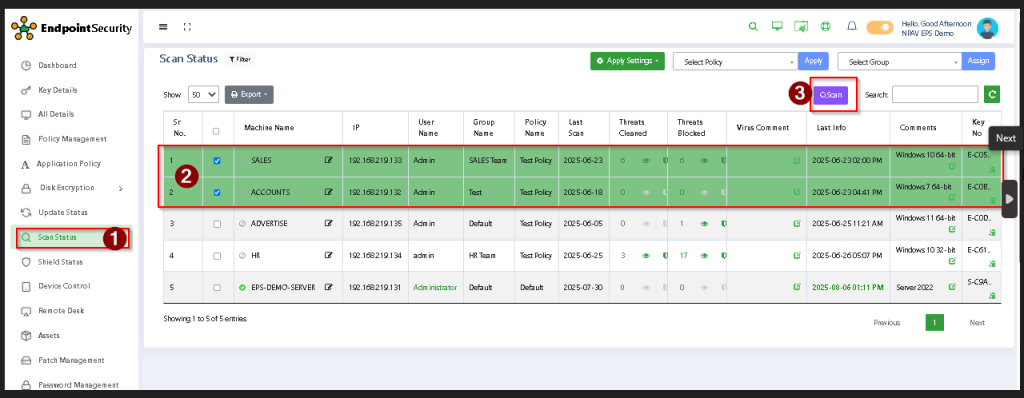
Step 5: If you want to schedule the scanning on any client machine, need to select first option and do the simple steps.
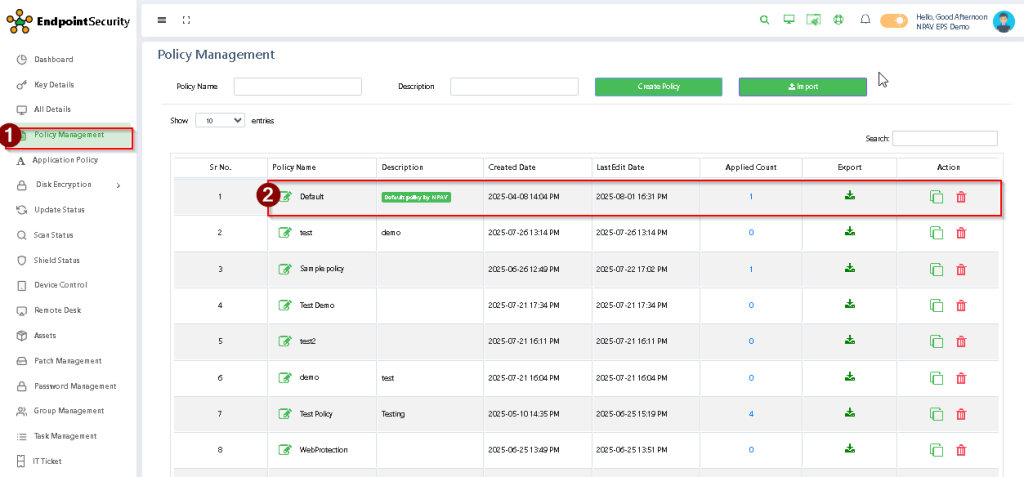
Step 6: Click on Scan Schedule option and make “Status” as “ON”, tick Silent scan, Type, and Fix the Time and Day.

Step 7: Admin can also scan particular file types:
- Executable files for .EXE files
- All Files (no matter what is the extension of that file)
- User specified Extensions.
Click on Scan options and select which file you want to scan that is Executable Files or All Files or User Specified Extension.
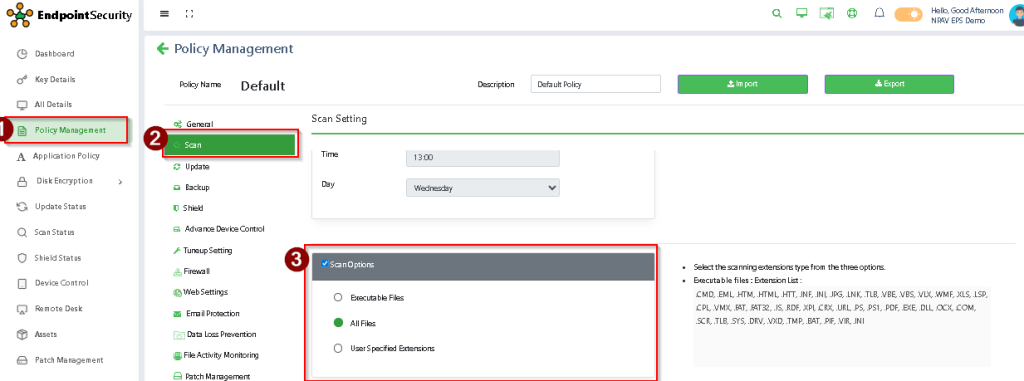
Step 8: For skipping files or folders from the Scanner, this time exclude the file or folder by using this option.
Click on Scanner and select which files and folders that administrator want to exclude from scan.
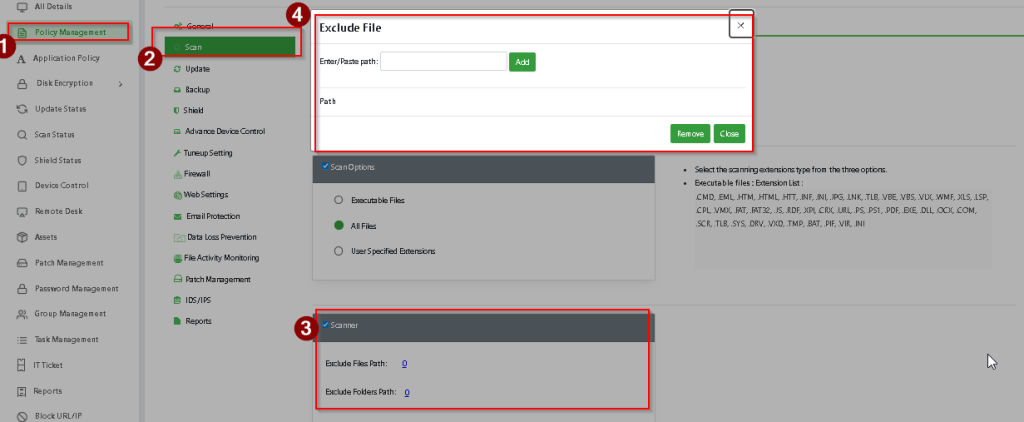
Thank you,
EPS Team,
NPAV

