Introduction:
Sometimes client machines are not shown in the Admin Console dashboard. This issue can be occurred due to the unavailability of corporate id.
Note: This feature is paid, only applicable for corporate users and users who have more than 5 PCs but not applicable for Single or Home users.
Follow the below steps to set corporate id & connect client machines with the end-point security server.
Step 1: Open Net Protector Antivirus and click on License Info
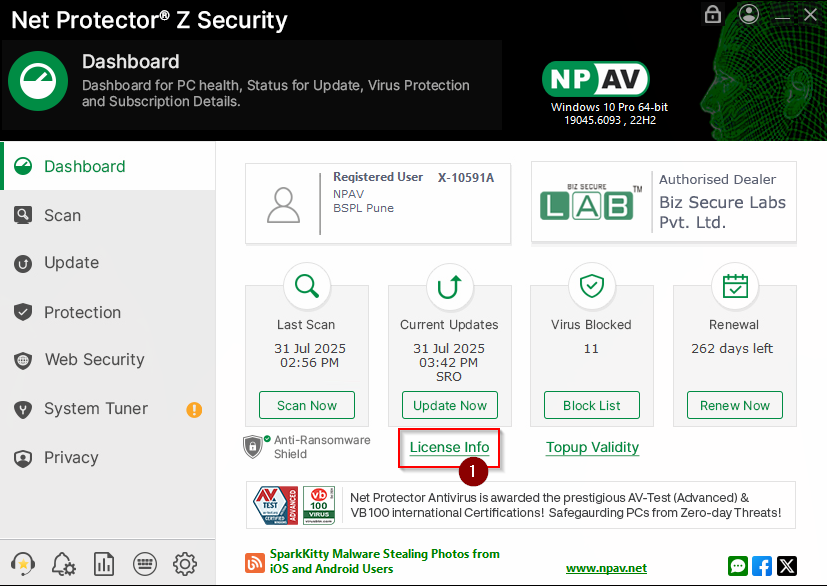
Step 2: On the License Info page, click on Corporate Manager.
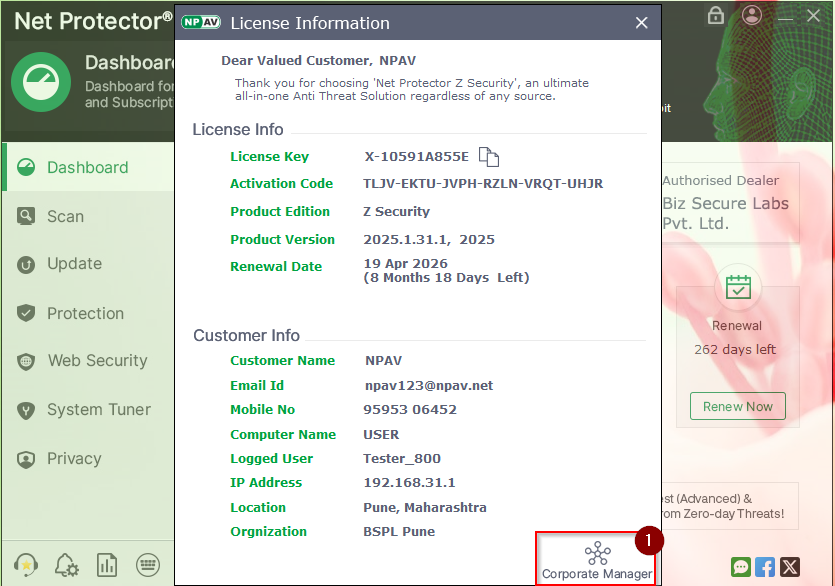
Step 3: If you are not registered for a corporate account then click on Register for Corporate ID. If you already have a corporate Id then Skip this step
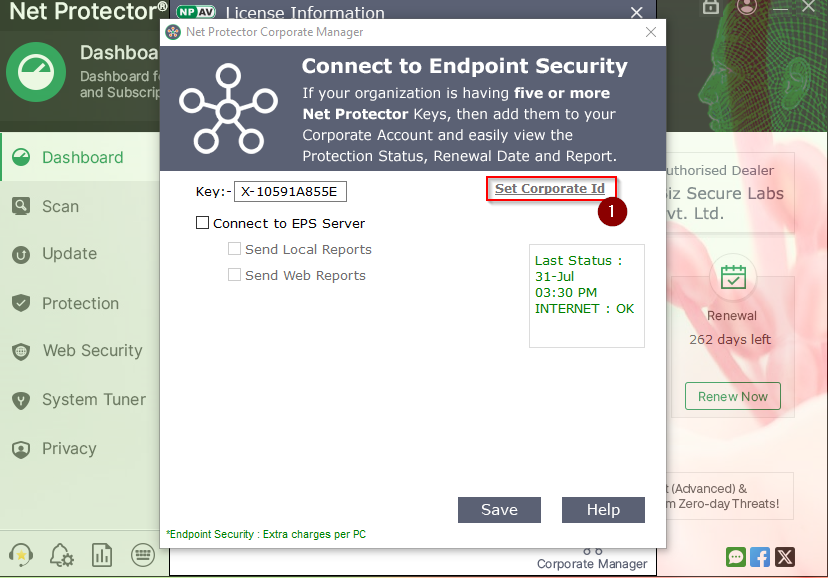
Step 4: Click on the Set Corporate Id link and Enter either Corporate ID or Registered Mail Address then click on the OK button.
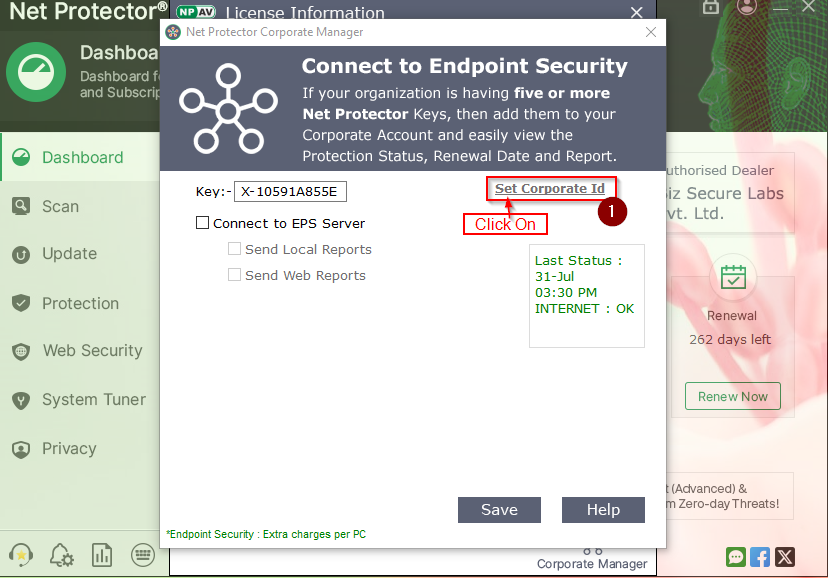
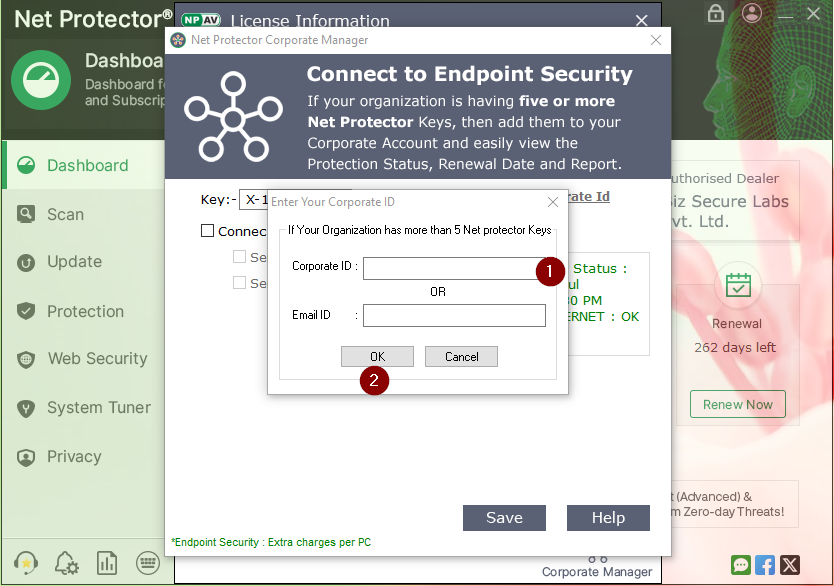
If your corporate id or mail id is correct then it will show a “Corporate Id set successfully” popup message otherwise it will show the error message.
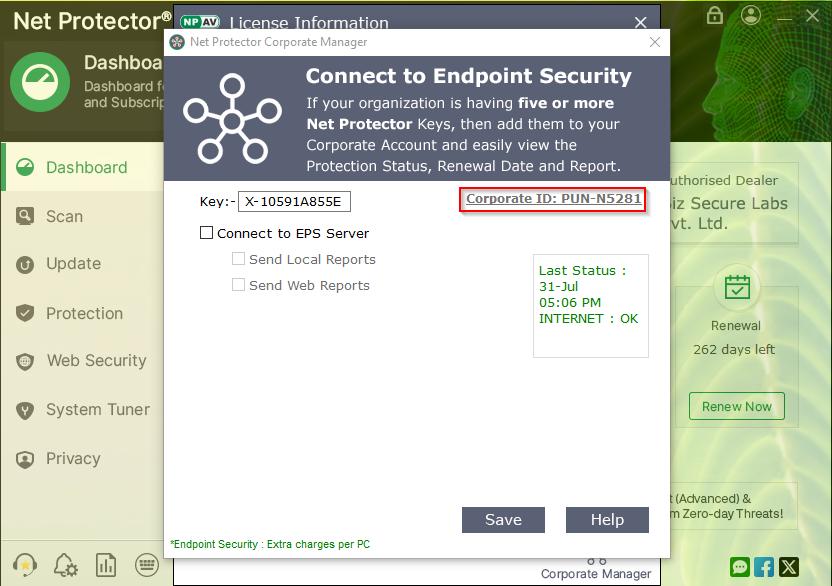
Step 5: If you accidentally added another corp id or your corp id changed to newer one then click on Corp Id, it will ask for reset corporate id popup message then click on the “OK” button.
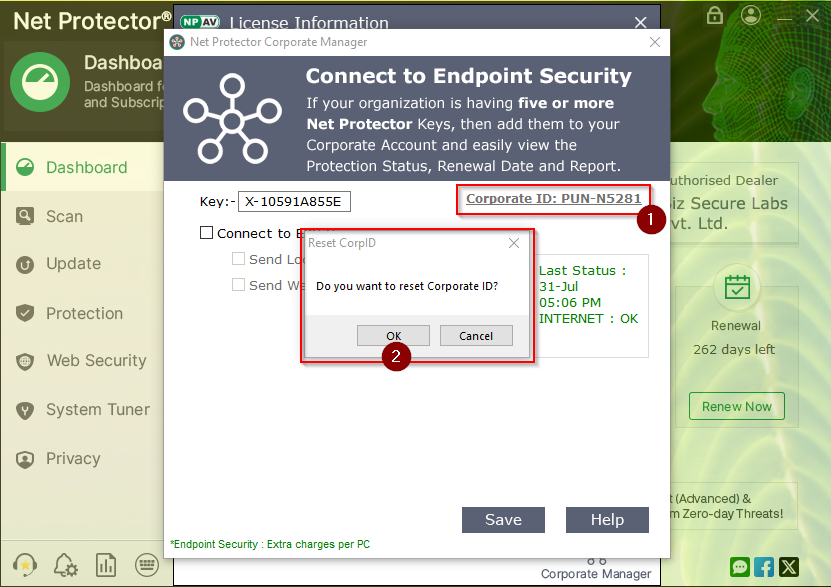
Once the corporate id gets removed you can add another corporate id same described in the 4rth step.
Step 6: Once your corporate id has been set then you need to check two checkboxes of the 2nd stage to connect the client machine to EPS Server and click on the “Save” button.
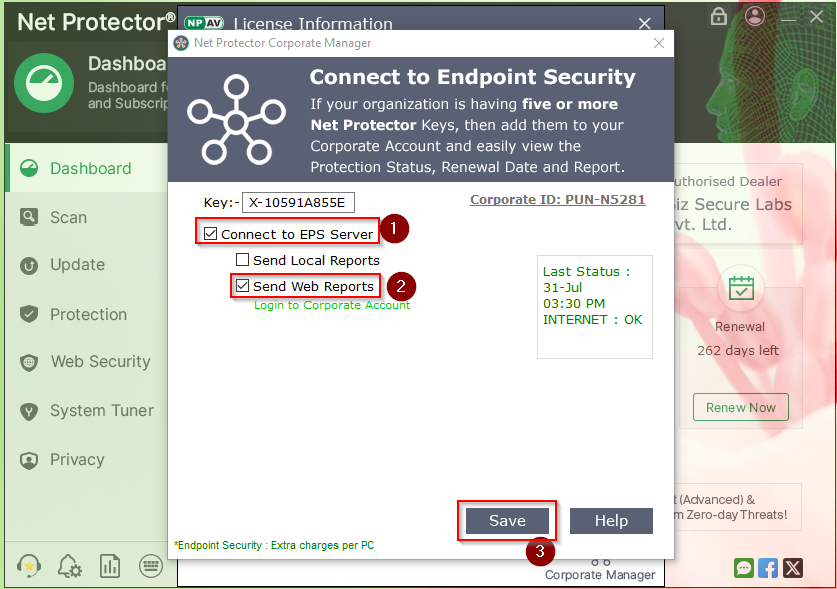
Step 7: After click on “Save” button “Details Saved” popup showing, Click on the “OK”.
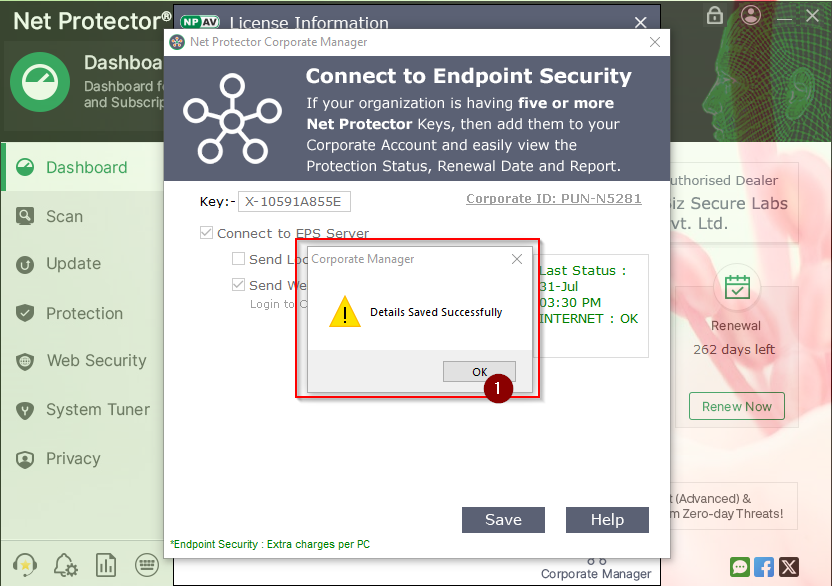
Step 8: After press “OK” button, Launching NPAV Dashboard.
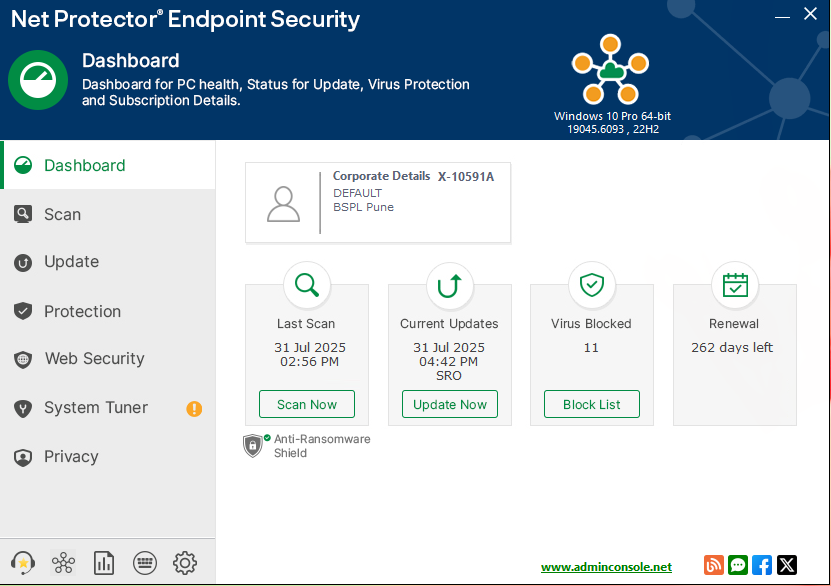
Help Desk Contact
- Please contact on the following number for any assistance
- Mobile: 95953 06452
- Email: eps@npav.net
- Website

