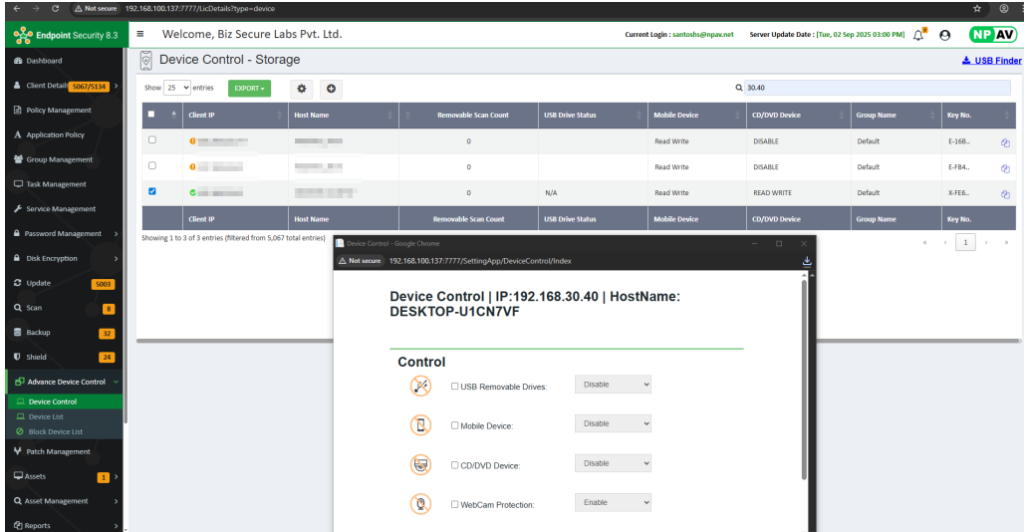Purpose:
Protect systems from autorun malware and unauthorized data transfer via external devices.
Key Points:
- Restricts access to USBs, removable media, mobile phones, etc.
- Prevents data theft and malware intrusion.
- Controlled via centralized EPS console (cloud or server-based).
- Set department-wise or user/group-based policies.
- Helps detect and prevent insider threats using external devices.
Implementation Steps:
- Login to EPS Admin Console.
- Go to Device Control Settings.
- Create policies to allow or block specific devices.
- Apply policies by department, user, or group.
- Monitor and update permissions as needed.
Steps for using Device Control:
Device Control feature of Admin Console (EPS) is useful for Restricting Access of Removable Disks and Mobile Devices to Client Machines.
Need to do the following easy steps to Control Devices in your networks as shown in below image.
Step:1
Select the Device control option in Advance Device Control tab from the Admin Console Dashboard.
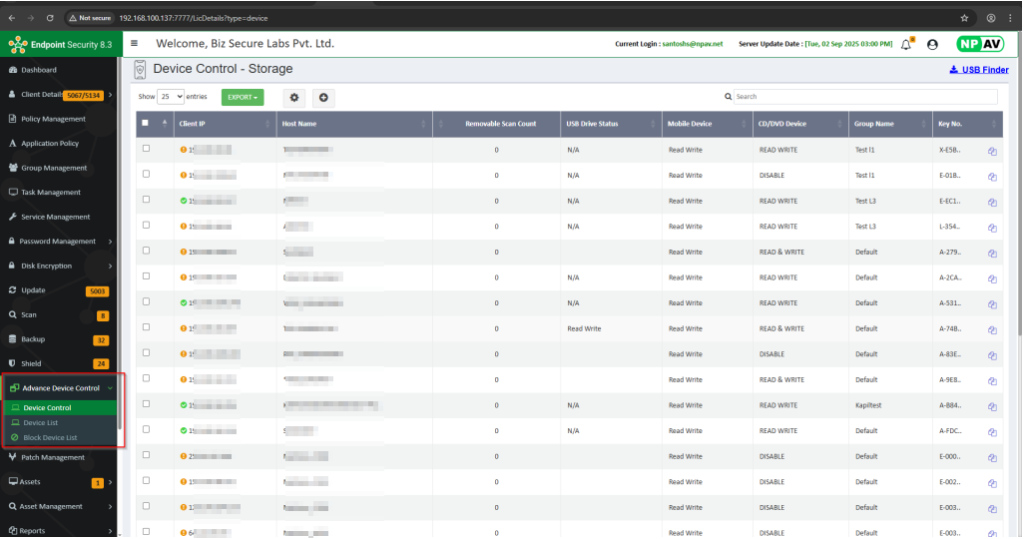
Step:2
Administrator can see the detailed report of each PC in network . Report contains Client IP, Host Name, Removable Scan Count, USB Drive Status, Group Name, Mobile Device Status.
Select the machine.
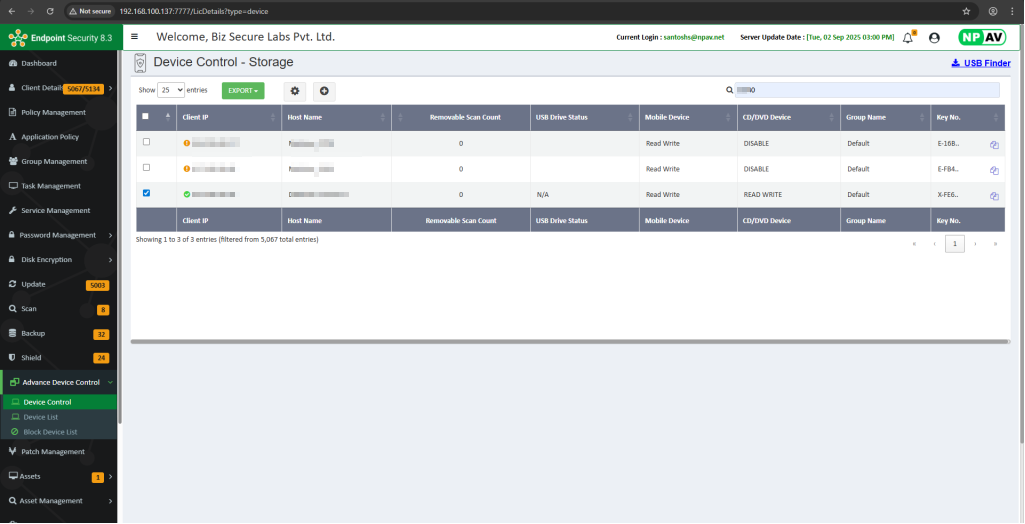
Step:3
Select the PC on which you have to give Device Control Settings, click on Setting icon.
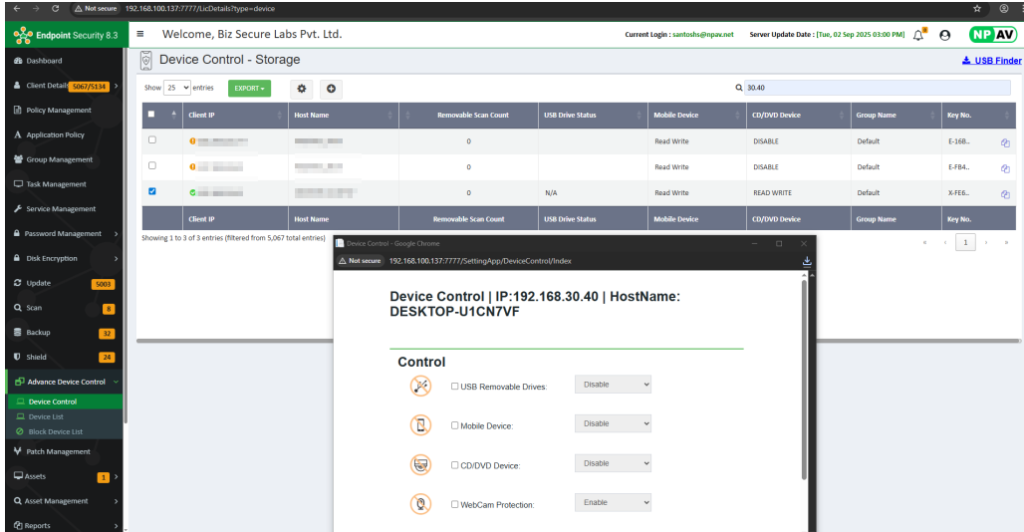
Step 4 :
Give settings under control which you want.