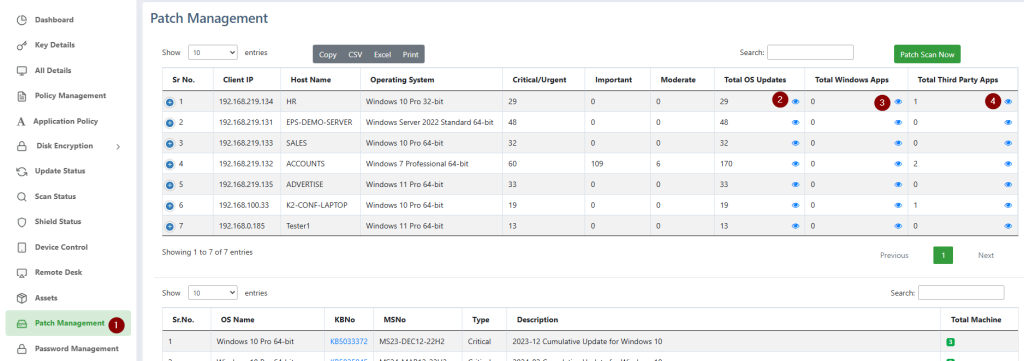Patch Management is a critical feature designed to deliver essential security enhancements, performance improvements, and bug fixes, ensuring a more stable and secure computing environment. This system proactively addresses vulnerabilities, significantly enhances system reliability, and optimizes the overall user experience, ultimately making your Windows devices more efficient and resilient.
Administrators can leverage the Vulnerabilities settings to efficiently identify, control, and automatically install Windows updates on client machines.
How to Manage Patches Follow these steps:
Step 1: Accessing the Vulnerabilities Dashboard Navigate to the Admin Console dashboard and click on the Vulnerabilities tab.
Step 2: Overview of Available Updates The dashboard provides a comprehensive overview of available updates, categorized as:
- Total OS Updates
- Total Windows Apps Updates
- Total Third-Party Apps Updates
Step 3: Viewing Client Machine Update Details From the client machine list, select a specific client and click the “eye” icon next to OS Updates, Windows App Updates, or Third-Party App Updates to view detailed information.
Step 4: Reviewing OS Update Details This step displays the Knowledge Base (KB) article numbers and descriptions for each OS update. This allows administrators to selectively install only those updates deemed necessary for the organization’s specific requirements.
Step 5: Initiating Update Installation Select the desired updates for installation and click the Install button.
- Recommendation: It is strongly recommended to install a maximum of four updates at a time to ensure system stability and minimize potential conflicts.
Step 6: Reviewing Installed Patch Report To view a report of all installed patches, navigate to the Install Updates section.