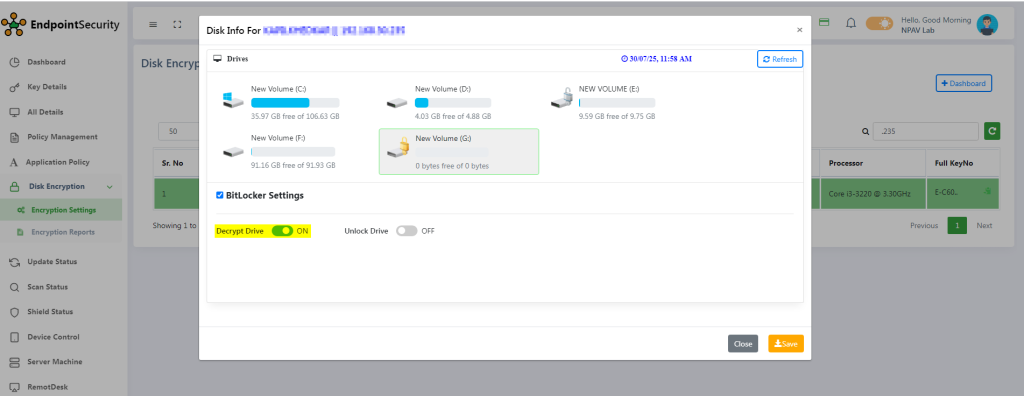Retrieving Drive Details from the Admin Console
- Log in to the admin console.
- Navigate to the Disk Encryption menu.
- Select the client machine
- Click the status button to fetch the latest drive information
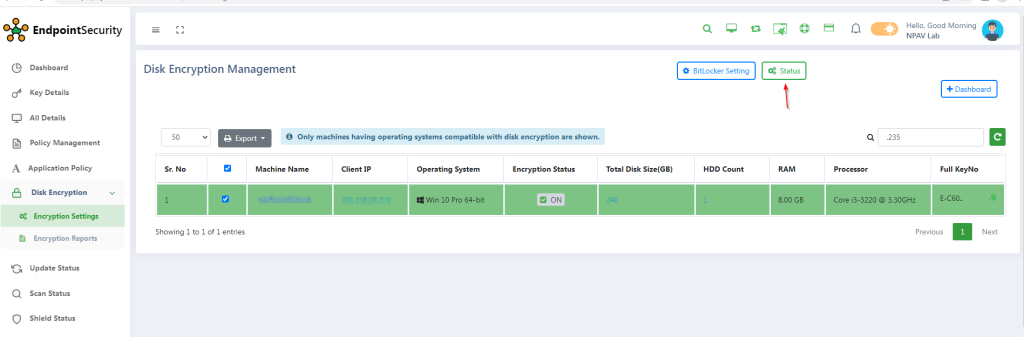
How to apply Encrypt drive setting
- Navigate to the Disk Encryption Menu
- Select The client machine
- Click on bitlocker setting button
- Select the drive you intend to encrypt, and then choose your preferred encryption method.
- Use the toggle switch to enable encryption. Enabling the toggle will initiate drive encryption
- Click on save button
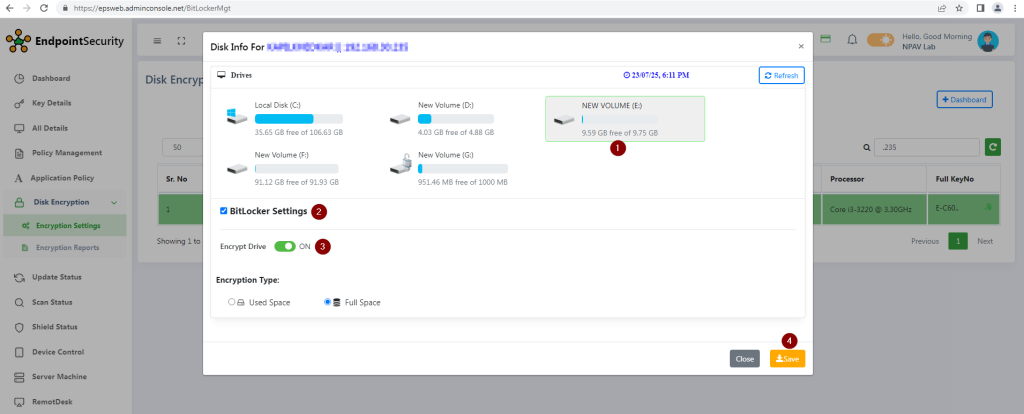
Encryption Type:
Used Space:”Encrypt used disk space only” is a BitLocker encryption method that focuses on speed by encrypting only the portions of a drive that currently contain data. Unlike full disk encryption, it doesn’t touch the empty sectors of the drive.
Full Space: This type of encryption encrypts the entire storage device (e.g., hard drive, SSD) or a complete volume/partition on that device. This mean that all data on the disk, including the operating system, applications, user files, temporary files, and even “free space” (which might contain remnants of deleted files), is encrypted.
Lock Encrypted drive
- Navigate to disk encryption menu bar
- Select The client machine
- Click on bitlocker setting button
- Select the encrypted drive and bitlocker setting checkbox
- Use the toggle switch to lock drive
- Click on save button
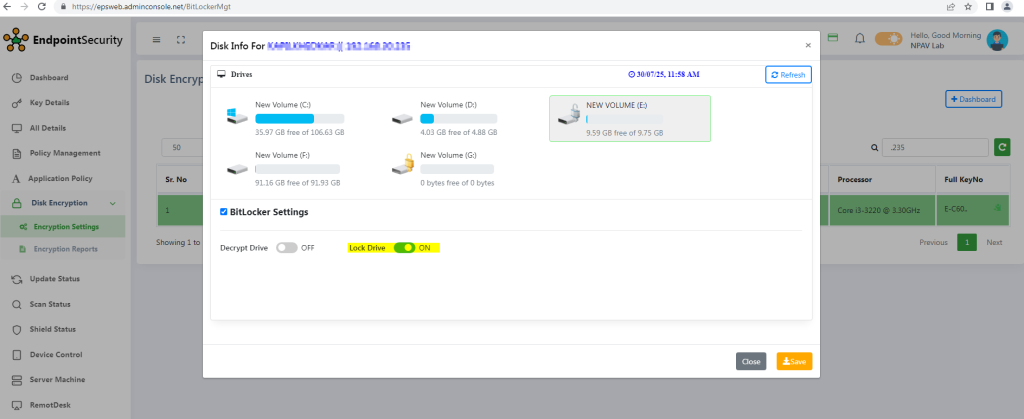
Unlock Encrypted drive
- Navigate to disk encryption menu bar
- Select The client machine
- Click on bitlocker setting button
- Select the encrypted unlocked drive and bit locker setting checkbox
- Use the toggle switch to lock drive
- Click on save button
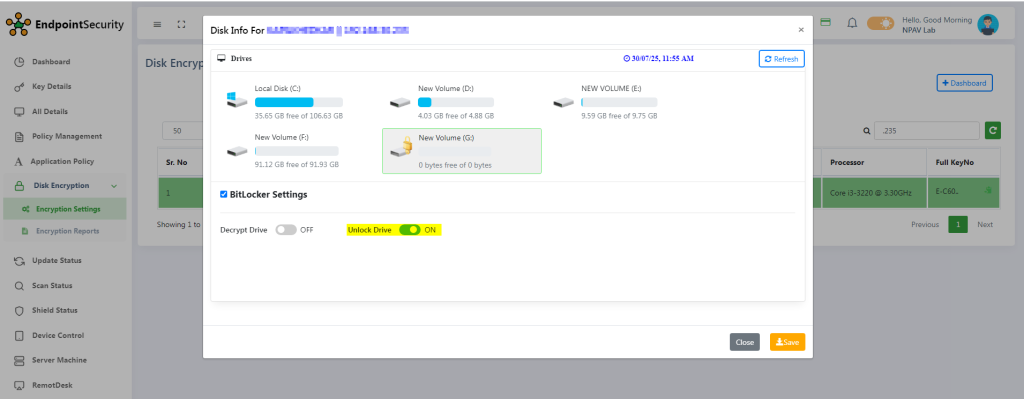
How to apply Decrypt drive setting
- Navigate to the Disk Encryption Menu
- Select The client machine
- Click on bitlocker setting button
- Select the drive you intend to decrypt
- Use the toggle switch to decrypt drive encryption. disbaling the toggle will initiate drive decryption
- Click on save button