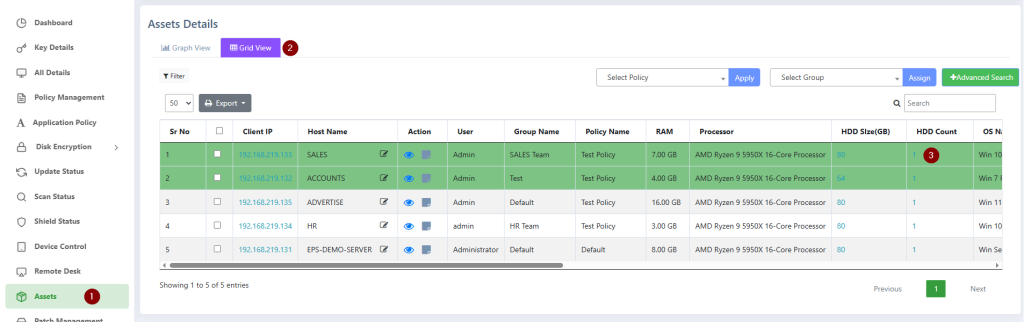This feature provides system administrators with a comprehensive overview of hardware assets within the organization. It offers both graphical and detailed grid views, allowing for efficient management and tracking of inventory. Key asset information such as storage capacity, operating system, RAM size, and processor details are readily available.
Asset Details Overview
Administrators can access asset details through two primary views: Graph View and Grid View.
Graph View
The Graph View provides a visual representation of your organization’s hardware assets.
- Navigate to Asset Details.
- Click on Graph View.
This view presents a graphical summary of hardware details, including:
- Operating System Distribution
- Total Storage Capacity
- Processor Types
- RAM Size Distribution
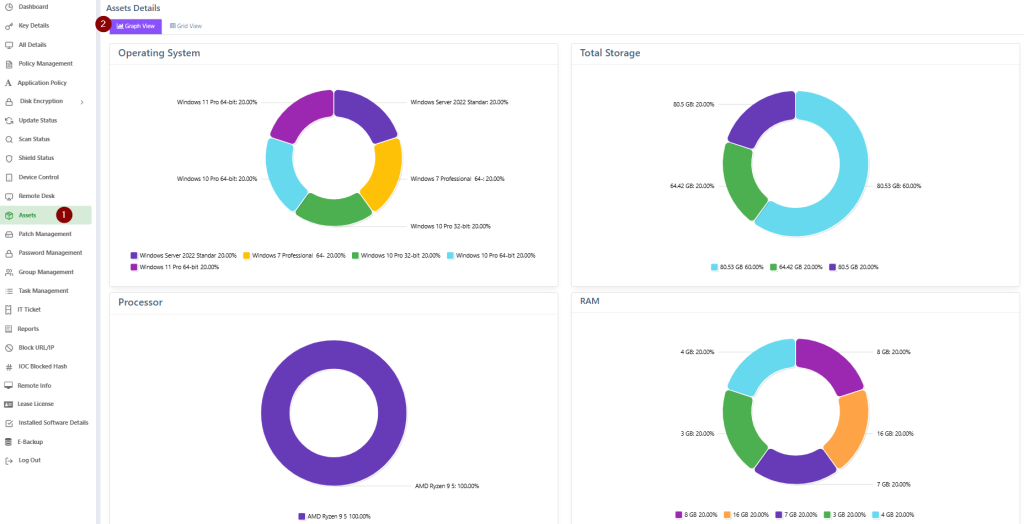
Grid View
The Grid View offers a detailed, tabular display of each client’s hardware specifications.
- Navigate to Asset Details.
- Click on Grid View.
The grid displays comprehensive information for each client, including:
- Client IP
- Host Name
- User Name
- Physical Memory (RAM)
- Processor Name
- Processor Speed
- Total HDD Count
- Total HDD Size
- Total LAN Card Count
- LAN Card Information
- Manufacturer Name
- Model
- Operating System Name
- Operating System Bit (e.g., 64-bit)
- Operating System Version
- Operating System Key
- BIOS Number and Key
- Laptop Serial Number (if applicable)
- Monitor Name and Number (if applicable)
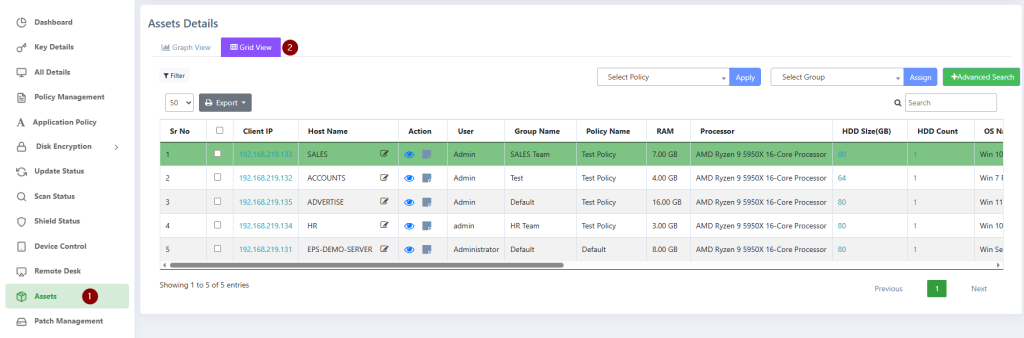
Exporting Grid View Data
The data presented in the Grid View can be exported in various formats for stock management, tracking, or reporting purposes:
- CSV: Click on the CSV Icon to export the document in CSV format.
- Excel: Export to an Excel spreadsheet.
- PDF: Export as a PDF document.
- Copy: Copy the data to your clipboard.
Detailed Hardware Information for Individual Clients
To view all hardware details for a specific client:
- In the Grid View, locate the desired client’s Host Name column.
- Click on the eye icon associated with that client’s Host Name.
After clicking the eye icon, a comprehensive breakdown of that client’s hardware details will be displayed.
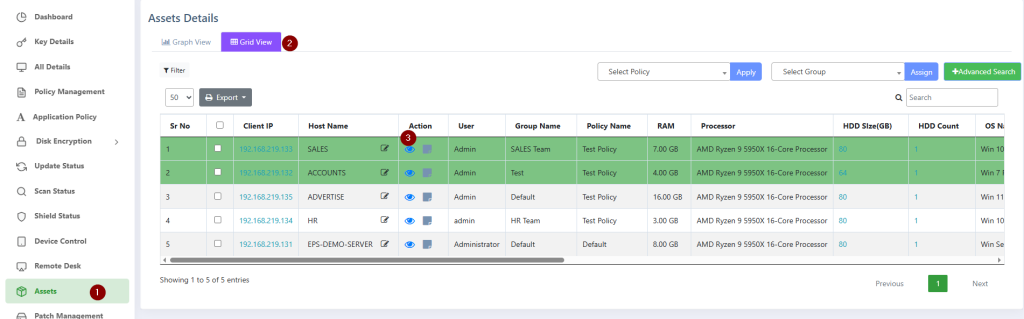
Viewing Hard Drive Details
To see the specific details of the hard drives for a client:
- In the Grid View, locate the Total HDD Count column.
- Click on the eye icon in the Total HDD Count column for the desired client. This will display the individual hard drive details and their respective counts.