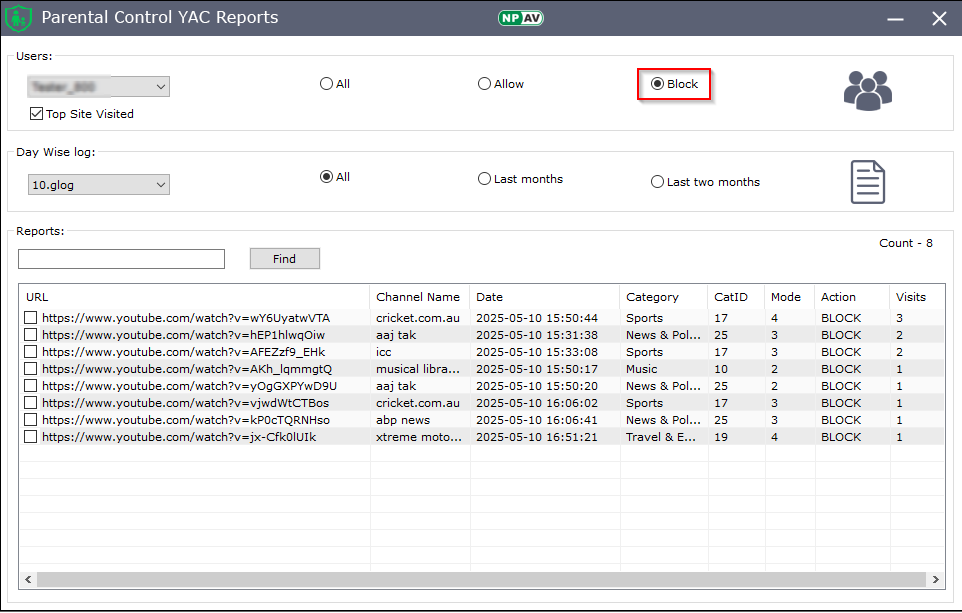A YouTube Access Manager is used to block specific YouTube channels and publishers, allowing you to control access to YouTube content.
How to Enable YouTube Access Manager?
- Open NPAV (Net Protector Antivirus).
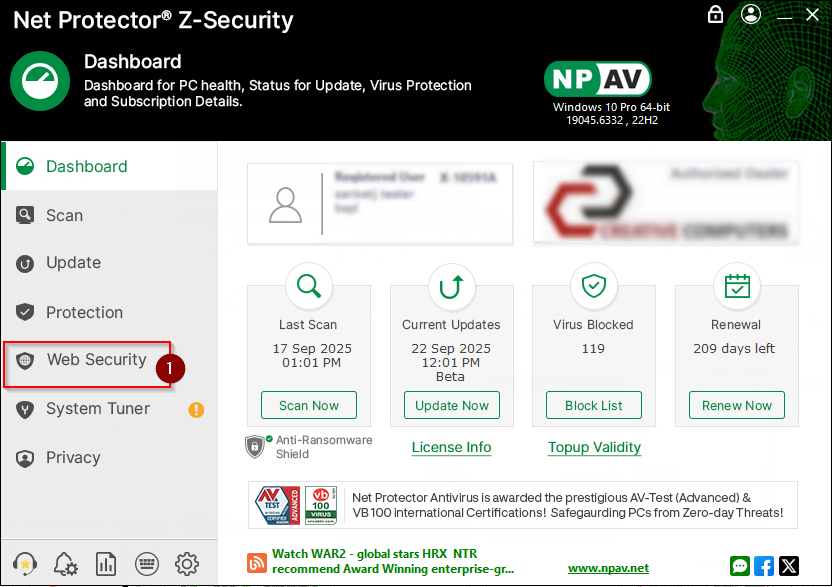
- Select the Web Security tab.
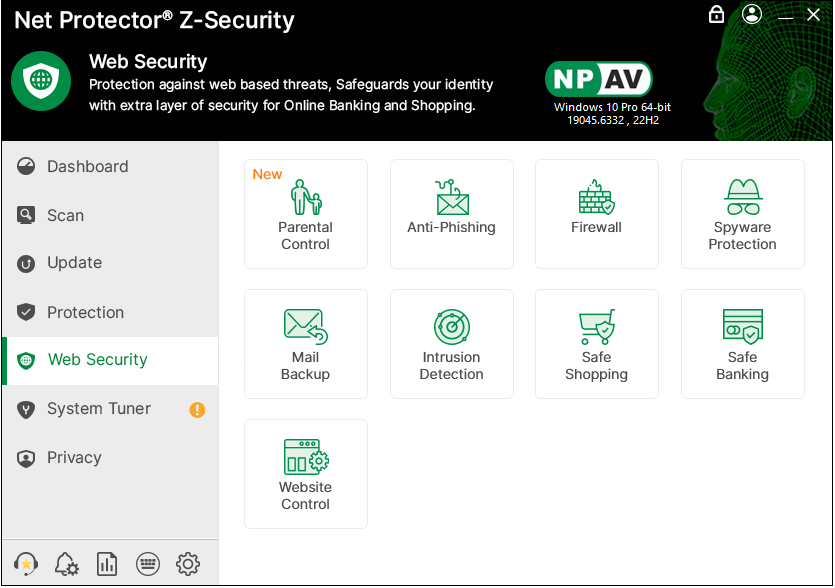
- Go to Parental Control.
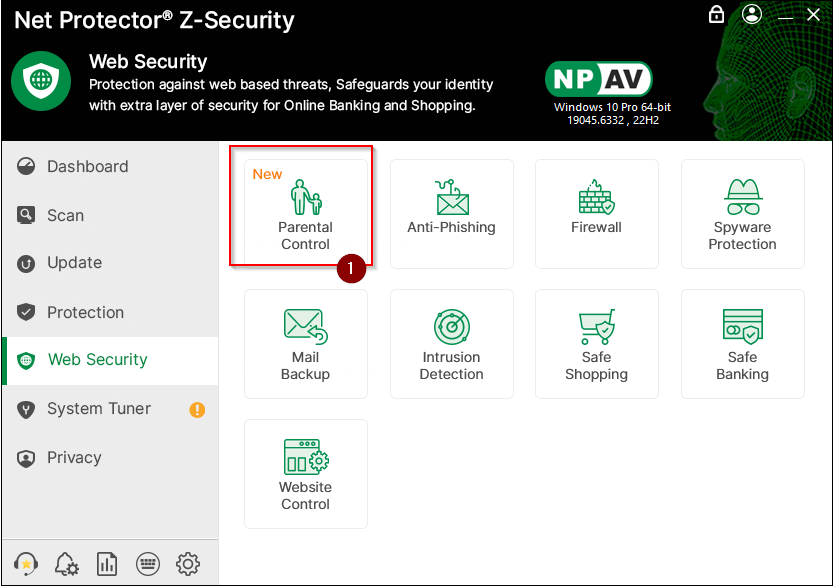
- Log in with valid credentials.
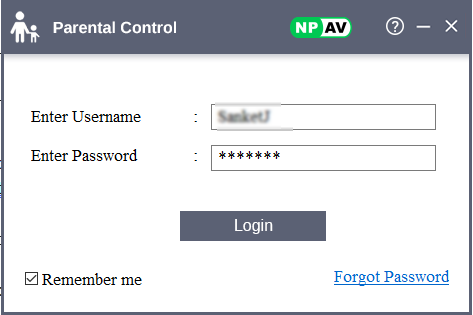
- On the toggle for Youtube Access Manager and click on it.
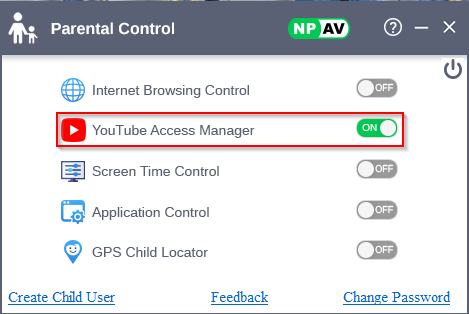
Protection Modes
- Allow All
Permit all categories without any restrictions.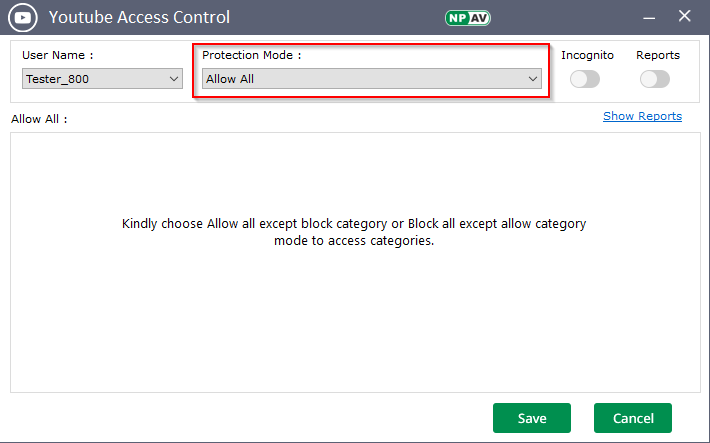
- Block All:
Block all categories.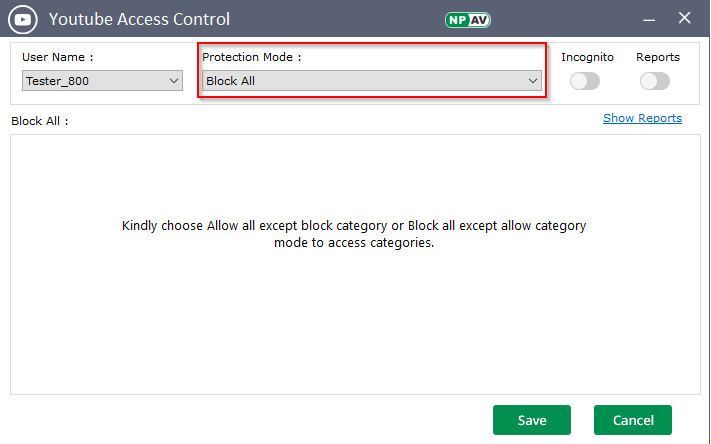
- Allow All Except Blocklist
Allow all categories except those on the blocklist.
1. Allow access to all channels or publishers except those specified in the block list.
2. When the setting is “Allow all except block list,” you can use the “Exclude List” feature to permit specific channels from the blocked category.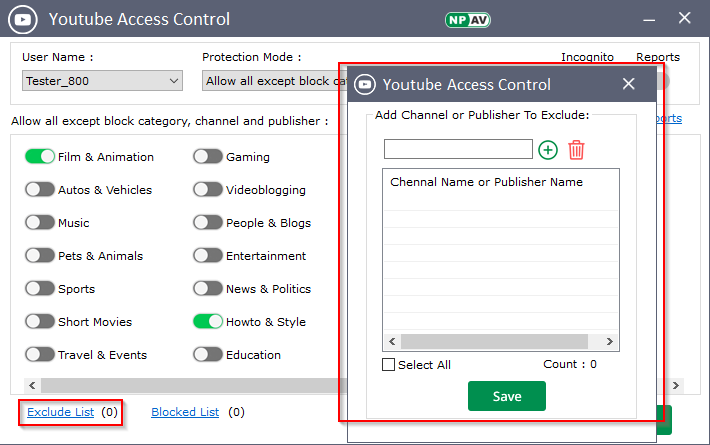
3. When the setting is “Allow all except block list,” you can enable “Block List” and publisher feature to block specific channels or publishers as needed.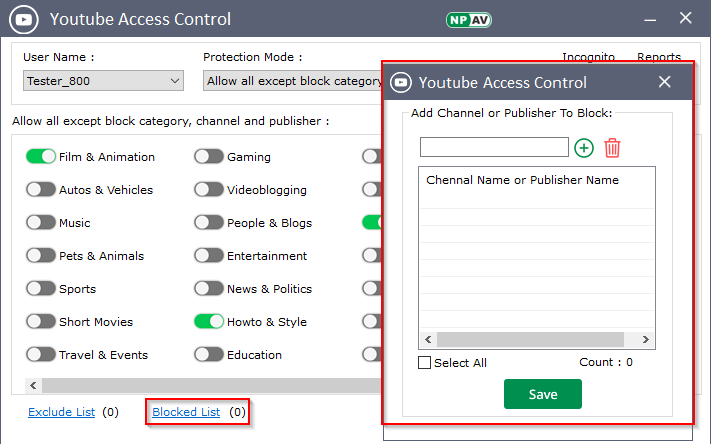
- Block All Except Allowlist
Block all categories except those on the allowlist.
1. Blocks access to all channels or publishers except those specified in the allow list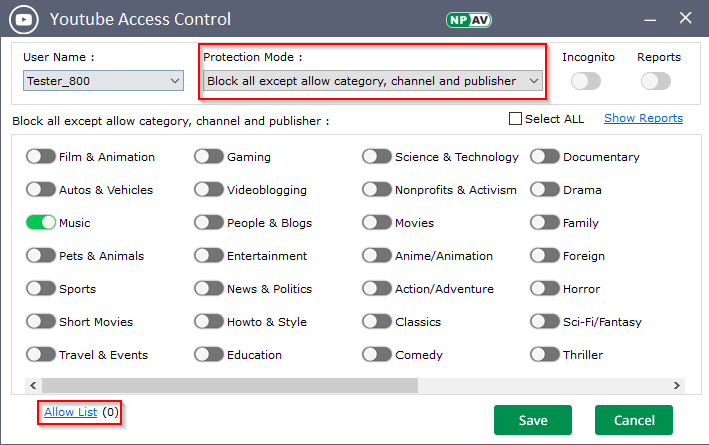
3. When the setting is “Block all except allow list,” you can enable “Allow List” and publisher feature to allow specific channels or publishers as needed.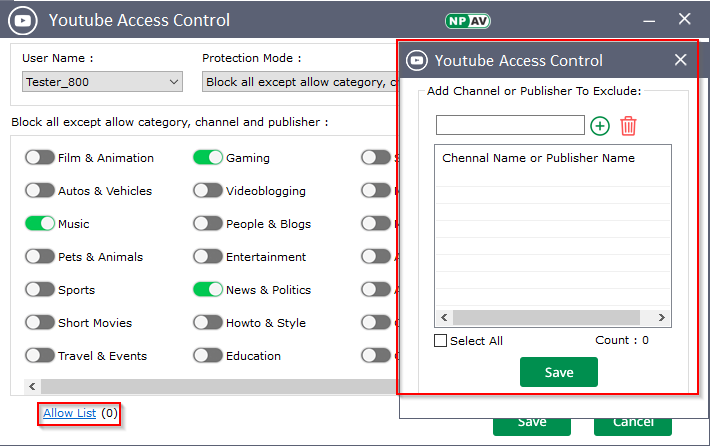
YouTube Access Control Reports
- In YouTube Access Control, click on Show Reports.
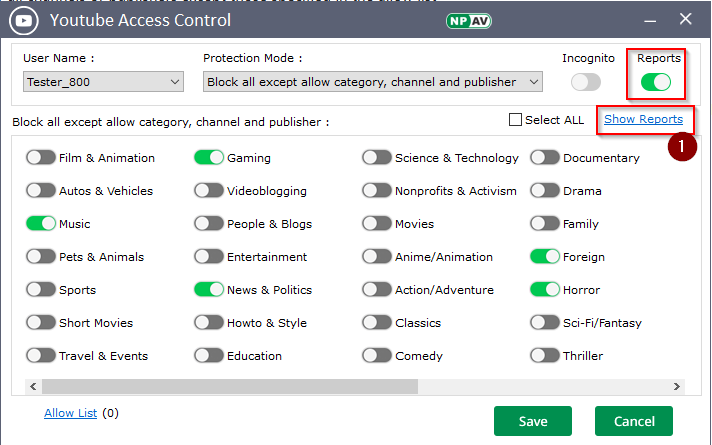
- The system will display all reports related to your YouTube activity
All History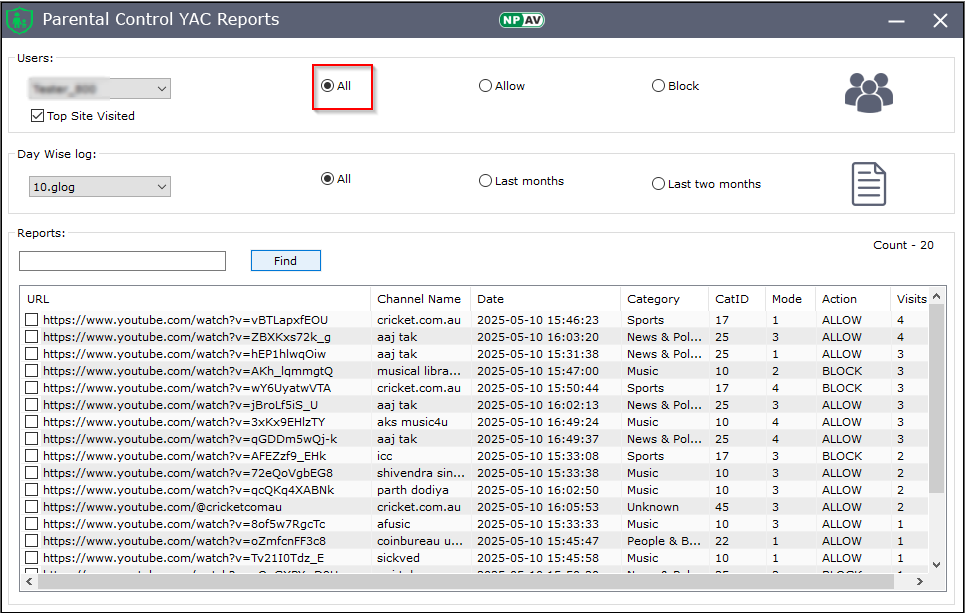
Allow History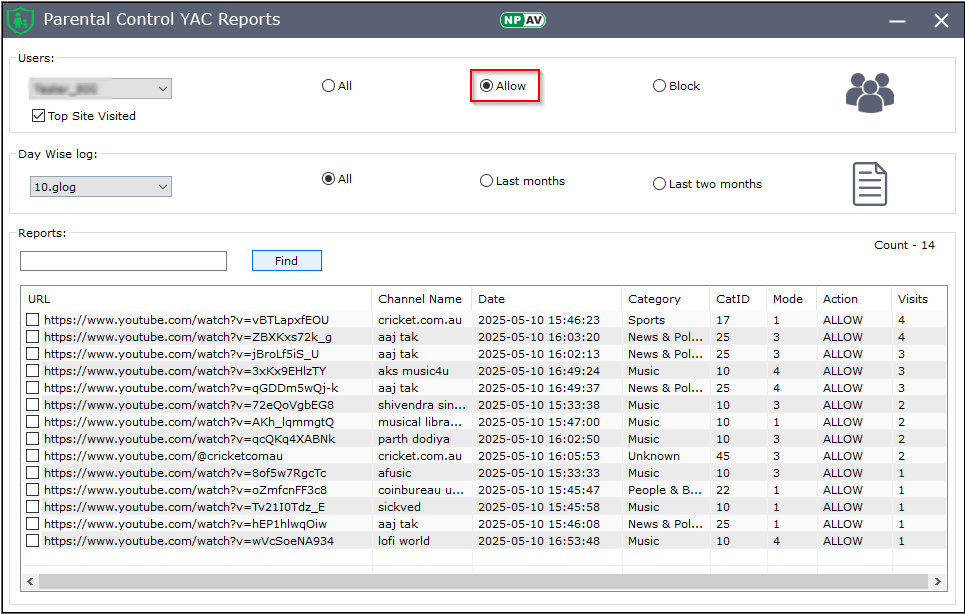
Blocking history