What Is Parental Control ?
Parental Control Provides Complete Monitoring While Accessing Computer By Standard User Especially When Particular System Account Used By Children.
Parent can easily able to restrict internet access for there children , For that parent account need to be administrator to apply settings regarding
- Internet Browsing Control
- YouTube Access Manager
- Screen Time Control
- Application Control
- GPS Child Locator
How To Create Parental Control Account ?
Steps :
- Launch NPAV Dashboard
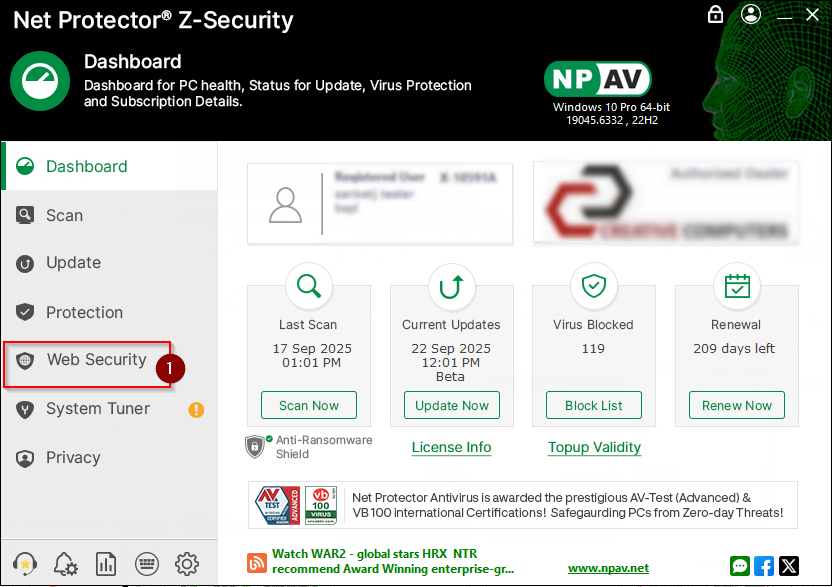
- Goto Web Security Tab
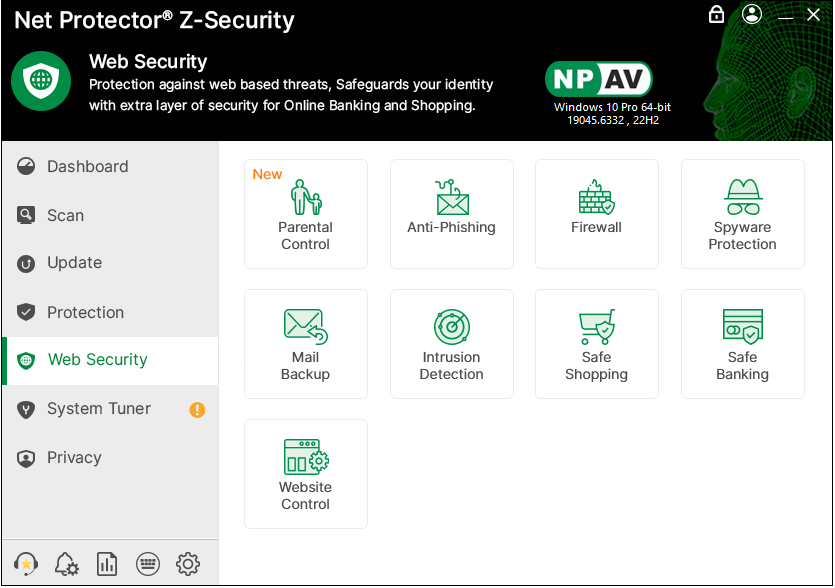
- Click On Parental Control
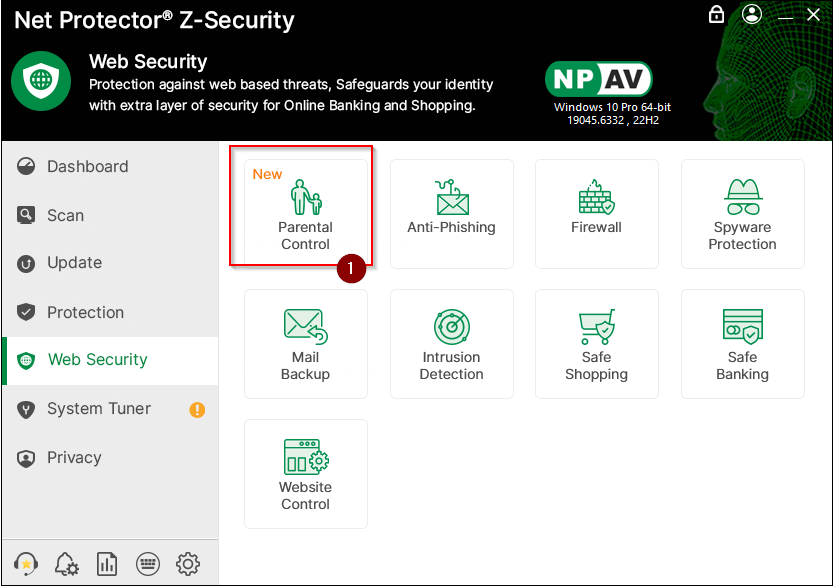
- Enter Username , Password and Email ID To Create Account
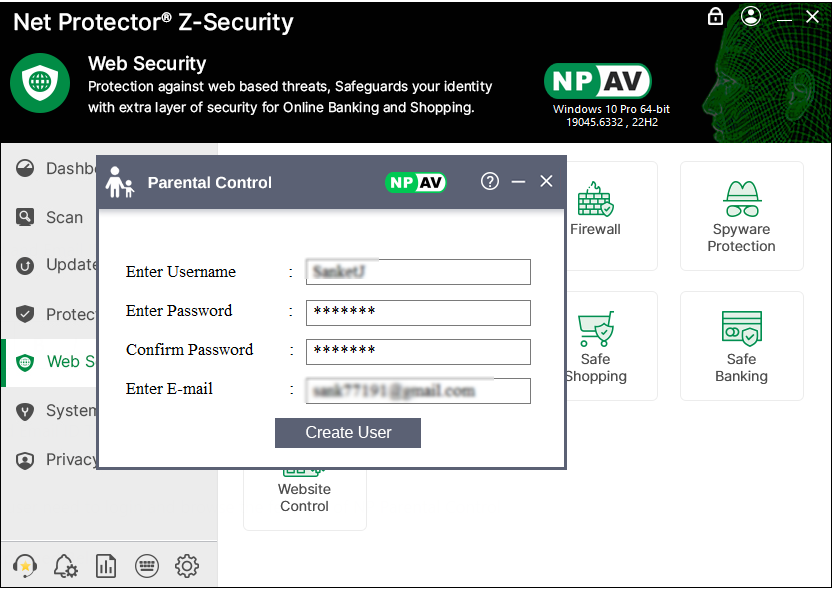
- Enter Username And Password To Login Into Parental Control
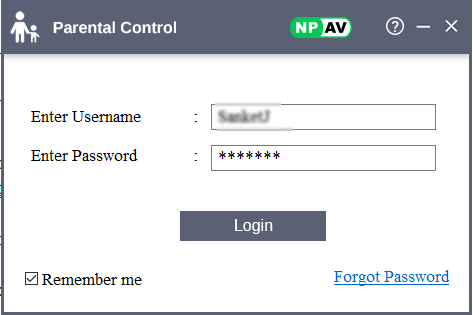
After creation of account admin user need to login and browse the features of Net Protector Parental Control
Features Of Parental Control Explained Below
1.Internet Browsing Control
Parental user can able to control internet access for all users with internet browsing control , also URL blocking for particular categories (Adult , Alcohol , Political , Malicious Sites etc.) can be done
A.Parent user can able to block particular URL access for child users , By Adding Exact Keyword , All Domains Consisting That Keyword Gets Blocked. B.User can able to schedule or set time slots on which child user can able to access internet
C.User Can Check Category Of Any Domain By Clicking On Check Category Option
D.After Category Check , User Can Enable That Category From Category List To Block Or Allow Domains From Selected Category
2.Youtube Access Manager
Parental user can easily allow or block specific category content to show on YouTube , also allow or block video categories
A.user can able to select categories for blocking of youtube videos or add channel name to block list
B.If any youtube video block as per setting given then block page shown and reports view on UI , to check report click on view report button present on youtube access control UI
3.Screen Time Control
Parental user can able to control screen access for all users with screen time control , also for specific time screen should be accessible to child user
A.By default after enabling screen time control feature , setting is always allow access to PC
B. In allow access to PC as per schedule 3 different modes
i. Give access to screen on hourly limit (like 2 hours , 3 hours etc.)
ii. Time slots wise (like 11.00 AM To 12.00 PM)
iii. Flexible time slots (like 2.25 PM To 3.10 PM)
Before 5 Mins , Screen Time Control Shows Alert Message On User PC (your timeslot is going to end in next 5 min)
4.Application Control
Parental user can able to control application access for all users with application control , also for particular applications blocking is possible
A. By selecting type parent user can able to apply setting for any user present in system
B. Add particular application or applications in block list for blocking while other all applications are accessible.
C. Category wise application blocking can be done using category control also if parental user want to exclude any application of selected category or any other application then add in exclude list.

