Renewal process :
Step 1: Start the Renewal Process
Respond to the Notification: When you see the expiry notification, click on the “Yes” option to begin the renewal process.
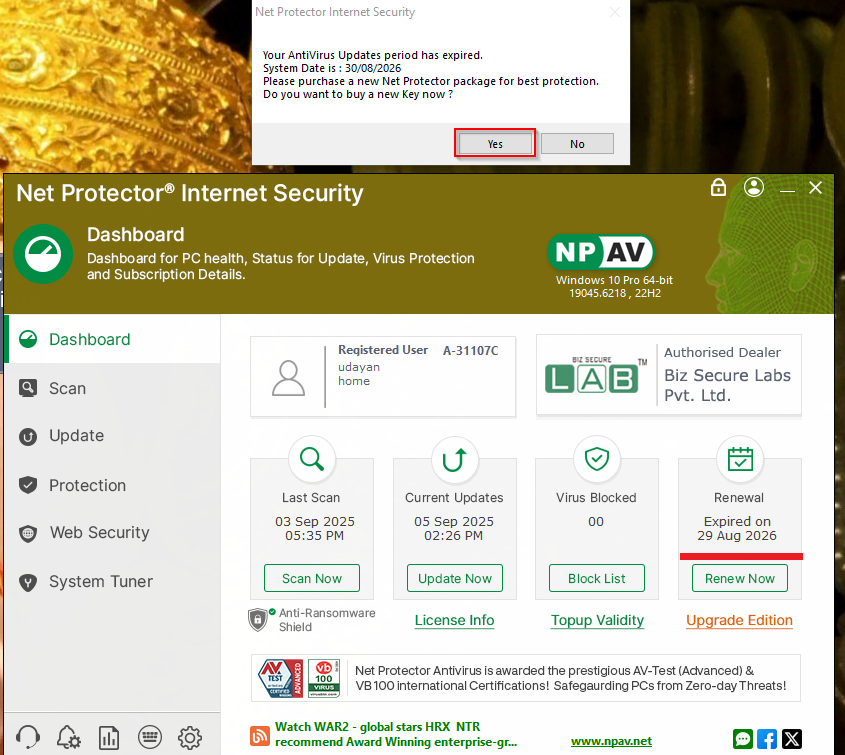
Step 2: Purchase New License Key
After ur product expired , after launching product expirey message shown.
In it , it asks for “Do u want to buy a new key now” , after click on yes it will redirected to npav site.
And payment for renewal i.e. buy now process starts.
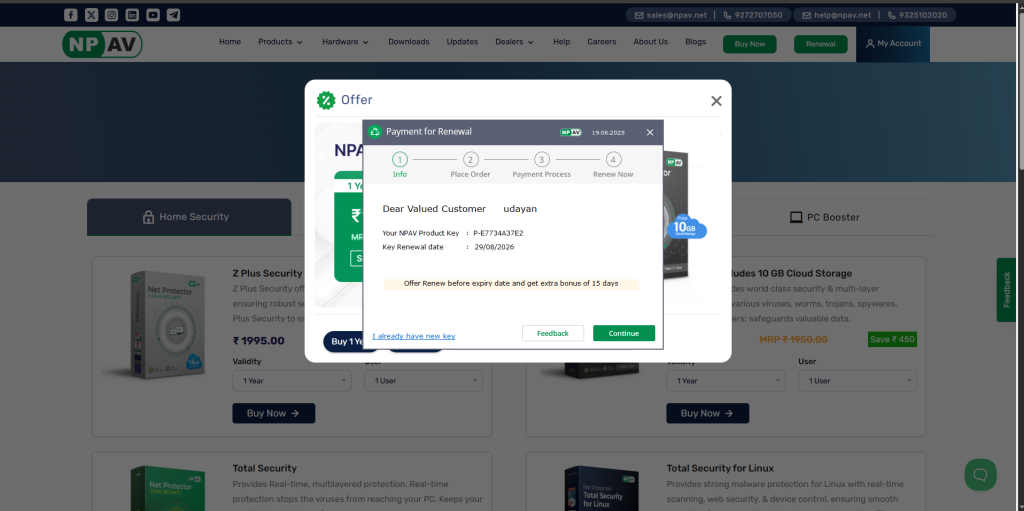
Step 3: Enter Your New License Key
- If You Have a New Key: Click on the “I already have a new key” option.
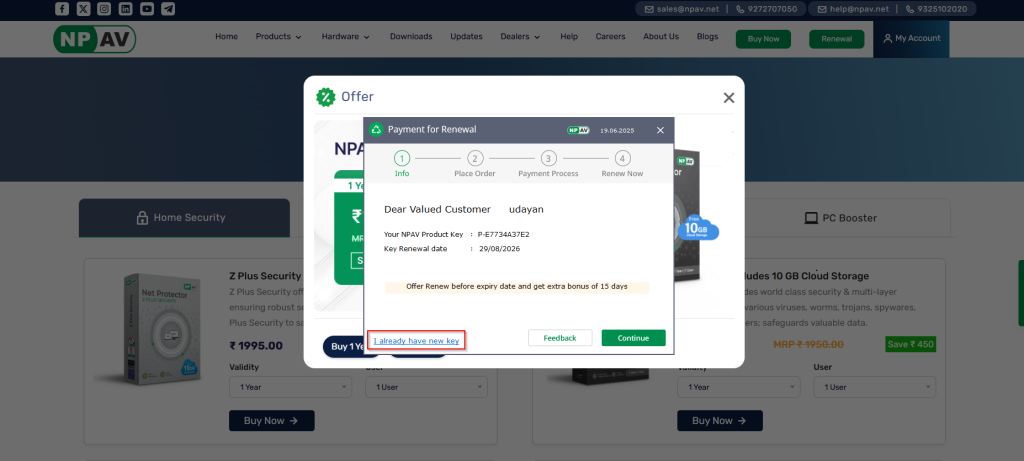
Step 4: Activate your New License Key
- Top-Up Window: A new window will open where you can enter your new key. After entering the key, follow the top-up process and click “Online Activation” to complete the renewal.

Step 5: Purchase a New Key (If You Don’t Have One)
- If you haven’t purchased a new key yet, validate your information and click “Continue.”
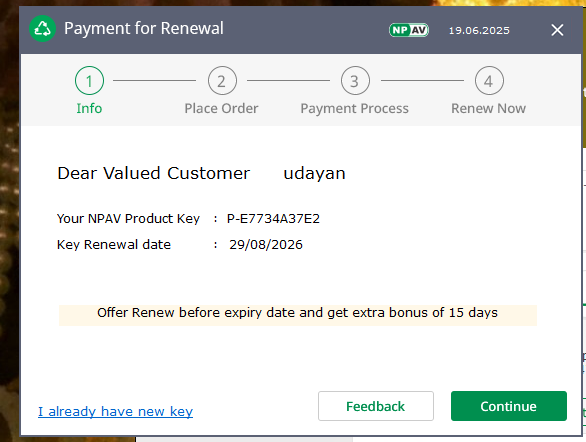
Step 6: Place Your Order
- Choose the appropriate validity period and the number of PCs you wish to cover. Click “Continue” to proceed.
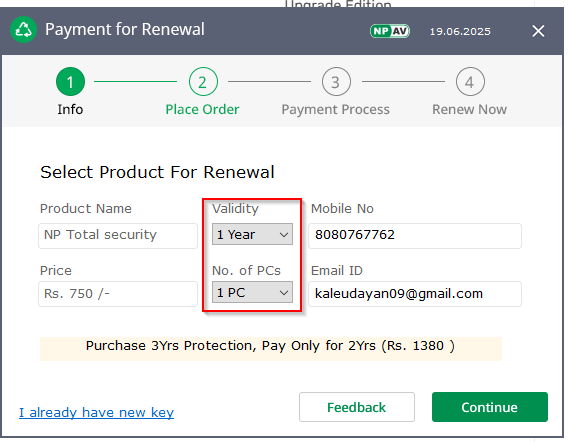
Step 7: Proceed to Payment
You’ll be redirected to a browser window to complete your payment. Enter the required details and click “Checkout & Pay.”
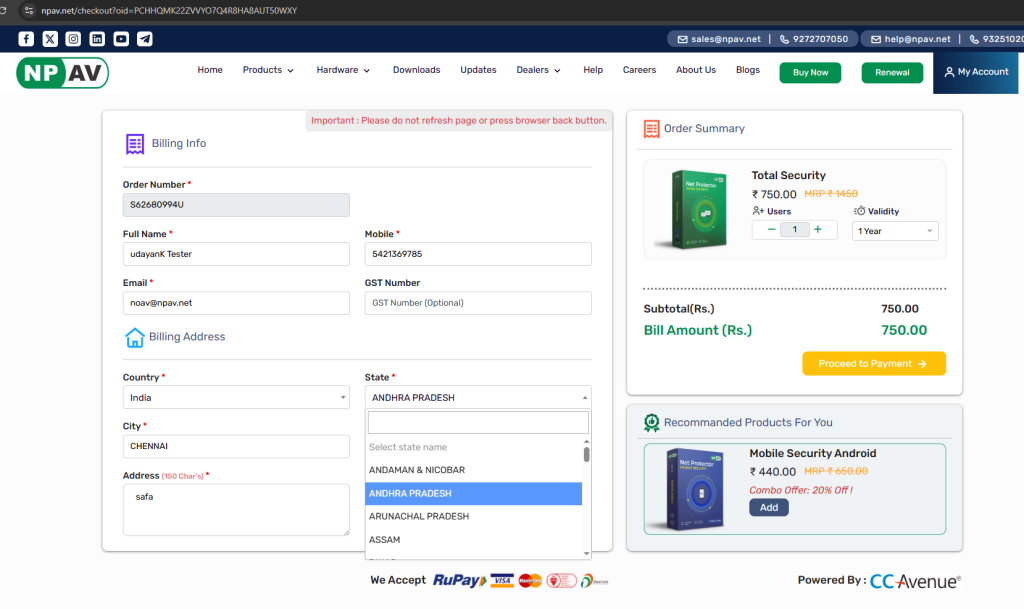
Step 8: Run the Top-Up.EXE
After successful payment, a popup will appear prompting you to run NPAVTopup.EXE. Click to open it.
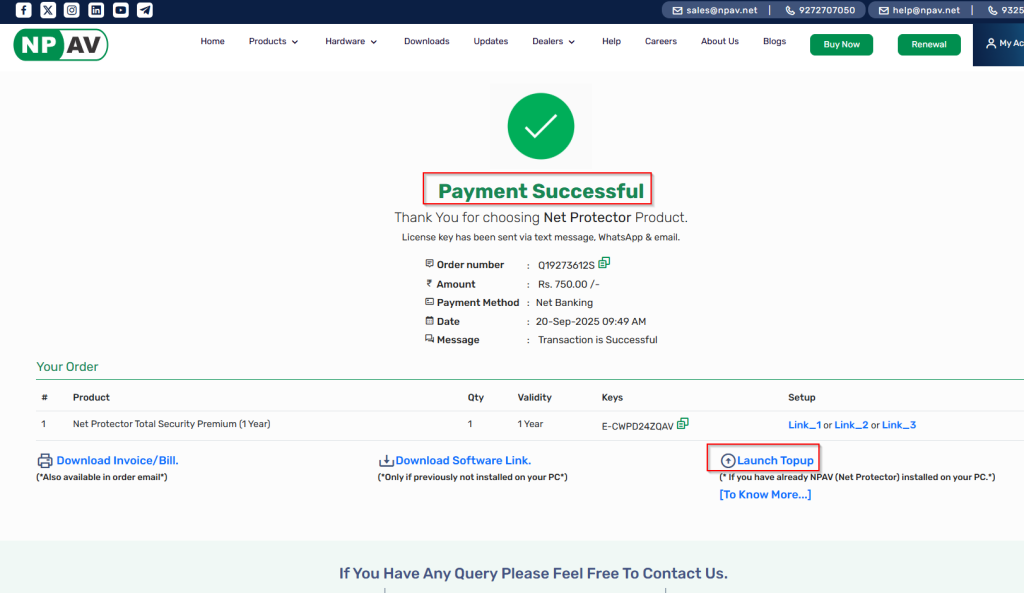
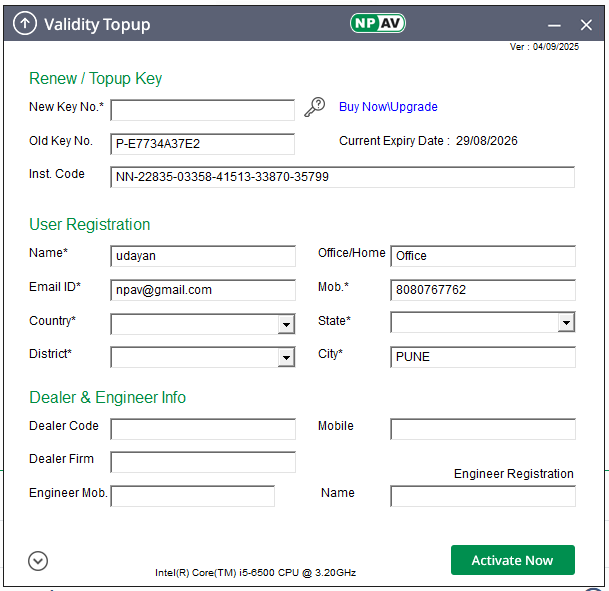
Step 9: Receive Your New License Key
- Key Delivery: Your new license key will be sent to you via SMS and email.
- Activate Your Antivirus: Select the key you received and click on “Activate Now” to complete the renewal.
Step 10: Successful Renewal
- Your NPAV antivirus is now successfully renewed with the new key.
Stay safe and secure with NPAV! Continue enjoying comprehensive protection against all types of online threats and virus attacks.

