Steps to Resolve C Drive Full Issue :-

Step i : Analyze Drive Space Using NPAV
- Open NPAV Dashboard
- Go to “System Tuner” tab
- Click “Space Analyser” option
- Select the C: Drive, then click the Go button.
- Review the used space, free space, and the file/folder count on the system drive.
Display Computer space,Np used space, folder and file sizes,showing which occupy the most disk space.
Extract this folder to view all the contents and get more details(Double Click on Any folder)
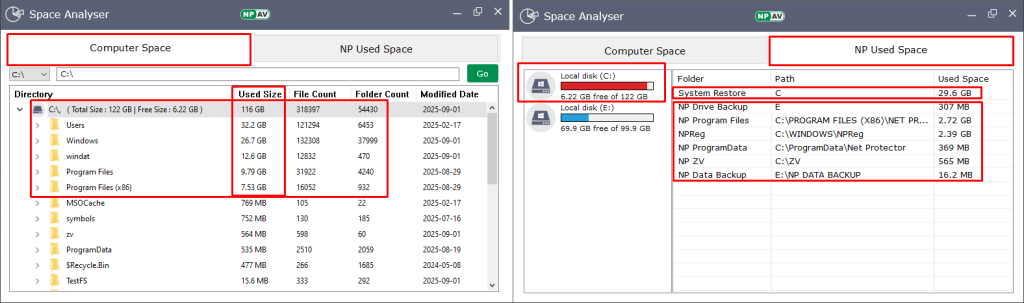
Step ii :Free Up Space Using NPAV Tools
Within the NPAV Dashboard, use the following tools to clean up and free disk space:
- System Tuner > Junk Cleaner
- System Tuner > Clean Temp. Files
- System Tuner > Clean SysVol
Step iii : Delete System Restore Points (Optional)
Warning : Once deleted,recovery to this system state will not be possible.
Steps to delete system restore points:
- Press
Win + Rto open the Run dialog. - Type
SystemPropertiesProtection.exeand press Enter. - Select the C: Drive and click on the Configure button.
- Click the Delete button to remove all restore points.
- Recheck your C: Drive space.
Rcall : 278182

