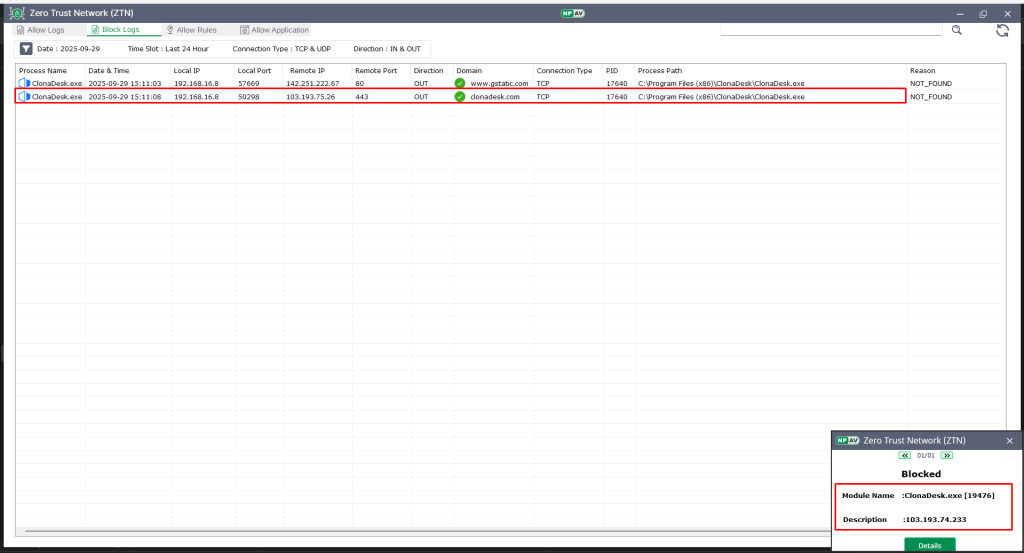Zero Trust Network is security layer which continuously verifies every access request and enforces strict access controls to protect data and systems by restricting access to non trusted resources.
Step 1 :Open the Net Protector Total Security Dashboard.
Step 2 : Navigate to the “Web Security” tab.
Step 3 : Click on “Zero Trust Network” within the Web Security tab.
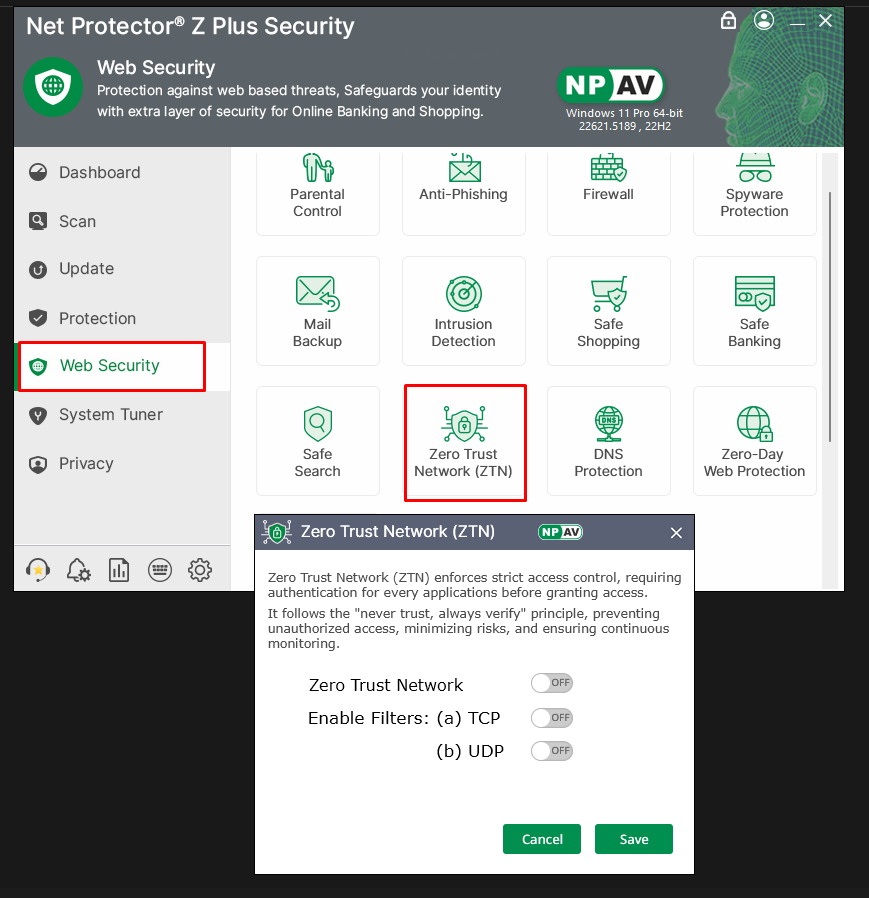
Step 4 : Enable Toggle For “Zero Trust Network” , Default Mode Is Block
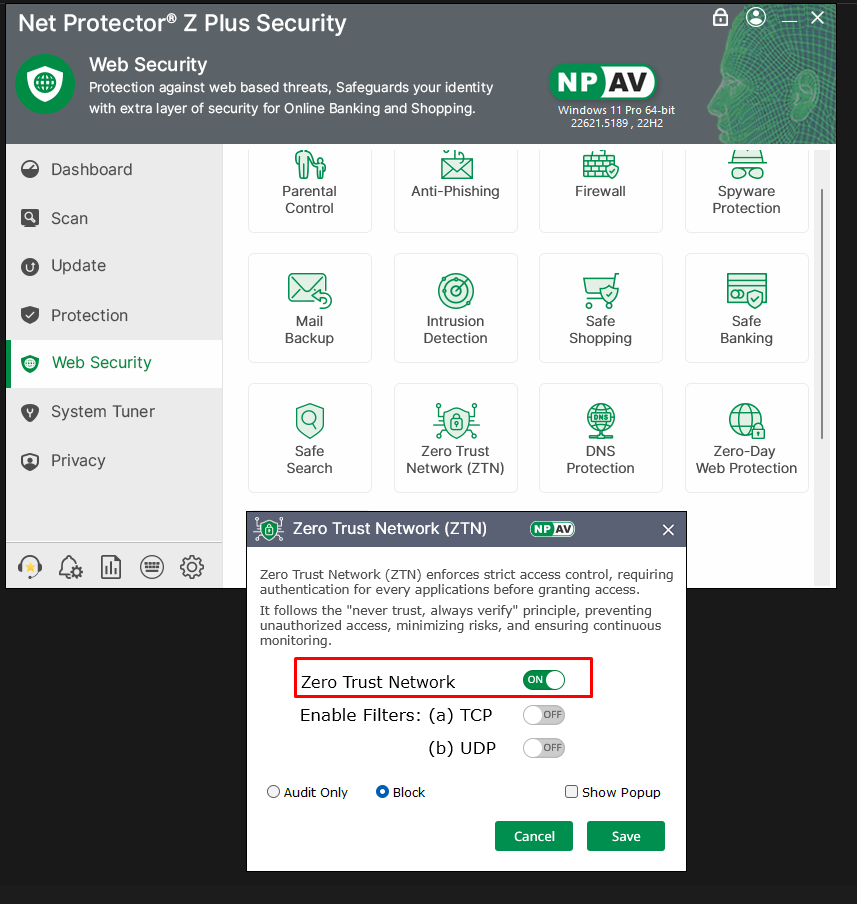
Step 5 : If Want To Shown Popup Then Select Checkbox & Save Setting
Step 6 : Click On Show Details Option
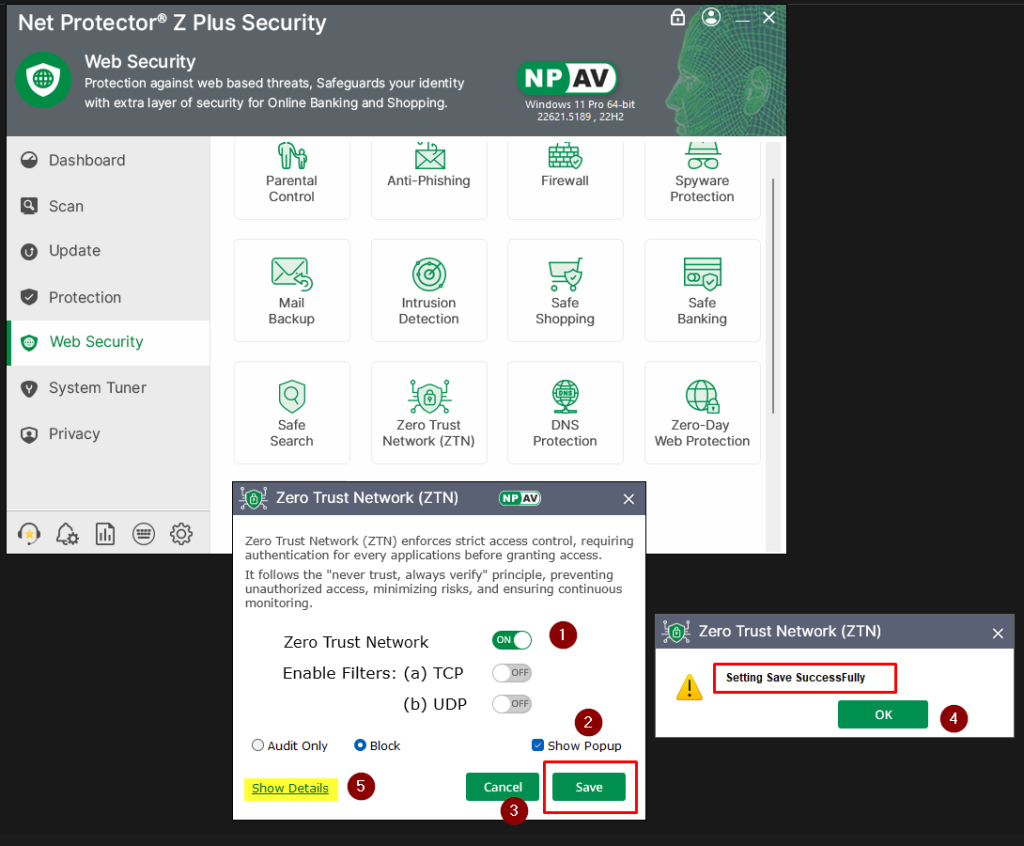
Step 7 : As User Click On Show Details Option New Window Appear
Step 8 : 4 Options Shown On New Window
A.Allow Logs – Processes Which Get Allow & Work Without Any Restrction Are Appear In Allow Logs
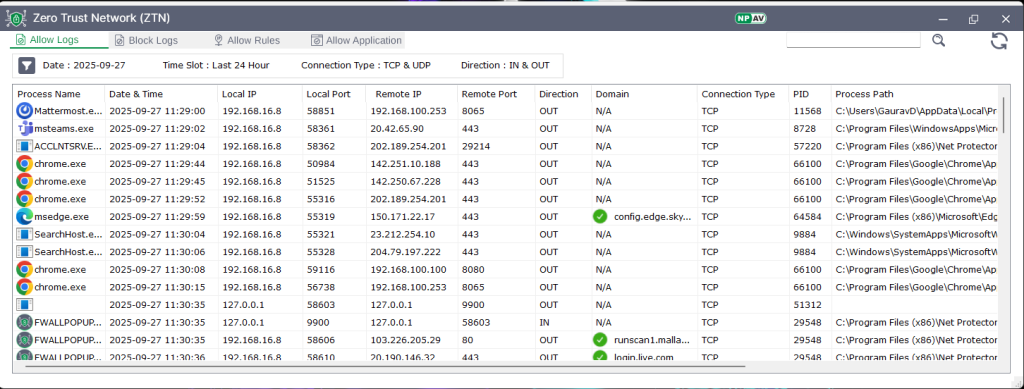
B.Block Logs – Processes Which Get Restrict Are Appear In Block Logs
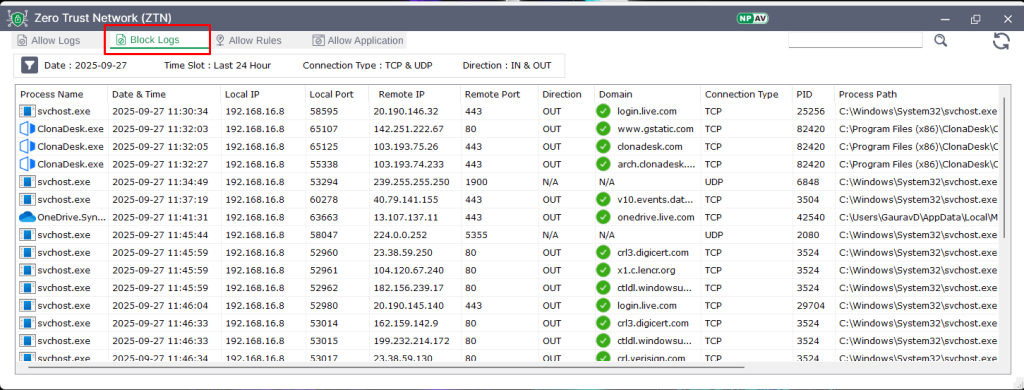
C.Allow Rule – If Any Rule From Block Logs Want To Allow Then After Adding From Block Logs Entry Appear In Allow Rules
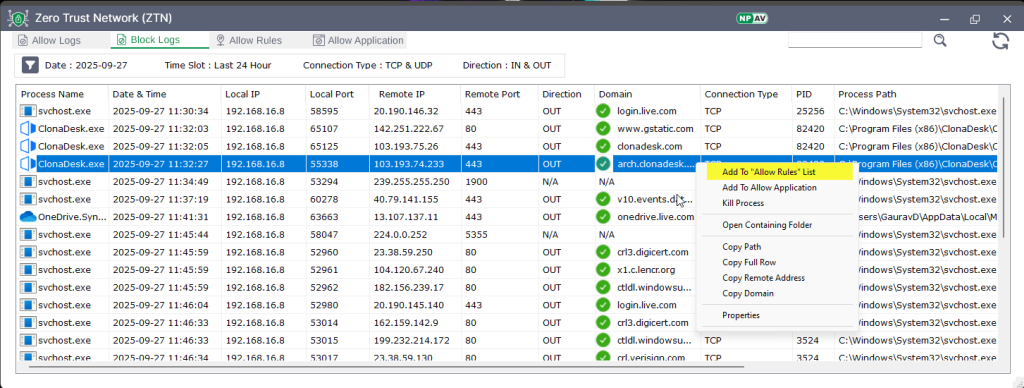
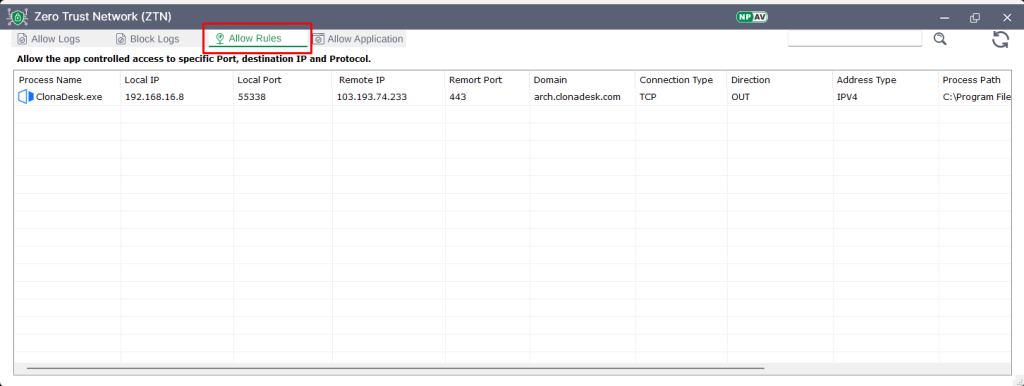
D.Allow Application – If Any Application From Block Logs Want To Allow Then After Adding From Block Logs Entry Appear In Allow Application
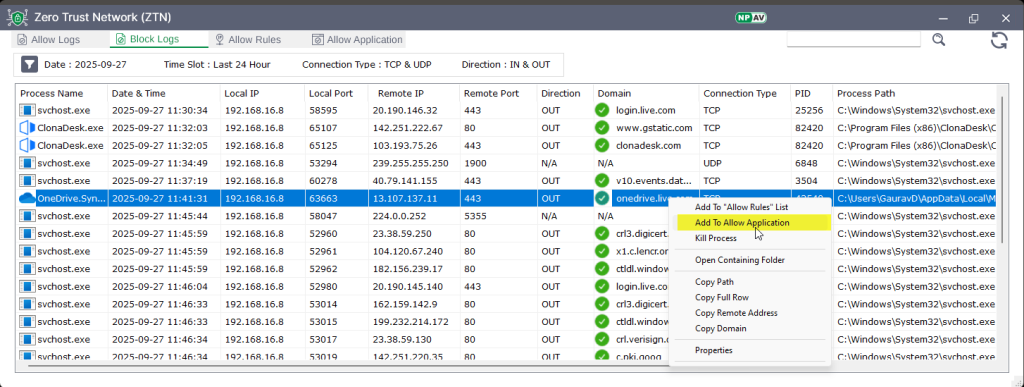
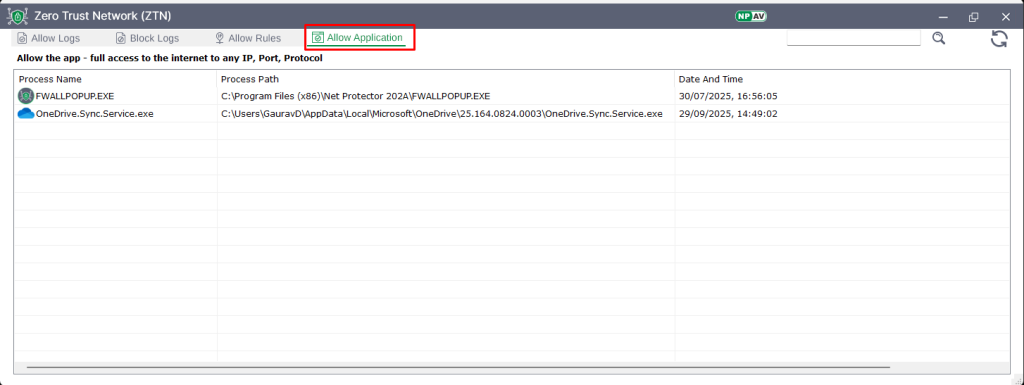
Step 9 : User Can Easily Modify Filters And View Logs Are Per Desire Setting
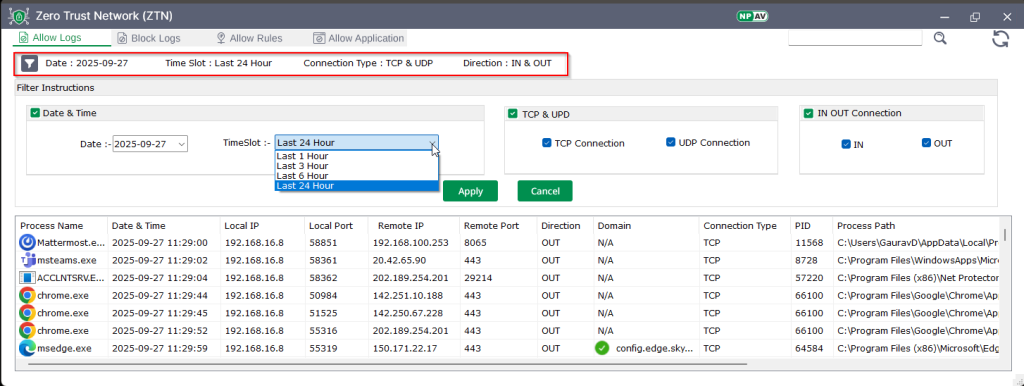
Block Response Shown Along With Popup