Two-factor authentication adds a layer of security to the authentication process by making it harder for attackers to gain access to personal devices or online accounts because, even if the victim’s password is hacked, a password alone is not enough to pass the authentication check.Two Factor Authentication protects against phishing, social engineering and password brute-force attacks and secures your logins from attackers
Steps to enable Two Factor Authentication:
Step 1: Select the Privacy tab from the Dashboard and select Two Factor Authentication.
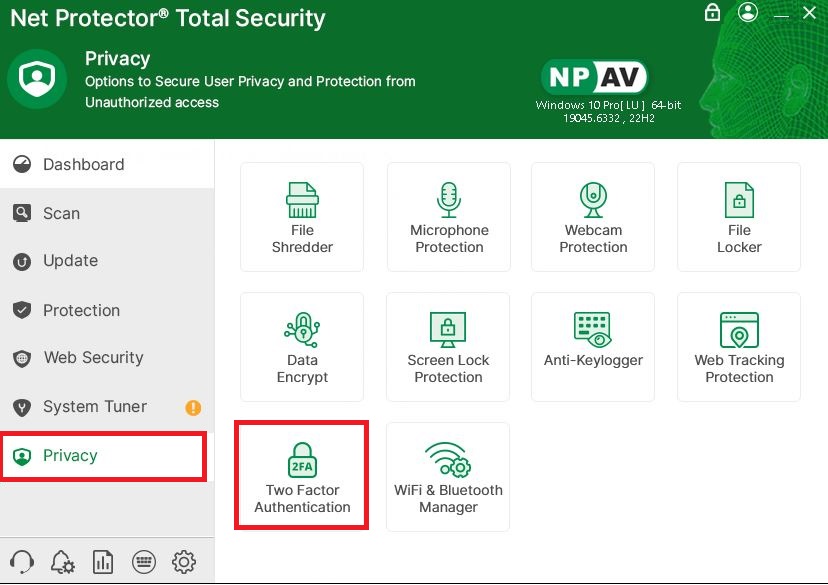
Step 2: Enter user name, email id and mobile number and click on the Install button.
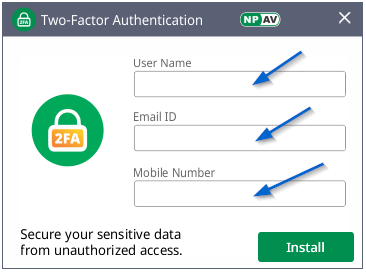
Step 3: After installation click on the Launch button.
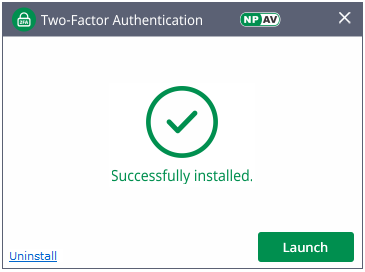
Step 4: To apply authentication settings for all users or current user, click on the check box as per your requirement.
(i) Remote Desktop Connection
(ii) User Login
(iii) Unlock
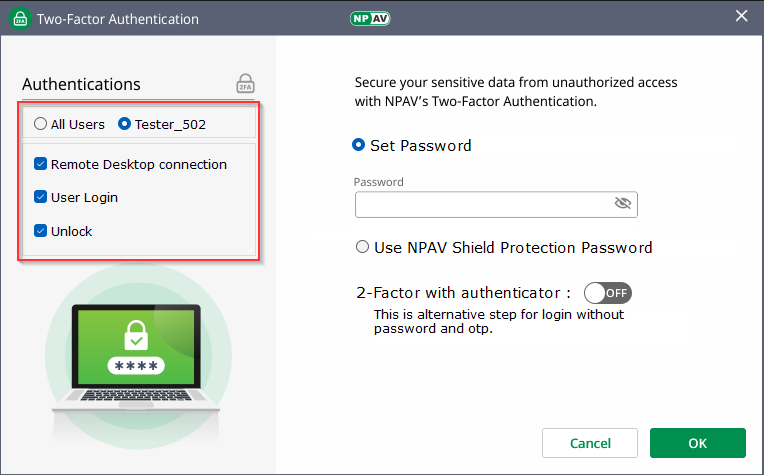
Step 5: For set the password you can use NPAV Shield Protection password. Also, you can set a new password.
Two-Factor with authenticator: This is an alternative step for login without a password and OTP.
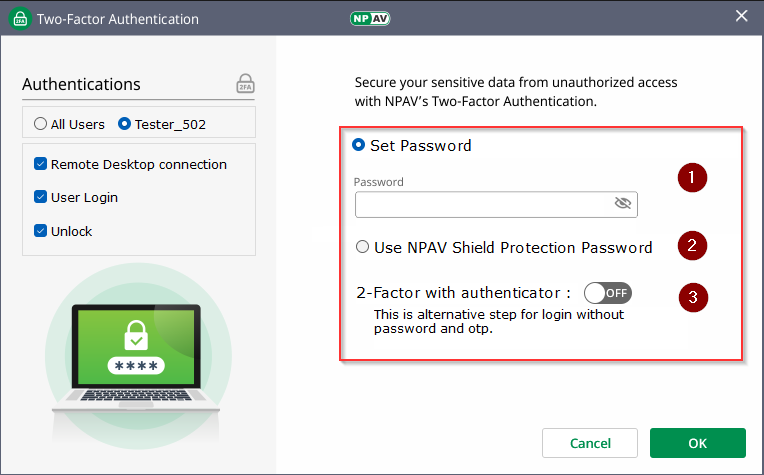
Step 6: Set the password and Click on the OK button.
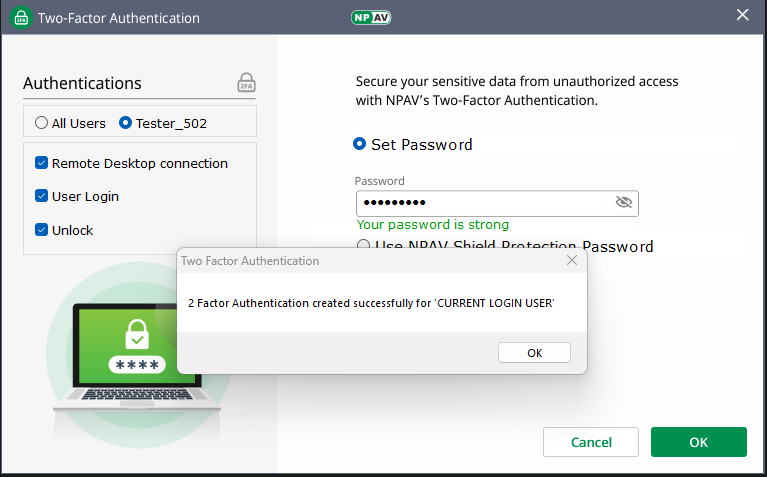
Two-Factor Authentication created successful

