⚠️ Important Note:
Do not delete backup folders unless necessary.
These backups are essential in case of a ransomware attack. If you delete them, Net Protector will not be able to restore your data.
🔄 How to Delete NP DataBackUp Folders (If Required)
Follow the steps below only if you understand the risks and wish to remove backup folders:
Step 1: Open Net Protector Antivirus (NPAV)
Click on the PROTECTION tab.
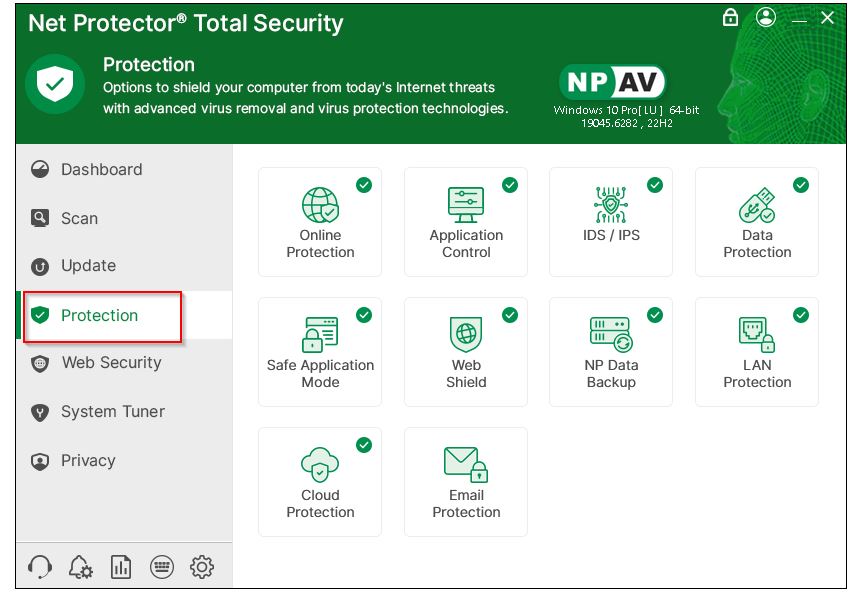
Step 2: Select the “Data Backup” Option
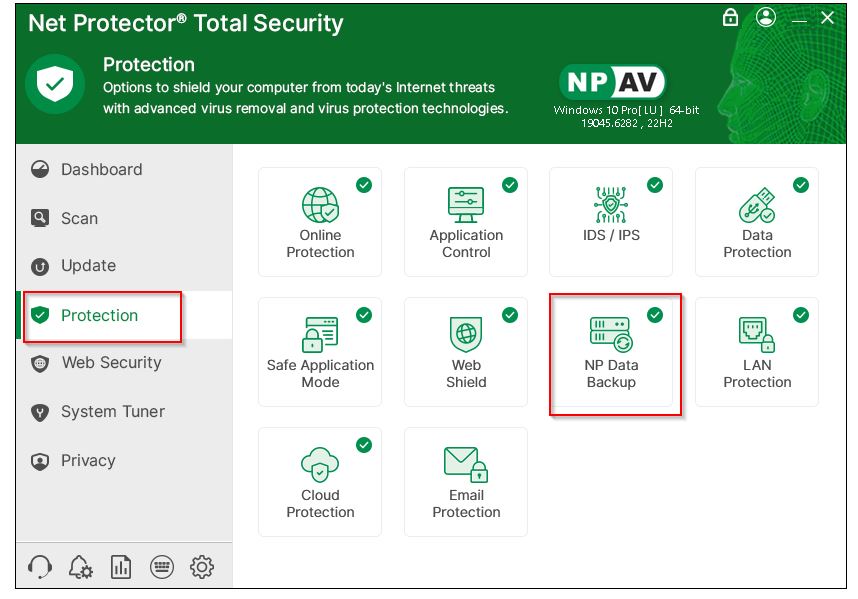
Step 3: Disable Auto Backup (Optional)
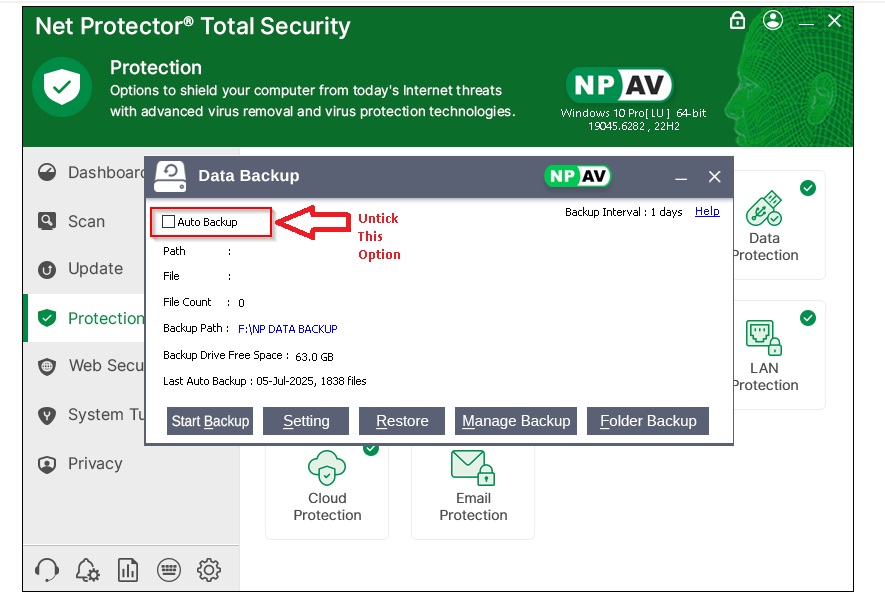
If you no longer want to create backups in the future:
- Uncheck the Auto Backup option.
- A confirmation prompt will appear asking if you want to delete the existing backup files.
Step 4: Manage Recent Backups
To keep only the most recent backup:
Click the Manage Backup button.
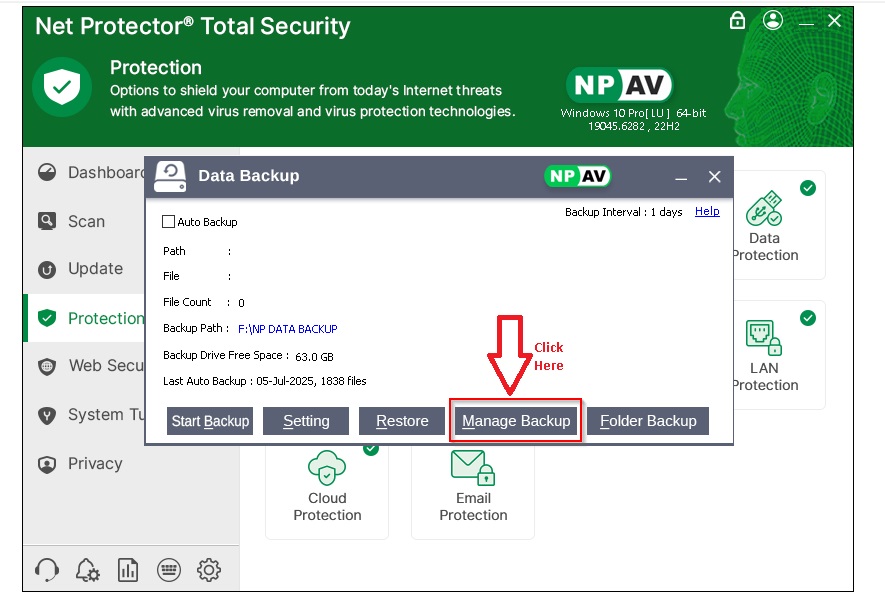
Select the older backups you want to remove.
Click the Delete button.
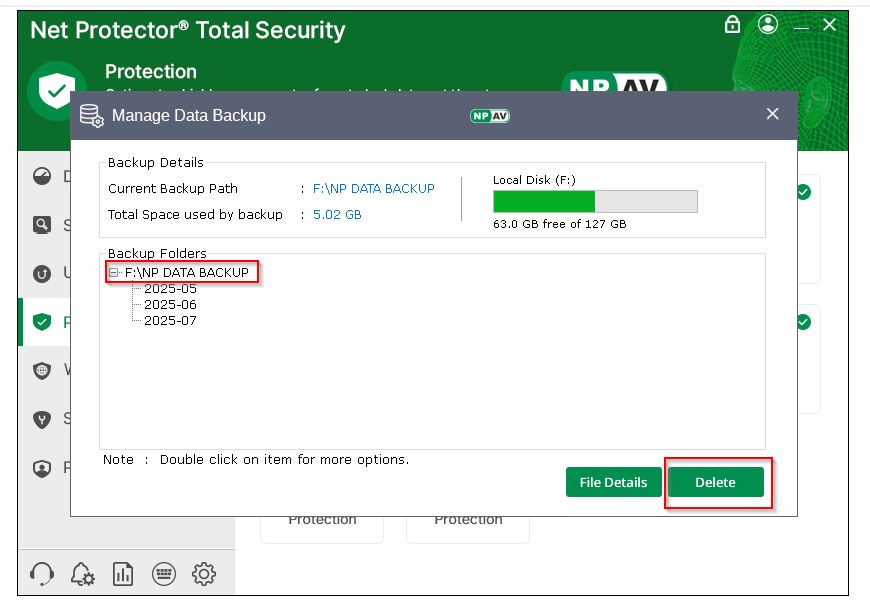
You will receive a confirmation message once the selected backups are deleted
Step 5: Check for Backup Folders on Other Drives
In some cases, multiple backup folders may exist across different drives.
- Click Manage Old Backups to view all available backup locations.
Step 6: Unlock and Manually Delete Backups
- Select the drive from which you want to delete the backup.
- Click the Unlock button.
This will remove the protection lock from the backup folder. - Now, go to the Backup Path manually through File Explorer and delete the folder.
Regards,
NPAV Team

