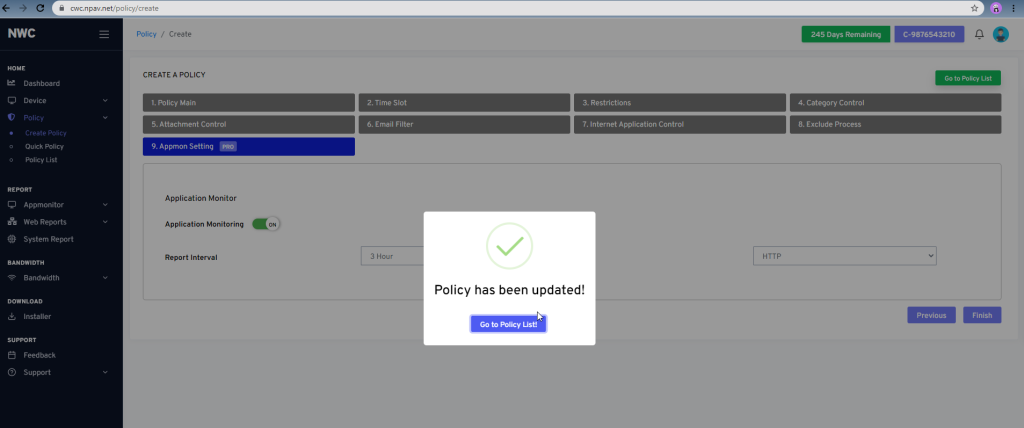Administrators can easily create policy for different computers in the Organisation.
Steps for creating policy:
1.Create Policy
- Open Browser
- Login cwc.npav.net with valid credentials
- Create Policy >>Enter policy name >> Save
- Go to Time Slot tab
- Default Time slot is Always
- Click on save & Next button
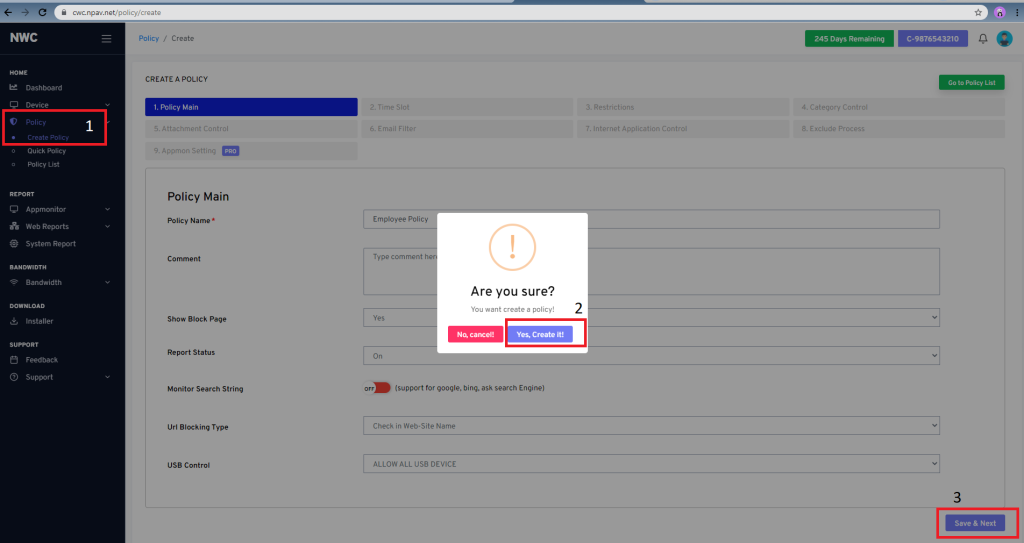
2.Time Slot
- Go to Time Slot tab
- As per time slot all policy is working
- Click on save & Next button
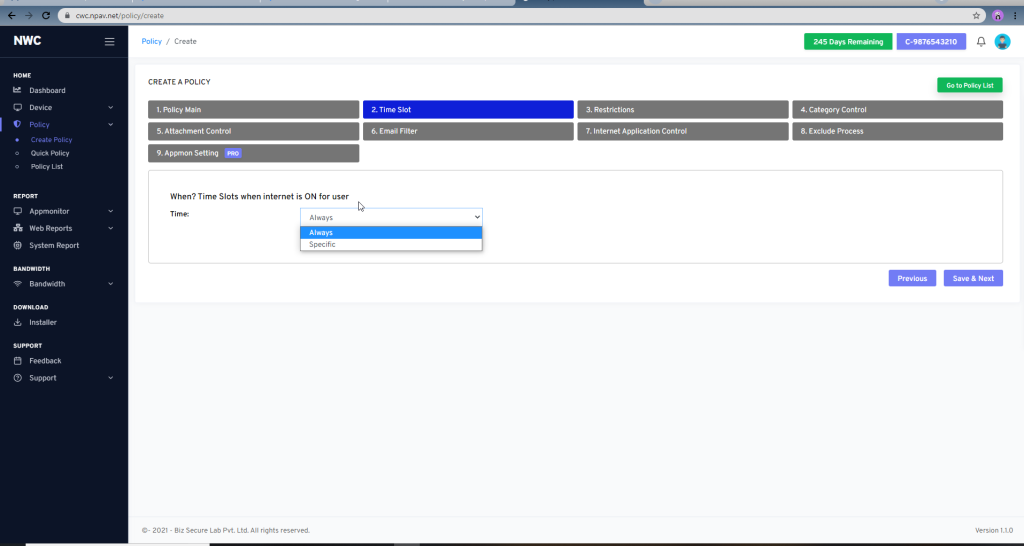
3.Restrictions
- Go to Time Restriction Tab
- Add URLs to Allow list
- Choose : // Default – Allow All // Default – Block All // allow all except Block List with Time Slot //Block all
except Allow List with Time Slot - Click on save & Next button
4. Category Control
- Go to Time Category Control Tab
- Default category control OFF For Allow All Policy
- OR Create Policy as Allow All & turn ON category control
- OR Add some URLs in Categories Exclude List. Exclude URLs get opened. Category check box are visible to tick
- Click on save & Next button
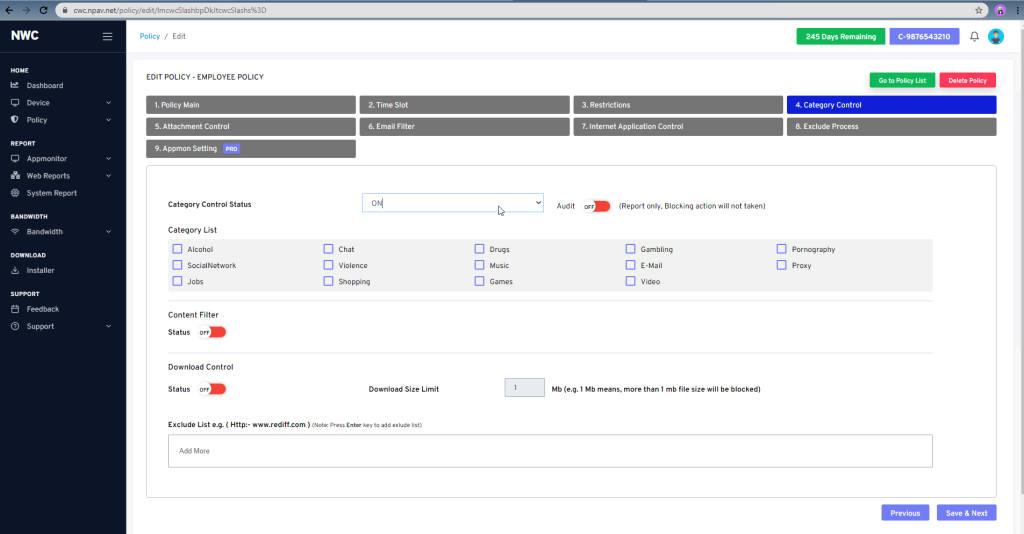
5.Attachment Control
- Go to Attachment Control Tab
- FTP, GMAIL, Web Whatsapp tick checklist for attachment control
- Add exclude List. Exclude FTP, GMAIL, Web Whatsapp get opened
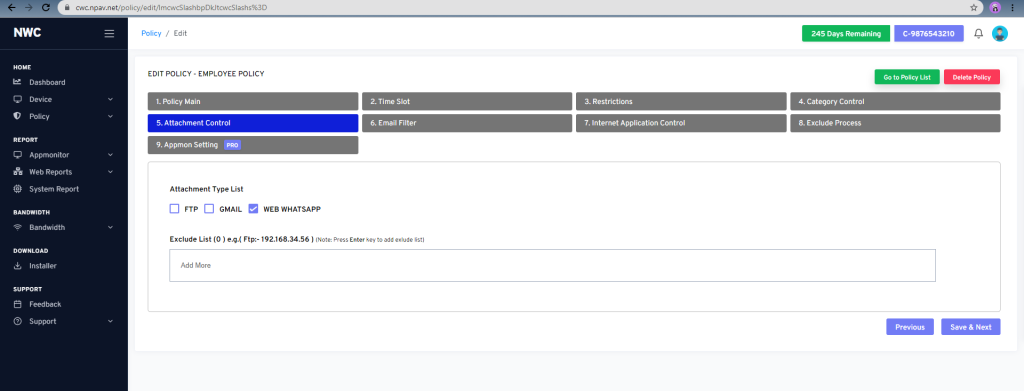
6.Email Filter
- Go to Email Filter Tab
- Allowed / Blocked Email ID and ON / OFF Gmail Tracking
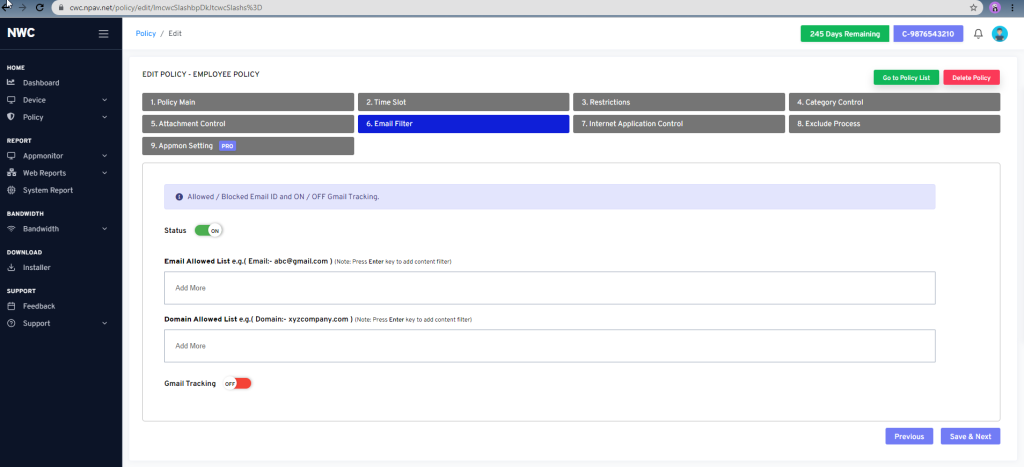
7. Internet Application Control
- Go to Internet Application Control
- It Terminates the specified process like Process Name (e.g. utorrent.exe,firefox.exe,chrome.exe)
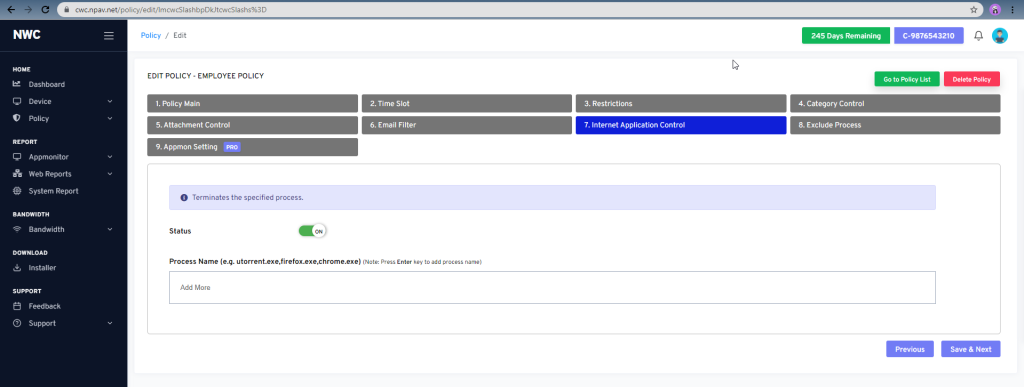
8.Exclude Process
- Go to Exclude Process
- Enter process name to exclude from filtering e.g. Tally.exe
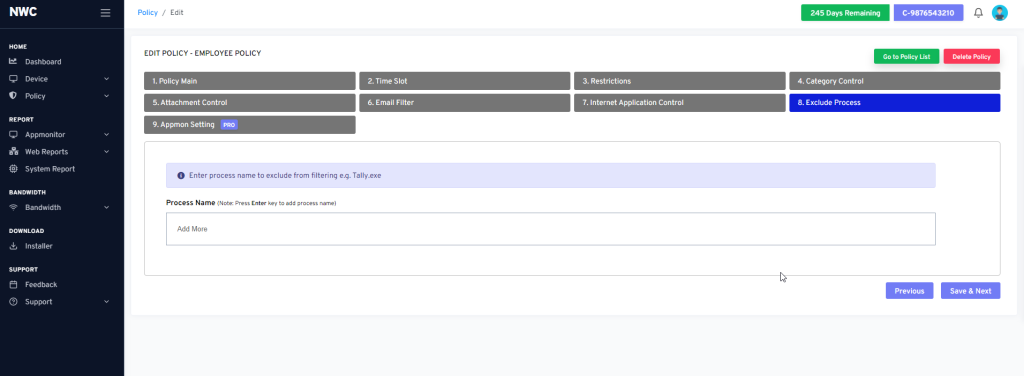
9. Appmon Setting
- AppMon Setting table should visible to corp Web control Plus User.
- Default Screenshot & Application monitoring should be OFF
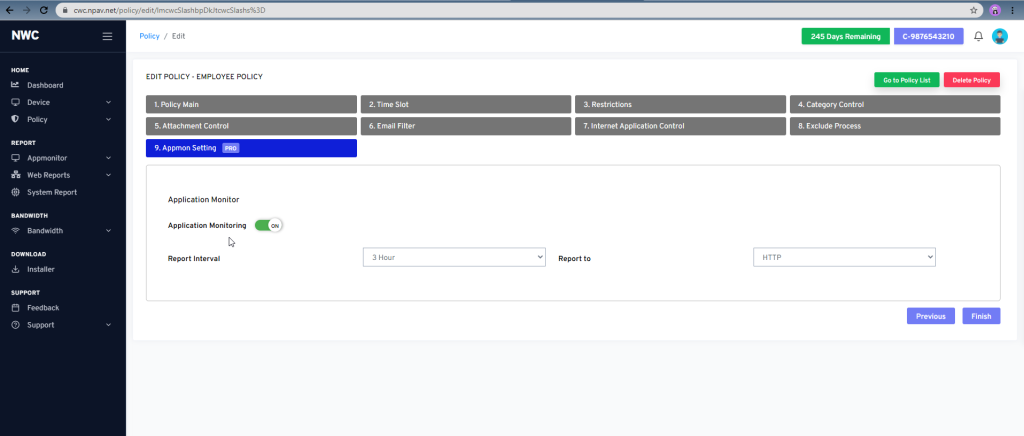
10.After click on Finish button Policy has been Created or Updated