Server Connection Failed popup issue in NPAV Updater [EPS LAN, UPDC]
Updater is not taking updates from LAN server and giving error message as "Server Connection Failed!! Please Check Internet Connection"

Solution:
Block npavupdc.exe from EPS Console
Step 1: Go to EPS LAN Sever
Step 2: Select All Client Systems
Step 3: Go to Command Setting
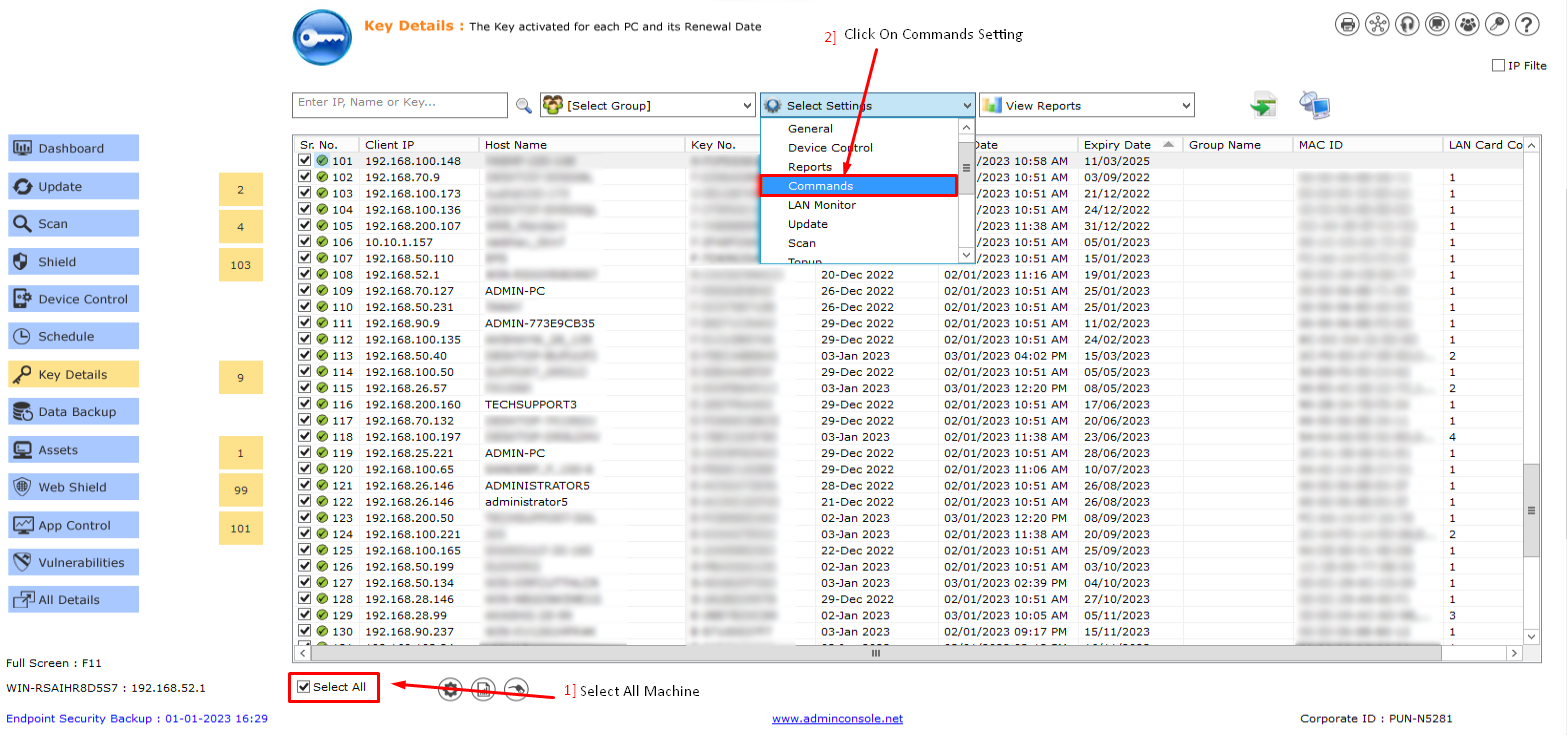
Step 4: Select Running Process
Step 5: Select Command as Block Process
Step 6: Enter Process Name NPAVUPDC.EXE and save it.

This setting will be applied to client systems in sometime.